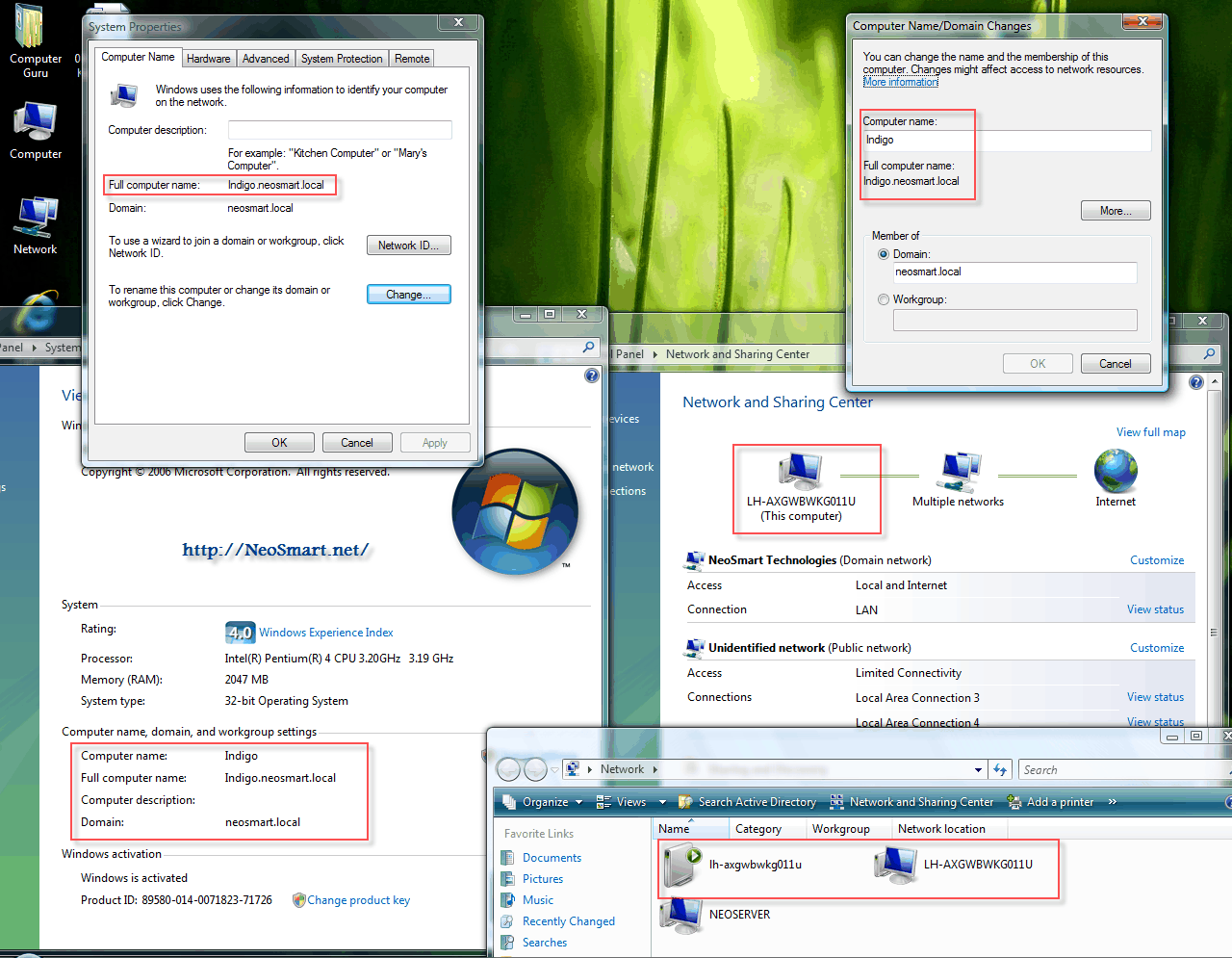One of the biggest, bestest, and most-hyped features of Windows Vista (according to Microsoft, that is) was the brand spanking new TCP/IP networking stack. Ask us, it sucks. Network performance hasn’t improved any over the ancient stack used in XP (nor should it – it’s not like there’s anything new in IPv4) though it does add better IPv6 support out-of-the-box and ships with some even more functionality in Windows 7. But more importantly, Microsoft threw out decades of testing and quality assurance work on the existing Networking Stack and replaced it with something rather questionable.
We’ll be following up some more on this topic from a technical side later in another article, but for now, an example that most of you are sure to have come across if you’ve ever tried to map network drives before:
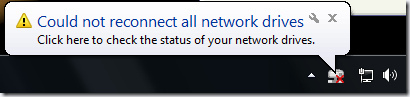
This popup is shown at system startup if you have any mapped network drives to UNC shares which are not protected with a username and password. If you map a network destination that does require authentication, Windows will map the drive OK. To further complicate matters: this message is shown only when you startup from a cold boot! If you restart your PC (vs shutdown and powerup), it won’t appear.
Resolving the issue is straight-forward enough: just double-click on the network drive in My Computer and it’ll automatically, instantly, and silently connect. Which makes one wonder why Windows couldn’t connect in the first place.
Good question.

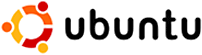 Last month, Canonical Ltd. released the newest update to their extremely popular Ubuntu: Ubuntu Gutsy Gibbon (7.10)… But it hasn’t been all fun and games, as thousands of irate users will tell you… If you search the
Last month, Canonical Ltd. released the newest update to their extremely popular Ubuntu: Ubuntu Gutsy Gibbon (7.10)… But it hasn’t been all fun and games, as thousands of irate users will tell you… If you search the