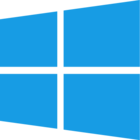 Today’s the big day: Windows 8 has hit the shelves and customers are flocking to buy the latest version of Microsoft’s operating system. In the back of everyone’s mind is the big question: what do I do to properly set up my Windows 8 installation, and in the (hopefully unlikely) situation of disaster, if I can no longer get into my Windows 8 PC, what can I do about it?
Today’s the big day: Windows 8 has hit the shelves and customers are flocking to buy the latest version of Microsoft’s operating system. In the back of everyone’s mind is the big question: what do I do to properly set up my Windows 8 installation, and in the (hopefully unlikely) situation of disaster, if I can no longer get into my Windows 8 PC, what can I do about it?
All of NeoSmart Technologies products are 100% Windows 8 ready. They’ve all been vetted and heavily tested against the latest version of the Windows OS and have been updated with all the features you require for peace of mind. They’ll help you get your system working the way you want it, and then God forbid something bad happen, get you back on your feet as soon as possible.
EasyBCD
 EasyBCD is our popular boot manager application. EasyBCD 2.2, only recently released, will help you create customized Windows 8 boot profiles. You can do things like install Windows 8 next to your existing Windows 7 install without overwriting it, create Safe Mode recovery entries for Windows 8, and change the way the new Windows 8 bootloader and boot menu look and work.
EasyBCD is our popular boot manager application. EasyBCD 2.2, only recently released, will help you create customized Windows 8 boot profiles. You can do things like install Windows 8 next to your existing Windows 7 install without overwriting it, create Safe Mode recovery entries for Windows 8, and change the way the new Windows 8 bootloader and boot menu look and work.
Easy Recovery Essentials for Windows 8
 Our famous Windows recovery and repair CDs from SystemDiscs.com have also been updated for Windows 8. Most PCs no longer come with recovery CDs/DVDs and leave you on your own when your PC goes belly-up due to a virus, a failed Windows Update, or a chain of unfortunate events and sheer bad luck. These CDs will help you get back on your feet, first allowing you to secure your important data and ensure your vital pictures, documents, and files are not lost; then by automatically searching for and repairing many common issues that stop Windows from running. You can also use them to browse the web, partition your disk, or access System Restore.
Our famous Windows recovery and repair CDs from SystemDiscs.com have also been updated for Windows 8. Most PCs no longer come with recovery CDs/DVDs and leave you on your own when your PC goes belly-up due to a virus, a failed Windows Update, or a chain of unfortunate events and sheer bad luck. These CDs will help you get back on your feet, first allowing you to secure your important data and ensure your vital pictures, documents, and files are not lost; then by automatically searching for and repairing many common issues that stop Windows from running. You can also use them to browse the web, partition your disk, or access System Restore.
iReboot
 Devotees of iReboot will be glad to hear it’s still going strong, and works perfectly with Windows 8. You can use it to quickly switch operating systems between Windows 8 and anything else you may have installed alongside it, bypassing the boot menu entirely and just jumping from one OS to the other.
Devotees of iReboot will be glad to hear it’s still going strong, and works perfectly with Windows 8. You can use it to quickly switch operating systems between Windows 8 and anything else you may have installed alongside it, bypassing the boot menu entirely and just jumping from one OS to the other.
Download Windows 8 Recovery CD
Bonus Links
- Windows 8 wallpaper download
- Support forums for all your Windows 8 needs

EasyBCD will not install on my Vista Uliatra laptop.
The instal dialog box comes up and when I click on RUN the dilaog box closes and nothing happens.
After adding an aditional linux entry using easybcd my Win 8 boot menu reverts to the Win 7 boot menu..How to get back the win 8 boot screen
If EasyBCD is “100% ready” for Windows 8, how do I chainload Linux images? This appears to be impossible in Windows 8.
Is there a safe and simple way to boot my Vista Home Premium? I don’t have a recovery disk, and I cannot get it to start.up,