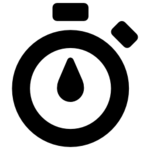 Have you ever wanted to quickly find out how long your system has been up and running for? Did you come back to a suspiciously empty desktop when you could have sworn you left some apps open and suspect your PC automatically installed some updates and rebooted while you were gone, but couldn’t be sure? Our latest application,
Have you ever wanted to quickly find out how long your system has been up and running for? Did you come back to a suspiciously empty desktop when you could have sworn you left some apps open and suspect your PC automatically installed some updates and rebooted while you were gone, but couldn’t be sure? Our latest application, uptime, is the answer you’ve been looking for.
uptime is a tiny (and free) application that can quickly tell you how long it’s been since the last time your PC was rebooted, i.e. how long your PC has been running for. Using it couldn’t be any easier, you literally just run it and read what it has to say. No installation needed. uptime does not have any dependencies and is compatible with all versions of Windows, from Windows XP onwards.
uptime can display the system uptime in one of two modes, either in the default days:minutes:hours:seconds format or in a human-friendly text format:
And when executed as uptime -h:
There’s really not much more to say. In keeping with NeoSmart tradition, it’s fast, free, simple, and to the point.
Download: uptime 1.0 for Windows
Image credit: Gregor Cresnar


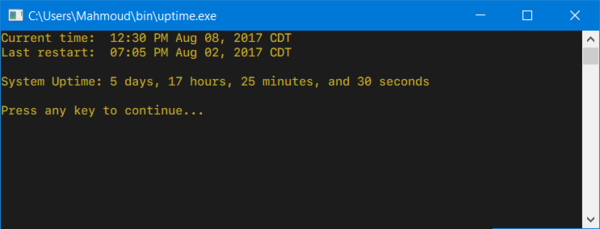
It’s very beautiful. I’m proud of MicroSoft. You are the world’s greatest in your hands and it’s beautiful
WHY DO I NEED THIS ?
Because you desperately need to know the znswer to the question, or you just want to fill up your hard drive with something else.
systeminfo | find “System Boot Time”
does the same thing and already exists.
In reply to “Computer User”;
Does that work on XP?
Thanks for the binary, may I suggest you to add it to Chocolatey (https://chocolatey.org) for easy installation/deployment (Chocolatey is a package manager for Windows).
Not very useful for Windows 10. It only shows actual RESTART but does not count the shut downs
@Alberto: shutdowns should certainly be counted as well. What are you seeing?
Please, can you add info on last Resume from Sleep/Hibernation too?
It does not work on xp
Does this just use GetTickCount to calculate the uptime?
What does it define as a last restart? A real reboot from BIOS? Fast reboot? Sleep?