At NeoSmart Technologies, we’re huge fans of the new Windows Subsystem for Linux,1 and have spent a lot of time trying to make the transition between the native Win32 subsystem and the Linux/WSL subsystem as seamless as possible.
For those of you that haven’t already seen it, we recommend reading our previous article Meet $, your new best friend for WSL for an introduction to WSL and $, our nifty helper utility that lets you directly run Linux commands in your Windows workflow. In brief, we developed $ (also known – though less affectionately – as RunInBash) to make it possible to run Linux utilities directly from within a Windows workflow, complete with arguments, stdin, stdout, and stderr redirection, and more.
Yes, we refuse to call it by its ungodly “Bash on Ubuntu on Windows” moniker ↩

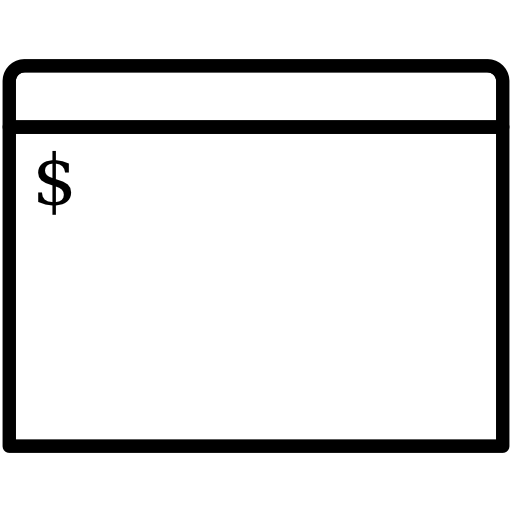
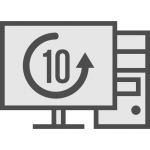 Have you suddenly found yourself with an unwanted, un-needed, or unasked for copy of Windows 10? Friends or family complaining of an unexpected update to an operating system they don’t know how to use – and can’t figure out how to (safely) get rid of?
Have you suddenly found yourself with an unwanted, un-needed, or unasked for copy of Windows 10? Friends or family complaining of an unexpected update to an operating system they don’t know how to use – and can’t figure out how to (safely) get rid of? Windows 10 is here. But unlike any other Windows release ever before, the situation with licensing and upgrades is quite different – and rather unclear. Who is entitled to a free copy of Windows 10, can you activate with your existing product key, what happens when you want to perform a clean install, how does Windows 10 activation work, who is covered by the free Windows 10 upgrade license, and more are questions going through everyone’s head.
Windows 10 is here. But unlike any other Windows release ever before, the situation with licensing and upgrades is quite different – and rather unclear. Who is entitled to a free copy of Windows 10, can you activate with your existing product key, what happens when you want to perform a clean install, how does Windows 10 activation work, who is covered by the free Windows 10 upgrade license, and more are questions going through everyone’s head.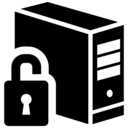 We’re proud to introduce the immediate release of our newest utility for Windows users: the NeoSmart Technologies Embedded Product Key Tool. Designed for users of Windows 7, Windows 8, and Windows 10, our embedded product key tool will retrieve and display the Windows setup product key embedded in the BIOS or EFI, allowing you to store it for safe-keeping or use it to reinstall Windows with an official Windows setup image.
We’re proud to introduce the immediate release of our newest utility for Windows users: the NeoSmart Technologies Embedded Product Key Tool. Designed for users of Windows 7, Windows 8, and Windows 10, our embedded product key tool will retrieve and display the Windows setup product key embedded in the BIOS or EFI, allowing you to store it for safe-keeping or use it to reinstall Windows with an official Windows setup image.