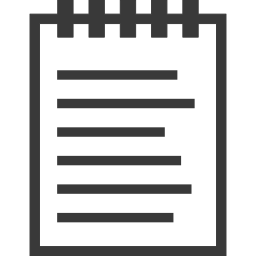 A lot of people have been asking where I’ve been the past several months: why the blog has been void of updates, why EasyBCD 2.0 is taking so long, why the image gallery still hasn’t been properly updated, and so on and so forth. With university was over and done with, I was supposed to have more time on my hands to dedicate to NeoSmart Technologies. If I had to point the finger of blame, it would rest squarely on Genie Timeline 2.0.
A lot of people have been asking where I’ve been the past several months: why the blog has been void of updates, why EasyBCD 2.0 is taking so long, why the image gallery still hasn’t been properly updated, and so on and so forth. With university was over and done with, I was supposed to have more time on my hands to dedicate to NeoSmart Technologies. If I had to point the finger of blame, it would rest squarely on Genie Timeline 2.0.
For the past year, Genie-Soft (my current employer) has been working on a revolutionary new — and free — backup program. Anyone that has ever searched for a professional backup solution has probably experienced firsthand just how difficult it can be to find something fast, powerful, and easy to use… and forget about being free, too.
Timeline 2 pushes the idea of “constant data protection” with real-time monitoring of changes to your data and intelligently scheduled backups of your files. You don’t schedule backups, they just happen in response to the modifications you make. You just run Timeline in the background, and you’re instantly protected. Files are versioned, clustered, and indexed then intelligently purged as needed to save space.
In geek terms, Timeline most-closely resembles a hybrid between version control systems and backup software. Like any good version control system, GTL keeps versions of all your old files, uses block-level differential backup for larger files such as PSTs, and tracks changes on the individual file level. But the entire process is automated and the all the capabilities and features are hidden behind an ostensibly simple GUI, with a web interface that lets you search all backed up data instantly.
Of course, this isn’t an unbiased recommendation: I’ve been part of the Timeline development team from and am responsible for some of the lower-level components. Over the past year, I’ve learned a lot designing and implementing some really incredible features in Timeline. Don’t let the simple interface fool you, there’s a lot of technology and sheer power under the hood… and this is what’s been keeping me busy.
Timeline 2.0 is available 100% for free, making it a must-have for any Windows users out there looking to protect their data. With the price of external disks at an all-time low and the value of digital data skyrocketing upwards, there’s no excuse to not have backups of your software. Especially now that it won’t even cost you a dime.
Download Genie Timeline 2.0 Free
Everyone at Genie-Soft has worked endlessly to make the Timeline experience as smooth and delightfully easy as possible. Of course, no software is perfect and while Genie Timeline may look deceivingly simple, it is incredibly complex under the hood. Please let us know what you think and share how your Timeline experience goes.
I have free licenses of Genie Timeline Pro to give away to feedback and comments on the software – but you need to install it and comment below to qualify. If you liked or didn’t like Timeline, share your notes here, tell us what you’d do with your copy of Pro, and get a free upgrade. Free licenses also available for incoming links. Genie Timeline Pro adds Disaster Recovery, advanced filters, encryption, purging, and advanced restore to an already powerful product.
Update (4/12/10):
The initial wave of free licenses is over. I still have several more licenses to give, but no guarantees…

I’m downloading the Timeline software to try it out on my home NAS.
However, I am very interested, but found few comments, on bare metal recovery. I want software for my computer clients that can recovery from a total hard drive failure from their NAS or WHS or similar.
Does Genie have a USB image, or CD/DVD boot and restore option? Is that what is meant by disaster recovery?
If you still have a pro license, I’ll be glad to have it, and happy to report back. If it does not work out for me I’ll uninstall it and delete if you prefer.
Thanks
Phillip
Hello Mahmoud,
First, thank you for taking the time to discuss Genie Timeline on here.
Having been a avid user and occasional promoter of Genie products in the past, I recently decided to test drive Timeline Free on a non-critical workflow Windows 7 PC, not only to determine whether the product really does offer its own version of what OS X Time Machine is capable of, but to also determine whether it is a product that I might confidently recommend to clients.
And I must say that, so far, it does appear to be hitting the nail firmly on the head, especially so from the perspective of providing a logical UI in which to access file versions when the tool is called upon to do what it says on the tin, specifically by letting one easily restore needed files from within any system window rather than having to function under duress within the UI of a rarely accessed application window.
I mentioned OS X Time Machine in particular as I’ve been counting a number of graphics design firms and Mac using medical professionals among my clients for a few years now and have as a result partially gone over to the Apple Mac side myself.
Ideally, I’d like my Windows PC using clients to experience the same kind of backup, and especially restore, ease on their standalone machines as do the Mac users.
As such, I would appreciate the opportunity to run the Pro version through the same field trials should you have any copies still available. In return I too would be happy to report back here of my findings.
Cheers,
Craig
I have been using timeline for 2 months. It is efficient, I don’t have to think about my backups— they just get done and this selective way to do it really saves space on my external drive. I give it 8 out of 10, simply because I would like to have control over when it backs up increase flexibility on the use of my external drive. I would have liked being able to back up at night or once every week. I find this limitating, but overall I do enjoy it
I hope this helps!
Caroline
Hi there,
Been looking for a backup solution for a whil and last week installed Timeline. Only product I could find that would actually backup up my NAS (Lacie NetworkSpaceMax).
Looks great so far but I have 2 questions:
1) After the initial backup up (took a few days and at one point I had to reboot the machine to get timeline out of paused mode) I am left with a scattering of files (not been changed for a ling time) that have the backup marker in red and do not appear to be in timeline explorer so I assume are not backed up. They are included as a right click allows me to exclude them. They are very random and no logic to which ones are showing red and which ones are showing green. Any ideas why it would have missed these and how do i ensure they get backed up?
2) If a file gets changed on the NAS from another computer in the house, will Timeline know it has changed and therefore back it up?
Thanks
Two very simple (probably) questions from someone with very little technical know-how:
1) If I choose the ‘disaster recovery’ backup option, genie timeline seems to back-up everything I could possibly want to backup: system, applications, my files, etc. Why choose any other option?
2) If my computer is stolen & I am left with only the external hard drive, what would I have to do exactly to get back to where I was one day earlier?
1) Correct. Not everyone wants to back up their OS as well, as that can be easily reinstalled – hence the other options which will save space.
2) Create a recovery CD when you install Timeline, and put it in a safe place. Boot from it when your PC is lost, plug in your latest backup, and walla.
Anyone know the answer:
1) After the initial backup up (took a few days and at one point I had to reboot the machine to get timeline out of paused mode) I am left with a scattering of files (not been changed for a ling time) that have the backup marker in red and do not appear to be in timeline explorer so I assume are not backed up. They are included as a right click allows me to exclude them. They are very random and no logic to which ones are showing red and which ones are showing green. Any ideas why it would have missed these and how do i ensure they get backed up?
2) If a file gets changed on the NAS from another computer in the house, will Timeline know it has changed and therefore back it up?
Thanks
Hi Mahmoud !
Great work you achieved here !
Could you tell me if you could use Timeline to alternatively backup two laptops on the same external hard drive ?
i would use thé same profile of backup
tanks for your quick reply
Dan
Dan, if you mean having backups for two separate laptops on a single, shared external USB, then yes, by all means. If you’re asking to somehow merge backups for two laptops into “one backup” on the USB, no, that’s not possible.
(Disclosure: FWIW, I’m no longer with Genie-Soft so my information may be out of date.)
Hi
A bit late, I know,
I tried to Backup my drive with Genie Timeline. Right now, after a week letting it run every night it achieved 99% protection…I have a 1GB LAN Connection to the NAS!!!
I thought, at least…99%, soon it will will finish. But NO, it starts finding files it has to backup…around 80’000 now and is down to 90% again.
Then today I looked at what files are being backed up. After one week it backed up my bookmarks! Finally! Hurray!!! And I have not bookmarked anything this week.
This is just crazy. The valuable data (In user app folder, easy to find!!!) is backed up after one Week but SXS files are backed up right away.
FAIL!