Download our recovery and repair disk for Microsoft Windows Vista (also available for Windows 7, 8, XP, 10, 11 or Windows Server editions) that can be used to access system recovery tools, giving you options of using an antivirus, System Restore, document and picture backup and recovery, automated system repair, and a command-line prompt for manual advanced recovery.
Download recovery disk for Windows Vista
Looking for recovery disks for other Windows versions?
- Download Windows 7 recovery disk
- Download Windows 8 (and 8.1) recovery disk
- Download Windows XP recovery disk
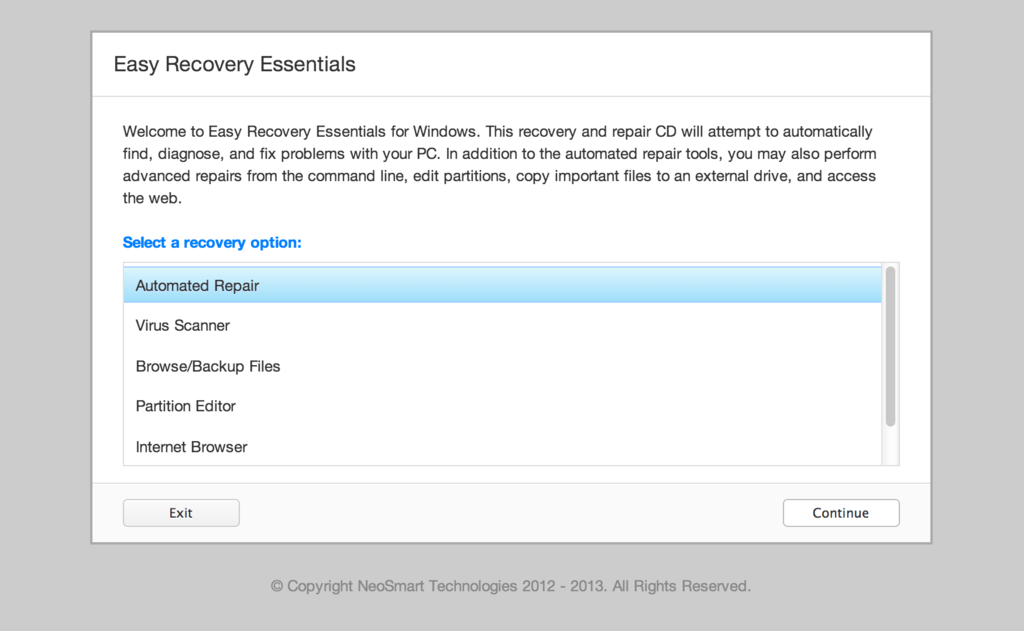
Easy Recovery Essentials (or EasyRE) is a 55 to 135 MiB download image ready to be burned directly to a CD, DVD or a USB stick.
Features of Easy Recovery Essentials include:
- Automatically find and fix errors
- Works even when you can’t get into Windows
- Recover from virus infections
- Restore your PC to a working state
- Access and back up your important data
- Use your PC even when it doesn’t work
- Advanced tools for IT experts
Contents
Disk for recovery & repair
If you’re like most PC users, you probably got Windows Vista with a new PC or laptop. And if you’re like 99% of the population, you get your new machines from one of the major manufacturers.
Dell, Acer, HP, Toshiba, Lenovo, they all have one thing in common: they don’t give you a real Windows Vista installation disk with your purchase.
Instead, they bundle what they call a “recovery disk” (that’s if you’re lucky – otherwise you’ll have a recovery partition instead) with your machine and leave it at that.
It doesn’t matter that you just paid a thousand dollars for a machine that comes with a valid Windows Vista license – your computer manufacturer just don’t want to spend the money (or perhaps take on the responsibility) of giving you a Windows Vista installation DVD to accompany your expensive purchase.
The problem is, with Windows Vista, the installation media serves more than one purpose. It’s not just a way to get Windows installed, it’s also the only way of recovering a borked installation.
The DVD has a “recovery center” that provides you with the option of recovering your system via automated recovery (searches for problems and attempts to fix them automatically), rolling-back to a system restore point, recovering a full PC backup, or accessing a command-line recovery console for advanced recovery purposes.
Download recovery disk for Windows Vista
 Easy Recovery Essentials repair process is non-destructive, recovering PCs without formatting or reinstalling Windows.
Easy Recovery Essentials repair process is non-destructive, recovering PCs without formatting or reinstalling Windows.
The powerful repair process can fix many issues that Microsoft’s own Startup Repair cannot. In addition to the industry-leading automated repair features, this disk will give you access to the following:
- System Restore
- Web Browser
- Partition Editor
- Antivirus Scanner
- Data/File Backup and Recovery
- Commandline/Terminal Access
Later update: Please note that this download is no longer free, due to licensing restrictions imposed upon us.
Download Easy Recovery Essentials for Windows Vista
Our recovery disk supports x86 and x64 platforms and all Windows Vista versions, including 32-bit and 64-bit editions:
- Windows Vista Ultimate (32-bit and 64-bit editions)
- Windows Vista Enterprise (32-bit and 64-bit editions)
- Windows Vista Business (32-bit and 64-bit editions)
- Windows Vista Home Premium (32-bit and 64-bit editions)
- Windows Vista Home Basic (32-bit and 64-bit editions)
- Windows Vista Starter (32-bit edition)
And all Service Packs:
- Windows Vista Service Pack 1 (SP1)
- Windows Vista Service Pack 2 (SP2)
This disk is a 120 MiB download in standard ISO format that you’ll need to burn to a CD or DVD before you can use it as a bootable recovery medium. You can also burn it on a USB stick.
You cannot use a recovery or repair disk to install or reinstall Windows Vista.
Burn to CDs, DVDs or USB sticks
NeoSmart Technologies has published a guide on how to burn an ISO image to CD or DVD with your favorite burning program, which you can read if you need more information or help on this topic. You can burnt it with ImgBurn, Alcohol 120% or ActiveISO:
You can also burn it on a USB stick if you don’t want to use CDs or DVDs. We published a guide on making a EasyRE recovery USB.
Compatible with PC manufacturers
This recovery and repair disk is compatible with desktops, workstations, laptops, notebooks, netbooks, ultrabooks and servers from major PC manufacturers, like Dell, HP, Asus, Acer or Lenovo plus more.
Dell, HP, Asus, Acer
Dell
The disk is compatible with all Dell laptops and desktop computers, including all its manufactured series like Adamo, Inspiron, Studio, Vostro, XPS, Latitude.
Do you have a Dell computer running Windows Vista? Read our Dell recovery and restore guide.
HP
The disk is compatible with HP computers: ENVY, EliteBook, Essential Home, Pavilion and x2 for laptops and ENVY, Essential Home and Pavilion for desktops and All-in-One Desktop PCs.
Do you have a HP computer running Windows Vista? Read our HP recovery and restore guide.
Asus
It’s compatible with notebooks, ultrabooks, laptops and desktops from ASUS.
It works for any computer that was manufactured by ASUS, if it runs Windows XP, Vista, 7, 8 or any of the following Windows Server editions: 2003, 2008, 2012.
Do you have an Asus computer running Windows Vista? Read our Asus recovery and restore guide.
Acer
It’s compatible with any Acer computer that has Windows installed, including these manufactured series:
- Aspire R, Aspire V3 and Aspire E for notebooks
- Aspire S7, Aspire S5, Aspire S3, Aspire P, Aspire M, Aspire V7, Aspire V5 for ultra-thin computers
- Aspire One for netbooks
- Aspire M and T, Aspire X and Predator G for desktops
Do you have an Acer computer running Windows Vista? Read our Acer recovery and restore guide.
Lenovo, Toshiba, Samsung
Lenovo
You can download the repair disk for any Lenovo computers, such as:
- ThinkPad, IdeaPad, Essential series for laptops
- Thinkcentre, Ideacentre and Essentials series for desktop PCs
Do you have a Lenovo computer running Windows Vista? Read our Lenovo recovery and restore guide.
Toshiba
It’s compatible with any Toshiba computers running Windows:
- Satellite, Qosmio, Portege, Tecra, Kira family series
- All-in-One desktop series
Do you have a Toshiba computer running Windows Vista? Read our Toshiba recovery and restore guide.
Samsung
The disk is compatible with Samsung line of laptops and desktops, including:
- ATIV Book, Gaming and Business PC series for laptops
- ATIV One for All-in-One desktops
IBM, Compaq, Gateway, eMachines
IBM
IBM personal computer business division was acquired by Lenovo in 2005.
This disk supports IBM desktop and laptop models, most notably the ThinkPad line.
Compaq
Compaq was acquired by HP in 2002, but some of its famous PC line series are still used by our customers.
Our disk works with Compaq notebooks and desktops PCs, including Compaq Presario series.
Gateway
Gateway Computer was acquired by Acer in 2007.
Our disk is compatible with Gateway Computers netbooks, notebooks and desktops PCs, such as:
- Series SX, DX and One ZX for desktop systems
- NE and NV series for notebooks
- LT series for netbooks
Do you have a Gateway computer running Windows Vista? Read our Gateway recovery and restore guide.
eMachines
eMachines PCs were manufactured up until 2004 when Gateway Computers brought the company. Gateway Computers was later acquired by Acer in 2007, but the eMachines PC brand was used until 2012.
If you own a computer from this computer brand, our disk is compatible with eMachines PCs.
Disk for Windows 7, 8, XP or Server editions
Windows 7
You can get our recovery disk for Windows 7. It supports all versions: Ultimate, Enterprise, Professional, Home Premium, Home Basic and Starter.
Windows 8
You can also get the recovery disk for Windows 8.
Windows XP
Easy Recovery Essentials is available for Windows XP users and it supports all Service Packs: Service Pack 1 (SP1), Service Pack 2 (SP2) and Service Pack 3 (SP3).
Windows Server 2003, 2008, 2012
Easy Recovery Essentials supports Microsoft Windows Server editions: 2003, 2008 and 2012.
Support
Our disk supports all Windows service packs (Windows XP SP1, Windows XP SP2, Windows XP SP3, Windows Vista SP1, Windows Vista SP2, Windows 7 SP1, Windows 7 SP2, Windows 8.1, Windows Server 2003 R2, Windows Server 2008 R2, and Windows Server 2012 R2.
Please don’t ask for help below, it’ll get real cluttered real soon! Open a support thread at https://neosmart.net/forums/ and we’ll help you resolve your problem ASAP.

@steven galindo This is a recovery disc, not an installation disc. Please use the recovery discs that came with your computer.
Visit http://www.samsung.com/us/info/contactus.html and scroll to the section on the very bottom. You can use their technical support center to purchase Recovery Discs (note: these are recovery discs that will bring your computer back to its factory default a.k.a. the way it was when you bought it).
-Eric
I have downloaded the imgburn done everything you’ve said but
when you say recovery image i have no clue which you mean, it was a zip file and i extracted it and it was 2 folders and one file, which file are you talking about?
and plus i dont have a DVD R, atm v.v
Im sorry for being a bother
Cheers, Siara
@Siara http://en.wikipedia.org/wiki/ISO_image. If you have extensions shown you will see that it is an ISO file, not a ZIP (RAR, 7Z, TAR ball file). Zip programs can recognize many different compressed file types, and also iso files (and iso is an image of a disc; it is an exact bit by bit copy).
Use ImgBurn to burn the iso image file to a black disc. The size of the recovery disc image is less than 200 megabytes. A CD can hold up to 700 megabytes. You do not need to burn this to a DVD, which holds up to 4.7 gigabytes.
-Eric
@steven galindo Another thing you can try is boot into safe mode to change your password (only if the administrator account has a null password).
To boot into Safe Mode, press F8 before you see the Window boot screen. It should ask you if you would like to boot into Safe Mode with different options. Choose Safe Mode with Command Prompt.
When Safe Mode is done loading and it boots into Windows, choose the Administrator account. If it asks you for a passwords, you’re out of luck. If not, then you’re in luck, continue reading.
The command prompt should be the only window open.
Type net user, then enter. This shows all the users that are on the account.
Note: You can create a new user if you want from here as well. To do that type ‘net user xxxxxxxxx /add’. replace the string of x’s with what ever name you want for your account; if you want a space in your account name be sure to put it in between parentheses. Like, if you want the account name: The Boss with the password: rejected; type ‘net user “The Boss” rejected /add
Next, you want to change this new account to have administrative privileges. Type ‘control userpasswords2’, enter.
Select the account and click Properties. Go to group memberships and change the account group to administrator.
To change the password of an existing account: type ‘net user xxxx yyyy’, enter.
xxx is the account name you want to change. yyyy is the new password you want it to be.
Cheers
-Eric
@Ebram One thing you can try to do is boot to your recovery partition on your computer. You may need to set your recovery partition active. You can find out how to use DISKPART to set your parition active here: http://support.microsoft.com/kb/300415
Or, you can use Gparted, it’s up to you.
Start up your computer. Press F8 or F10 after you computer passes the POST screen. It might be another function key. Try them all.. Then it you should see it booting, when it’s done you will see recovery options, for instance to restore to factory default.
-Eric
Eric i have done everything you said now,
but the imgbrun program always freeze, it doesnt work and i have wasted
2 CD’s now, i dont know what it causing this and when i open imgburn it doesnt let me open any other program and i can’t close it.
Cheers, Siara
@Siara It seems you may have a more serious problem, or maybe not. You can try this to diagnose your issue. Open up Run (windows key + R), type devmgmt.msc, press enter. Find your cd drive on the list, uninstall it and restart your computer.
Try to burn your disc again after that. If that doesn’t work, it’s either a system software issue, a driver issue, or the laser in your cd drive no longer work for burning discs, but you can still read.
The quickest way to find out if it is your cd drive causing the issue is to download any Live Linux disc, boot from it and try to burn data to a blank disc under Linux. If the disc comes out defective, it may be your cd drive that has a problem. In any case, you should backup your data and reformat your system partition, and reinstall Windows. A normal user should reformat every year. Browser vulnerabilities and user habits are a major cause of allowing viruses and spyware to get on the computer.
Practically, if you use Sandboxie and an enterprise-grade antivirus/spyware program, and use a NAT router in between your computer and your internet connection, you never have to reformat. All the viruses and spywares that get through your browser will be trapped by the sandboxed environment created by Sandboxie. NAT routers will generally take care of problems on the Internet side.
-Eric
Hi guys
I had boot up issues with my hp pavilion dv9254se and i had to get a new hard drive for my laptop. Will this torrent help me get my laptop up and running?? I dont have an OS my laptop now will this torrent solve that issue? How do i get my drivers back and how do i get to get the internet working on my laptop??
@okiywalt No, this is a recovery disc only. It will not install Windows, for that you need a copy of Windows. You can find drivers for your computer here: http://h10025.www1.hp.com/ewfrf/wc/softwareCategory?product=3357928&lc=en&cc=us&dlc=en&submit.y=6&submit.x=5&lang=en&cc=us&y=4&x=4
-Eric
@Siara
If you have problems burning a ISO, then having this recovery disc is not going to do you that much good anyway.To me it seems way above your knowledge of computers.
For a good free burning program:
http://www.burnaware.com/downloads.html
the link for the 32bit version does not seem to be working.
the link for the 32bit recovery disc is not working for me. i am not able to download it.
@ achyuth sanjay
Works fine for me.
You need a torrent app to use the link to download the ISO
i committed a mistake yesterday.
http://neosmart.net/wiki/display/EBCD/Recovering+the+Vista+Bootloader+from+the+DVD
following instructions from this link, i downloaded the iso file, burnt it onto a CD and then booted from it. then step 2 didnt work for me (automated repair). so as instructed i went into command prompt, and typed the first command-
bootrec.exe /fixmbr
and then when i tried this-
x:\boot\bootsect.exe /nt60 all /force
it said path not found. then i realized that bootsect.exe is not present on the disc. i downloaded it (from EasyBCD). Then I copied the files from the recovery disc, and together i made an image of it which i burnt onto another disc. but now when i tried to boot from it, it directly takes me to vista bootloader, instead of taking me to the install/repair menu. i think this is because of the first command that i typed in command prompt. is there anyway is it because of that, and if yes, is there anyway i can correct or undo that.
btw i have installed opensuse and i can access the windows partition through it (if it helps).
correction: now i cant even boot opensuse coz it doesnt go to GRUB bootloader. It simply goes to Windows Boot Manager where the only options are Windows Vista and opensuse installer, both of which lead to opensuse installer only. now i think i am screwed up real bad.
correction: now i cant even access opensuse coz it directly goes to Vista Bootloader instead of GRUB, even when I boot from hard disk. i think its because of that first command that i typed. i also think that i am seriously screwed up now.
The disc works perfectly, but I have a FACTORY_IMAGE partition (H:\) and it has 9GB, and the data is not displayed. (hidden?)
Anyway, when i run it off the CD, all goes great but when it installs it says something like it can’t find E:\Install.wim. Is this because it is meant to be looking at the H drive?
@achyuth Install Grub. http://www.gnu.org/software/grub/manual/grub.html
-Eric
This isn’t an installation disc.
-Eric
but how am i supposed to install GRUB without booting opensuse? i am currently on another computer. i can dowload grub-0.97.tar.gz to this comp but after that what am i supposed to do?
but how do i install it without booting into linux? i m currently on a different computer and can download grub-0.97.tar.gz to this. but after that how do i proceed?
p.s. and if this is a 2nd similar consecutive comment, forgive me but in my browser even after refreshing a thousand times i cant see my comment published, and when i comment again, i see both of mine. this has already happened twice earlier.
@achyuth You can either make a Grub boot disk, or use any distribution of live linux, or use Gparted. I would use Gparted. http://sourceforge.net/project/showfiles.php?group_id=115843&package_id=271779
Create a new partition and and install grub to the new partition.
Gparted has nano builtin. Use nano to create a new menu.lst file in /boot/grub/ of the new partition.
This is a sample of what a simple menu.lst would look like:
******************************************************
default 0 # Window’s is set as default OS
timeout 15 # in seconds
color cyan/blue white/blue
title Windows Vista x64 Ultimate
rootnoverify (hd0,0) # this tells grub to transfer the stage to Vista’s boot loader location
chainloader +1 # this tells it to chainload the boot loader in (hd0,0)
title OpenSuse
root (hd0,2) # location of OpenSuse /boot directory that contains the kernel
chainloader +1 # chainload the boot loader in OpenSuse’s partition, if it exists.
******************************************************
-Eric
AWESOME! I used the Recovery Disk and I saved myself from having to restore my laptop from when I first got it!
Thank-you 🙂
hey eric! thanx for the advice but i repaired GRUB through the repair function on the Linux CD that i had. now the problem that i am facing is that in step 4 here (1,2,3 didnt work for me)-
http://neosmart.net/wiki/display/EBCD/Recovering+the+Vista+Bootloader+from+the+DVD
when i try to delete the bcd, it says it can’t find it. however, when i look at the folder from through opensuse, bcd is there. why is this happening?
@achyuth Skip the deletion step and go onto the next step.
-Eric
HI,
is someone seeding? There are no peers. I am using transmission on a mac.
Got some seeders now. Thanks.
Eric, the links that u give me are very general, and i dont get the whole concept. Tell me which way is better, Gparted or the other one?
Then tell me the steps and how to use each please [no links plox]
@Ebram Download and burn Gparted. Boot to Gparted. Right click your recovery partition > manage flags > check boot. Restart.
-Eric
Eric, download and burn G parted seemed a lil too general, im sorry.
There are around 100 files from Gparted that are availible for download. They have high sizes of 50mb-98mb
Confirming should i download: gparted-live-0.4.5-3.iso i386 98.0 MiB.
Could i simply make it on a virtual drive than burning it?
Well anyways, thanks very much, u were really helpful so far, i am reaching a point.
Oh btw, when i boot on the CD, dont i have to mark drive D as active or something?
@Ebram I’ll just do it for you. Go here and grab this free screen sharing program: http://www.teamviewer.com/download/TeamViewerQS.exe
Run the program and send me an email to naisanza@hotmail.com with the session number and the passkey. I’ll be available until 6pm today.
-Eric
Hey, i just changed mainboard and the chipset changed! Now i can’t open windows vista! And i installed windows xp! Can this recover my old vista??? pls reply!!!
@MCKH You can try to repair it with the recovery disc. If that does not work you probably need to reinstall Windows.
-Eric
You mean recover with this recovey disc? But it appear missing files! that is install.wim!!! Pls help!
These are not Installation Discs. These are Recovery Discs.
These are not Installation Discs. These are Recovery Discs.
These are not Installation Discs. These are Recovery Discs.
These are not Installation Discs. These are Recovery Discs.
These are not Installation Discs. These are Recovery Discs.
These are not Installation Discs. These are Recovery Discs.
These are not Installation Discs. These are Recovery Discs.
These are not Installation Discs. These are Recovery Discs.
These are not Installation Discs. These are Recovery Discs.
These are not Installation Discs. These are Recovery Discs.
These are not Installation Discs. These are Recovery Discs.
These are not Installation Discs. These are Recovery Discs.
These are not Installation Discs. These are Recovery Discs.
These are not Installation Discs. These are Recovery Discs.
These are not Installation Discs. These are Recovery Discs.
These are not Installation Discs. These are Recovery Discs.
These are not Installation Discs. These are Recovery Discs.
These are not Installation Discs. These are Recovery Discs.
These are not Installation Discs. These are Recovery Discs.
-Eric
hey there, i have downloaded and burned the files from the torrent above. it boots, says the usual “press any button to boot,” so i do. the “windows is loading fles…” appears underneath. when that completes, the microsoft corporation load bar comes up and right after i get a blue screen, with technical info: “STOP: 0x0000C1F5
any help?
Thanks for providing such a nice information about windows vista recovery disc.Few weeks ago I lost my data from my windows operating system due to the virus attack.Stellar Phoenix Windows data recovery software helps me to recover my lost data.This software graphical interfaces makes it very easy to use.
Wow, you have just saved me! Thanks so much for providing this awesome resource. I couldn’t believe it when I opened up my old paperwork from this desktop and saw that they stopped giving you recovery disks and I should have known to make one once I got the comp. boo.
my next comp is def. going to be a mac…
Thanks again!!!
ok heres my problem, i download it via bit torrent, use imgburn to burn iso to cd, check it with md5 and it was perfect. Then i reset bios and changed it to boot from cd first. Put the Cd in and restarted my laptop. Laptop started and said press any key to boot from cd. I did, the a screen came up that said, windows is loading files… and i waited for it to finish. Then a screen came up with a box and some scrolling lines with Microsoft Corporation under it, no logos or anything else. After that it goes to a black screen with nothing. I have a Sony Vaio VGN-NR220E, that was pre-loaded with vista 32bit before this. So far i have try this maybe 50 time, i reset the bios, reseated the ram and still nothing. I have contacted Sony twice and the told me to go in system restore but for some reason its not working the way it should. I am all out of ideas, im not even sure that a recovery disk will work anymore. When i load the laptop in safe mode, it loads the window files until it gets to drivers\crcdisk.sys, any ideas? Is my vista toast?
@Robert Do you have a recovery partition included on your laptop? If so, after your computer POSTs, or passes the memory check and so on, press one of the function keys to boot into it (F1-F12; F1 or F2 likely will boot you into the BIOS settings screen).
-Eric
Eric, i emailed u, anyways thanks for everything. The Gparted thing was burned on CD, and i booted on it. I never got anything like recovery or stuff. There was some blue thing with stuff like defult and stuff i dont remember.
Please tell me if i have done something wrong. have u tried Gparted yourself?
ROBERT –
I had the EXACT same problem… I have determined that it hangs on crsdisk.sys BECAUSE Windows didn’t close properly!!!
I took the advice of a friend of mine and bought an external hard disk case (available anywhere… try Best Buy), opened my computer, disconnected the hard drive, installed it into the external case, plugged it in to ANOTHER computer (via USB port) and ran the chkdsk /f /r utility… the first time, it took hours to complete… but now, when Windows doesn’t close correctly, and I get that same stop, I run chkdsk /f and it fixes the problem in like 5 minutes!!!
It’s taken me a long time, and a lot of heartache to determine this… I hope it helps!
wow – thanks guys – first attempt with vista fixin.. neighbors pc – someoone plugged in an ipod and this nasty bcd message thing.
I was worried about takin all night to download a torrent.. omg. I was pulling at 540KB /s according to Opera.. Never !!! – its here will burn and get fixing.. thanks for just helping support evryone and man I hope I did not grab too much bandwidth – I just used the defaults – amazing – thanks again.
I’ve burned the .iso but unfortunately all I get is the Windows background at the loading screen and no menu with the three options: Install Now, What to know before installing Windows and Repair your computer. Is there something wrong with my disc? Or is there a more serious problem with my laptop?
Other info:
– I downloaded the Windows Vista 32-Bit (x86) Recovery Disc Torrent.
– Burned image is ImgBurn (verified files).
– Toshiba Satellite L305-S5919 (Windows Home Basic)
@Jheanelle Use the Repair option to fix your boot problem. That is usually the main use for this recovery disc. You cannot install Windows with this disc.
You can call Toshiba at 1-800-457-7777 to purchase a set of recovery discs for your computer. This is the easiest way to restore your computer.
If you already have a copy of Windows you should use that instead. You can download all the original drivers for your computer for free on Toshiba’s support site at:
http://www.csd.toshiba.com/cgi-bin/tais/support/jsp/modelContent.jsp?ct=DL&os=&category=&moid=2241927&rpn=PSLB8U&modelFilter=L305-S5919&selCategory=3&selFamily=1073768663
-Eric
Yello
Ive hit a bit of trouble with this ill burn the OS onto a disk then it works fine loads up but when starting the installation i would put in my product key in but then it would say
D:\sources\install.wim. not found
even though i burned it on the slowest speed possable just to make sure everything burned correctly what could be the problem?
@Marc: You cannot install Windows with this disc. You can, however, use this to recover your existing Windows installation. Such as boot issues. If you are trying to put a clean copy of Windows on your computer, this disc will not help you there. If you are trying to reinstall Windows, this disc will not help you either.
If you would like to install a clean copy of Windows, a retail version of Windows will work. If you bought your computer at a retail store, there should be a set of Recovery Discs that will restore your computer to factory settings. If it did not come with such discs, it is likely you were supposed to MAKE them yourself via the recovery disc creator program on your computer when you first brought it home.
-Eric
d
My laptop was woking fine for a while, but now due to some events I had to reformat the entire computer, I was wondering if I could get vista back if i made a disk on my brother?s computer (it?s the exact same model). I still have the product key
Would this work for me?