Download our recovery and repair disk for Microsoft Windows Vista (also available for Windows 7, 8, XP, 10, 11 or Windows Server editions) that can be used to access system recovery tools, giving you options of using an antivirus, System Restore, document and picture backup and recovery, automated system repair, and a command-line prompt for manual advanced recovery.
Download recovery disk for Windows Vista
Looking for recovery disks for other Windows versions?
- Download Windows 7 recovery disk
- Download Windows 8 (and 8.1) recovery disk
- Download Windows XP recovery disk
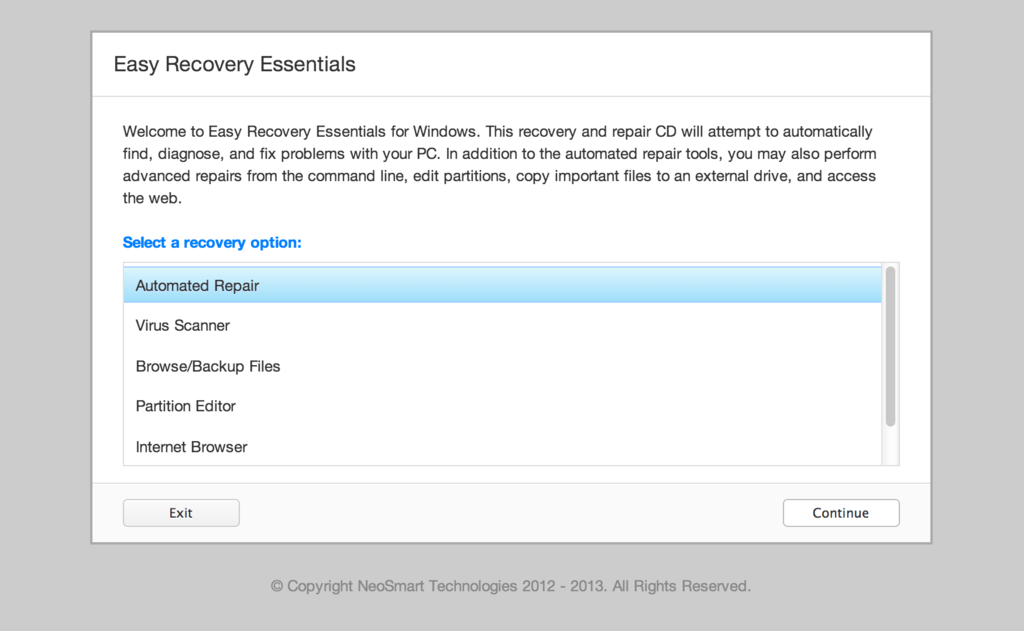
Easy Recovery Essentials (or EasyRE) is a 55 to 135 MiB download image ready to be burned directly to a CD, DVD or a USB stick.
Features of Easy Recovery Essentials include:
- Automatically find and fix errors
- Works even when you can’t get into Windows
- Recover from virus infections
- Restore your PC to a working state
- Access and back up your important data
- Use your PC even when it doesn’t work
- Advanced tools for IT experts
Contents
Disk for recovery & repair
If you’re like most PC users, you probably got Windows Vista with a new PC or laptop. And if you’re like 99% of the population, you get your new machines from one of the major manufacturers.
Dell, Acer, HP, Toshiba, Lenovo, they all have one thing in common: they don’t give you a real Windows Vista installation disk with your purchase.
Instead, they bundle what they call a “recovery disk” (that’s if you’re lucky – otherwise you’ll have a recovery partition instead) with your machine and leave it at that.
It doesn’t matter that you just paid a thousand dollars for a machine that comes with a valid Windows Vista license – your computer manufacturer just don’t want to spend the money (or perhaps take on the responsibility) of giving you a Windows Vista installation DVD to accompany your expensive purchase.
The problem is, with Windows Vista, the installation media serves more than one purpose. It’s not just a way to get Windows installed, it’s also the only way of recovering a borked installation.
The DVD has a “recovery center” that provides you with the option of recovering your system via automated recovery (searches for problems and attempts to fix them automatically), rolling-back to a system restore point, recovering a full PC backup, or accessing a command-line recovery console for advanced recovery purposes.
Download recovery disk for Windows Vista
 Easy Recovery Essentials repair process is non-destructive, recovering PCs without formatting or reinstalling Windows.
Easy Recovery Essentials repair process is non-destructive, recovering PCs without formatting or reinstalling Windows.
The powerful repair process can fix many issues that Microsoft’s own Startup Repair cannot. In addition to the industry-leading automated repair features, this disk will give you access to the following:
- System Restore
- Web Browser
- Partition Editor
- Antivirus Scanner
- Data/File Backup and Recovery
- Commandline/Terminal Access
Later update: Please note that this download is no longer free, due to licensing restrictions imposed upon us.
Download Easy Recovery Essentials for Windows Vista
Our recovery disk supports x86 and x64 platforms and all Windows Vista versions, including 32-bit and 64-bit editions:
- Windows Vista Ultimate (32-bit and 64-bit editions)
- Windows Vista Enterprise (32-bit and 64-bit editions)
- Windows Vista Business (32-bit and 64-bit editions)
- Windows Vista Home Premium (32-bit and 64-bit editions)
- Windows Vista Home Basic (32-bit and 64-bit editions)
- Windows Vista Starter (32-bit edition)
And all Service Packs:
- Windows Vista Service Pack 1 (SP1)
- Windows Vista Service Pack 2 (SP2)
This disk is a 120 MiB download in standard ISO format that you’ll need to burn to a CD or DVD before you can use it as a bootable recovery medium. You can also burn it on a USB stick.
You cannot use a recovery or repair disk to install or reinstall Windows Vista.
Burn to CDs, DVDs or USB sticks
NeoSmart Technologies has published a guide on how to burn an ISO image to CD or DVD with your favorite burning program, which you can read if you need more information or help on this topic. You can burnt it with ImgBurn, Alcohol 120% or ActiveISO:
You can also burn it on a USB stick if you don’t want to use CDs or DVDs. We published a guide on making a EasyRE recovery USB.
Compatible with PC manufacturers
This recovery and repair disk is compatible with desktops, workstations, laptops, notebooks, netbooks, ultrabooks and servers from major PC manufacturers, like Dell, HP, Asus, Acer or Lenovo plus more.
Dell, HP, Asus, Acer
Dell
The disk is compatible with all Dell laptops and desktop computers, including all its manufactured series like Adamo, Inspiron, Studio, Vostro, XPS, Latitude.
Do you have a Dell computer running Windows Vista? Read our Dell recovery and restore guide.
HP
The disk is compatible with HP computers: ENVY, EliteBook, Essential Home, Pavilion and x2 for laptops and ENVY, Essential Home and Pavilion for desktops and All-in-One Desktop PCs.
Do you have a HP computer running Windows Vista? Read our HP recovery and restore guide.
Asus
It’s compatible with notebooks, ultrabooks, laptops and desktops from ASUS.
It works for any computer that was manufactured by ASUS, if it runs Windows XP, Vista, 7, 8 or any of the following Windows Server editions: 2003, 2008, 2012.
Do you have an Asus computer running Windows Vista? Read our Asus recovery and restore guide.
Acer
It’s compatible with any Acer computer that has Windows installed, including these manufactured series:
- Aspire R, Aspire V3 and Aspire E for notebooks
- Aspire S7, Aspire S5, Aspire S3, Aspire P, Aspire M, Aspire V7, Aspire V5 for ultra-thin computers
- Aspire One for netbooks
- Aspire M and T, Aspire X and Predator G for desktops
Do you have an Acer computer running Windows Vista? Read our Acer recovery and restore guide.
Lenovo, Toshiba, Samsung
Lenovo
You can download the repair disk for any Lenovo computers, such as:
- ThinkPad, IdeaPad, Essential series for laptops
- Thinkcentre, Ideacentre and Essentials series for desktop PCs
Do you have a Lenovo computer running Windows Vista? Read our Lenovo recovery and restore guide.
Toshiba
It’s compatible with any Toshiba computers running Windows:
- Satellite, Qosmio, Portege, Tecra, Kira family series
- All-in-One desktop series
Do you have a Toshiba computer running Windows Vista? Read our Toshiba recovery and restore guide.
Samsung
The disk is compatible with Samsung line of laptops and desktops, including:
- ATIV Book, Gaming and Business PC series for laptops
- ATIV One for All-in-One desktops
IBM, Compaq, Gateway, eMachines
IBM
IBM personal computer business division was acquired by Lenovo in 2005.
This disk supports IBM desktop and laptop models, most notably the ThinkPad line.
Compaq
Compaq was acquired by HP in 2002, but some of its famous PC line series are still used by our customers.
Our disk works with Compaq notebooks and desktops PCs, including Compaq Presario series.
Gateway
Gateway Computer was acquired by Acer in 2007.
Our disk is compatible with Gateway Computers netbooks, notebooks and desktops PCs, such as:
- Series SX, DX and One ZX for desktop systems
- NE and NV series for notebooks
- LT series for netbooks
Do you have a Gateway computer running Windows Vista? Read our Gateway recovery and restore guide.
eMachines
eMachines PCs were manufactured up until 2004 when Gateway Computers brought the company. Gateway Computers was later acquired by Acer in 2007, but the eMachines PC brand was used until 2012.
If you own a computer from this computer brand, our disk is compatible with eMachines PCs.
Disk for Windows 7, 8, XP or Server editions
Windows 7
You can get our recovery disk for Windows 7. It supports all versions: Ultimate, Enterprise, Professional, Home Premium, Home Basic and Starter.
Windows 8
You can also get the recovery disk for Windows 8.
Windows XP
Easy Recovery Essentials is available for Windows XP users and it supports all Service Packs: Service Pack 1 (SP1), Service Pack 2 (SP2) and Service Pack 3 (SP3).
Windows Server 2003, 2008, 2012
Easy Recovery Essentials supports Microsoft Windows Server editions: 2003, 2008 and 2012.
Support
Our disk supports all Windows service packs (Windows XP SP1, Windows XP SP2, Windows XP SP3, Windows Vista SP1, Windows Vista SP2, Windows 7 SP1, Windows 7 SP2, Windows 8.1, Windows Server 2003 R2, Windows Server 2008 R2, and Windows Server 2012 R2.
Please don’t ask for help below, it’ll get real cluttered real soon! Open a support thread at https://neosmart.net/forums/ and we’ll help you resolve your problem ASAP.

@Kajinama: Since you have the same model, you can use his Restore Discs to restore your system. You will have the exact same thing he has.
If the disc you meant to make on his computer is this recovery disc, it will not help you. This disc main purpose is to repair system boot issues, and other problems, but not to reinstall Windows.
-Eric
Thanks for the Recovery Disks as it is very useful to forget to burn them onto a CD if your PC doesn’t come with them. I would like if any1 had suggestions to getting these files to boot on a USB Flash Drive rather than a CD (USB saves somes CD’s). Thanks again.
worked for me!
This didnt work, it said there was a file called install missing and to resume the installer when its been added? Any help?
Read the earlier comments.
Thanks a lot… Exactly what I needed and it works like a charm! 😀
i have brought a origanal home vista disc for my desk top ,the problem is that every time it installs ok,but when i have my printer and the other normal basic programs on the desktop crashes and all we can get is windows/system32/config/system/status 0xc000000f,what is the problem.when brought we had vista installed which we had taken off and had wndows xp installed,now we have gone back to vista .we had the same probs with xp also
thank you very mutch you save my laptop. take just a few minuts but work. thank you again
I managed to burn the ISO image to CD but when I boot up my computer using the disc I get a message saying “This version of System Recovery Options is not compatible with the version of Windows you are trying to repair. Try using a recovery disc that is compatible with this version of Windows.”
The version of Windows I have is Vista Home Premium. Am I doing something wrong?
Any help would be most appreciated.
@ste: Download and burn the OTHER version of the recovery disc.
-Eric
Thank you! Saved my bacon.
Great Tutorial, Thanks Guruji…i will try now
Okay, well this is useful and all, but I don’t have any blank CDs or DVDs or USB memory stick things I can boot from. I’m currently booted from Ubuntu’s liveCD…is there anything I can do? Daemon tools? Terminal commands? Anything? I really REALLY need help here. The only way I can use my computer is with this liveCD.
@Robert: You can install Ubuntu with the live disc. Or replace GRLDR in the MBR, the boot loader that Vista uses, with Gnu Grub. And chainload to Vista’s boot loader.
-Eric
Eric, is there a special option that does that when I’m installing Ubuntu? I’m installing Ubuntu on my other hard drive. I have Vista on my 250GB HD and I plan on having Ubuntu on my 500GB HD but last time I did that, I got Grub error 17. I deleted Ubuntu via gparted and got Grub error 22 at start up.
Will that happen again?
@Robert: There are many ways to install multiple systems on a computer. My way of accomplishing a multi-boot system of Windows and Linux is install Windows first, then Linux, and lastly install Grub on its own partition (preferably on the first hard drive). Grub only needs 1 mb of disk space, and can be on a ext2 filesystem. Use the Grub boot loader to chainload to your operating systems.
The following are explainations for Error 17 and 22.
Error 17: “Invalid device requested”
This error is returned if a device string is recognizable but does not fall under the other device errors.
Error 22 : “Must load Multiboot kernel before modules”
This error is returned if the module load command is used before loading a Multiboot kernel. It only makes sense in this case anyway, as GRUB has no idea how to communicate the presence of location of such modules to a non-Multiboot-aware kernel.
-Eric
Thanks a lot, this has helped me twice now.
Hello yes i am having trouble recovering my computer… i burned the image file with isorecorder..i put the cd in my lenovo the cd boots up and everything but when i type in my product key i says windows cannot open the required file E:\Install.wim..what does that mean i have vista already.. i just want to restore it to its factory default.. Can you please help me???
@Khalil: Please read the comments above.
-Eric
Hi there this was exactly what I need… but I can’t download the torrent file: “The requested URL could not be retrieved” 🙁
Can some one please check out the links or perhaps provide me alternate download links.
Thank you in advance.
Hi.I have windows vista home premium 32bit.All my restore files are lost,system recovery files too.I tried full recovery and it says that recovery files r missing.I use acer aspire 5735z.My question is.IF I DOWNLOAD THIS RECOVERY CD IS IT GONNA WORK TO RECOVER MY WINDOWS(full recover)?
Thanks a lot
@Quina: Links are working perfectly fine. Check your firewall settings.
-Eric
I typically don’t post a follow ups for stuff like this because it rarely ends up being what I need to repair the pc I’m working. I run XP, but my friend has Vista and ended up getting a nasty virus. I was able to get rid of the virus, but still had some issues. I downloaded the recovery disc and rolled back the OS to some time before he got the virus. I installed virus protection and we’re back in business. Thank you!!
Glass
@LION: Read the comments above.
-Eric
@Glass: Once a computer is infected, you can never fully trust it again until you reformat it. This is a common saying amongst security admins. You think the virus is dead, but do you really know, really? The honest truth is, you’re not smarter than the virus.
If it were me, I would never use your friend’s computer to do any banking statements or enter a password in any window. I highly suggest that your friend format and reinstall Windows.
When it comes to viruses, think of the worst.
-Eric
@Eric: Hi, thank you for your reply. The problem was indeed on my side :-S I’ve already dowloaded it and it worked just fine!
Hi Eric me again.I got another problem.When i burn this files(tried with magicISO,ISO recorder…)on the cd files r not extract,it simply burn files like they are.Can u help me?
Hi. I successfully booted the disc. After some time, a windows appear in which it says: Windows Vista: Install now. I tried it but it doesn’t work (it’s missing a file they say). So, I clicked on “Repair your computer” and it showed me a list of things i could do. But I don’t have backups and startup repair says it cannot repair automatically. What can I do?
@Julien: You have quite the bad luck. Simply, you need to reinstall Windows (this disc will not help you). You need a retail copy of Windows, or use the Restore Discs if they came with your computer.
-Eric
@LION: You want to choose an option which will “Burn image to disc” or “Write image to disc”. The “image” being this file you downloaded.
A typical process will go like this: 1) Download the file RecoveryDisc.iso. 2) Open Imgburn. 3) Choose the option “Write image to disc”. 4) Browse to the file RecoveryDisc.iso. 5) Click the big button to begin.
-Eric
Hi!
I have Sony Vaio Laptop with Windows Vista Home Premium OEMAct (Licensed – with Key).
I have Startup problem due to
“Boot sector for systemdisk partition is corrupt.
Boot sector repair action failed.
Error code = 0x490.
Attempt to read Directory in Drive C: reports
?The Volume does not contain a recognized file system. Please make sure that all required file system drivers are loaded and that volume is not corrupted.?
Can not reinstal OS due to this problem.
If possible, I wish to avoid formatting C: drive as I have Vista Installation program on it.
Can you please help solve this problem?
Many thanks for your “Windows Vista Recovery Disc” only with the help of which I could at least find the above details.
Umang Doctor
I have a Inspiron 1525. My wireless internet is not working it keeps saying acquiring network address, but it just says that forever. I talked to a tech person from dell and they said to startup my laptop, hit F8, and an advanced boot options menu should appear. Then to click repair your computer, but in that menu it doesn’t even have that option. I was done talking to them before i realized this. Is this relevant to this recovery disc that you have or is my problem something totally different??
@K3L: If it was working fine before, you may have gotten a virus. If reinstalling the wireless card driver does not work, it may be a system software issue, or a virus.
If all else fails, format and reinstall Windows.
Note: this disc is for recovery only (e.g. computer fails to boot, error on boot, etc..) You will need a retail copy of Windows to do the installation, or the restore discs that may have came with your computer.
-Eric
@Umang Doctor: You can try to repair your boot loader/files with this recovery disc. If that doesn’t work, you can use any partitioning editor to create a new primary partition. Reinstall Windows on this newly created partition. You should see your old C drive as a second partition.
Invest in a data backup software. I use Acronis 2009 to image my system partition. It works very well. This allows me to break my system and easily restore it without having to reinstall anything.
-Eric
Hi. I published a message yesterday saying I couldn’t repair my computer automatically with the list of tools brought with the CD.
I have at my disposition another Vista computer. Can I do something from this computer to bring into a DVD and transfer it to my computer which doesn’t work anymore?
Thanks for your help.
I have download the vista recovery disc file and have burned it to a disc using ImgBurn. I popped it in my laptop. Everything was working fine until after the white file loading bar, the green window loading bar to be exact. It stopped. The green loading bar kept loading and the recovery never moved on. Now I dont know what to do. What is the problem??
@Julien: That is generally unhelpful. Unless they are identical systems. You could overwrite the corrupt boot files, and if your bootloader is still intact, it might be able to boot into Windows. It’s worth a try.
-Eric
@Kyle: Try running the recovery disc on another Windows box. As far as the image itself, it is perfectly fine. It could be a bad disc, or a malfunctioning optical drive.
-Eric
Hi Eric.I did as u said but still same thing.I burned about 6 cds no changes.He makes only a copy of files.Here u can see how it is on the cd after burning,i uploaded a picture for u.
http://uploading.com/files/JXUX4YIJ/forEric.jpg.html
Is it burned like it must?What to do now?There is no icon to start some operation.
Thanks a lot I really need this cd.
@LION: That’s right. Now, just leave it in your cd drive and restart your computer. When it restarts, “boot to your cd drive”.
Generally, pressing one of your function keys will allow you to choose how you want to boot after your computer POSTS (F1, F2, F3, F4, F5, F6, F7, F8 , F9, F10, F11, F12). The function key to press usually is displayed on the screen somewhere as soon as you power on your computer (and before you see the Windows boot loader).
-Eric
I was having major problems with my Acer desktop aspire. I decided to wipe it clean (as I have done before and use the recovery discs I made when I first bought it. The last time I did this it worked fine. This time I put in disc 1 and it ran to 16% then asked for the next disc. I put the next one in and right away asked for another and then repeated through the other 7 discs.
So, I found this wensite and downloaded the iso file. However, when I turn my computer on with the disc in it and press F12 the select boot from cd, I get a black screen that says:
disc error
press shift/Alt/delete to restart
If I do that, the same thing happens. Have I lost my operating system completely?
Thanks
@carly: Did you mean Disk Error, rather than Disc?
A disk error usually refers to a dieing hard drive; it doesn’t spin up anymore, there are too many corrupt sectors in critical areas, the BIOS cannot read the disk, etc. If your hard drives are properly connected and spins up when you power on your computer, check for other signs of possible damage (smoke coming out from the hard drive is a sign of a problem with the power component- turn off the computer immediate, unplug it, and remove the hard drive before it can do further damage to your system components).
If everything sounds fine (no clicking or the drive spins up and down repeatedly) it could just be bad sectors on your drive. In that case, I highly recommend SpinRite, a hard disk recovery, repair and maintenance software developed by Steve Gibson. http://www.grc.com/sr/spinrite.htm
If your computer is unable to boot fro your cd drive, it is possible that the disc is unreadable (scratches, blemishes on surface) or your optical drive is bad.
-Eric
Hi.
It’s not the same system… I know someone who has a Windows XP Family Edition disk. Will it work with my computer?
@Julien: Windows XP generally can be installed on most x86 based computers, mainly because of its wide range of drivers support. However, if your computer manufacturer does not have drivers for XP, you can still install Windows XP, but you may have to use it with limitations (e.g. no sound). Double check with the support site of your manufacturer and make sure you get all the necessary drivers for all the components in your computer (video, sound, chipset, etc.)
-Eric
Thank you very much for this great .iso. I guess I could have found it in Microsoft’s site but thankfully your note on top of one of your articles just made it so much easier.
Thanks for thinking of the users that don’t have a Vista DVD and considering them when writing a post.
Hello friends,
My Sony Vaio laptop which had windows vista installed on it, denied to boot one day-no matter how hard I tried. With the help of a friend, I was able to recover my data using Knoppix. But then I got stuck and didn’t know what to do with my laptop. During my online search, I found this website. I downloaded Windows vista recovery disc as per the instructions provided and inserted it in my Sony laptop. It asked me if I would like to boot from CD, I said, ‘yes’….it started to load some files (which gave me hope) but later it went to progress bar screen followed by a black screen. So, basically nothing happened. What could this possibly mean? If my hard drive is corrupt, is there still a way to use recovery disc? What options do I have now?
Thank you all in advance.
@Help_Seeker: Depending on the error message during boot (if any), you might simply have a bad hard drive. Worst case is a bad motherboard.
MHDD is a free low-level hard drive diagnostic tool that you could use to determine the life of your hard drive. http://hddguru.com/content/en/software/2005.10.02-MHDD/
-Eric
Hi Eric,
Thanks for your reply.
When I insert the recovery disc, computer asks me if I would like to boot from CD so I do. It loads some files and a progress bar for that appears. Once loading files is finished, Microsoft progress bar shows up followed by black screen. No error message is displayed.
I burnt MHDD disc too. My computer recognizes it but the stuff is too complicated for me to comprehend (I am not a software person.). Is there something easy and specific that I can look into to know if the hard drive is good or bad.
I was able to recover my data using knoppix, could it still mean that my motherboard is bad?
Will appreciate any help from you. Thanks!
Dear Friend
i was wondeingr if this cd would help me recover my old files when i use to have window xp.
when i start my computer there usualy say press F 10 to system recovery options..
ever since i installed vista it wont let me go into that option at all.”when i press F 10
I have the Built in Back up files…My computer came with no cd’s…
I have an HP desktop.
Please help me.
Sincerely
Juan
@Help_Seeker: How long did you let it wait at the “black screen”? Your computer may just be slow and needs a longer time for it to start up. If you previously had Windows Vista on this machine, there is no reason other than hardware issues for this recovery disc not to work.
I would say, let it take a while longer to start.
-Eric