Download our recovery and repair disk for Microsoft Windows Vista (also available for Windows 7, 8, XP, 10, 11 or Windows Server editions) that can be used to access system recovery tools, giving you options of using an antivirus, System Restore, document and picture backup and recovery, automated system repair, and a command-line prompt for manual advanced recovery.
Download recovery disk for Windows Vista
Looking for recovery disks for other Windows versions?
- Download Windows 7 recovery disk
- Download Windows 8 (and 8.1) recovery disk
- Download Windows XP recovery disk
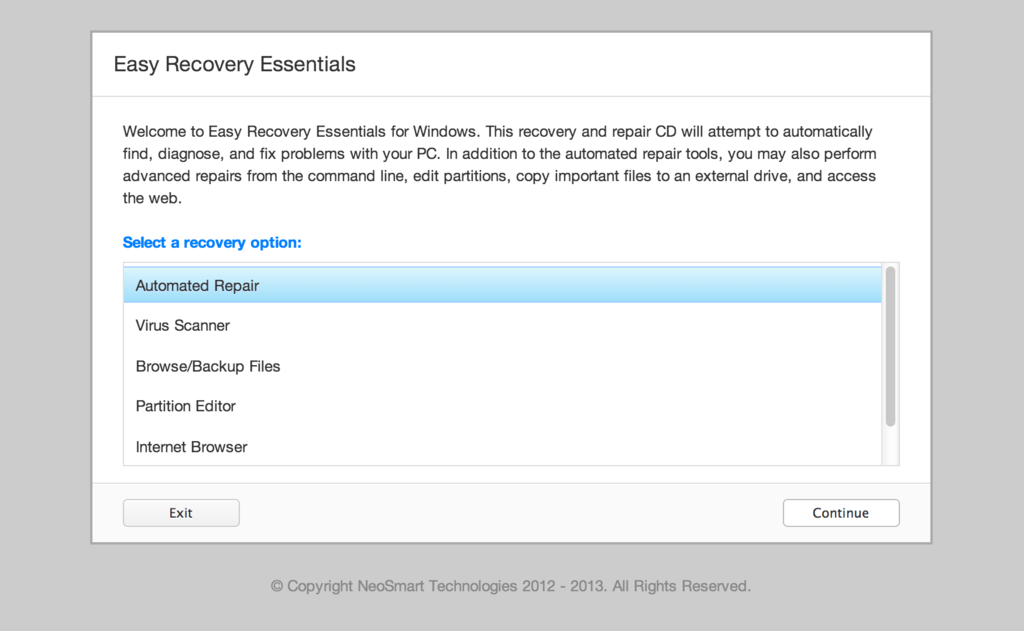
Easy Recovery Essentials (or EasyRE) is a 55 to 135 MiB download image ready to be burned directly to a CD, DVD or a USB stick.
Features of Easy Recovery Essentials include:
- Automatically find and fix errors
- Works even when you can’t get into Windows
- Recover from virus infections
- Restore your PC to a working state
- Access and back up your important data
- Use your PC even when it doesn’t work
- Advanced tools for IT experts
Contents
Disk for recovery & repair
If you’re like most PC users, you probably got Windows Vista with a new PC or laptop. And if you’re like 99% of the population, you get your new machines from one of the major manufacturers.
Dell, Acer, HP, Toshiba, Lenovo, they all have one thing in common: they don’t give you a real Windows Vista installation disk with your purchase.
Instead, they bundle what they call a “recovery disk” (that’s if you’re lucky – otherwise you’ll have a recovery partition instead) with your machine and leave it at that.
It doesn’t matter that you just paid a thousand dollars for a machine that comes with a valid Windows Vista license – your computer manufacturer just don’t want to spend the money (or perhaps take on the responsibility) of giving you a Windows Vista installation DVD to accompany your expensive purchase.
The problem is, with Windows Vista, the installation media serves more than one purpose. It’s not just a way to get Windows installed, it’s also the only way of recovering a borked installation.
The DVD has a “recovery center” that provides you with the option of recovering your system via automated recovery (searches for problems and attempts to fix them automatically), rolling-back to a system restore point, recovering a full PC backup, or accessing a command-line recovery console for advanced recovery purposes.
Download recovery disk for Windows Vista
 Easy Recovery Essentials repair process is non-destructive, recovering PCs without formatting or reinstalling Windows.
Easy Recovery Essentials repair process is non-destructive, recovering PCs without formatting or reinstalling Windows.
The powerful repair process can fix many issues that Microsoft’s own Startup Repair cannot. In addition to the industry-leading automated repair features, this disk will give you access to the following:
- System Restore
- Web Browser
- Partition Editor
- Antivirus Scanner
- Data/File Backup and Recovery
- Commandline/Terminal Access
Later update: Please note that this download is no longer free, due to licensing restrictions imposed upon us.
Download Easy Recovery Essentials for Windows Vista
Our recovery disk supports x86 and x64 platforms and all Windows Vista versions, including 32-bit and 64-bit editions:
- Windows Vista Ultimate (32-bit and 64-bit editions)
- Windows Vista Enterprise (32-bit and 64-bit editions)
- Windows Vista Business (32-bit and 64-bit editions)
- Windows Vista Home Premium (32-bit and 64-bit editions)
- Windows Vista Home Basic (32-bit and 64-bit editions)
- Windows Vista Starter (32-bit edition)
And all Service Packs:
- Windows Vista Service Pack 1 (SP1)
- Windows Vista Service Pack 2 (SP2)
This disk is a 120 MiB download in standard ISO format that you’ll need to burn to a CD or DVD before you can use it as a bootable recovery medium. You can also burn it on a USB stick.
You cannot use a recovery or repair disk to install or reinstall Windows Vista.
Burn to CDs, DVDs or USB sticks
NeoSmart Technologies has published a guide on how to burn an ISO image to CD or DVD with your favorite burning program, which you can read if you need more information or help on this topic. You can burnt it with ImgBurn, Alcohol 120% or ActiveISO:
You can also burn it on a USB stick if you don’t want to use CDs or DVDs. We published a guide on making a EasyRE recovery USB.
Compatible with PC manufacturers
This recovery and repair disk is compatible with desktops, workstations, laptops, notebooks, netbooks, ultrabooks and servers from major PC manufacturers, like Dell, HP, Asus, Acer or Lenovo plus more.
Dell, HP, Asus, Acer
Dell
The disk is compatible with all Dell laptops and desktop computers, including all its manufactured series like Adamo, Inspiron, Studio, Vostro, XPS, Latitude.
Do you have a Dell computer running Windows Vista? Read our Dell recovery and restore guide.
HP
The disk is compatible with HP computers: ENVY, EliteBook, Essential Home, Pavilion and x2 for laptops and ENVY, Essential Home and Pavilion for desktops and All-in-One Desktop PCs.
Do you have a HP computer running Windows Vista? Read our HP recovery and restore guide.
Asus
It’s compatible with notebooks, ultrabooks, laptops and desktops from ASUS.
It works for any computer that was manufactured by ASUS, if it runs Windows XP, Vista, 7, 8 or any of the following Windows Server editions: 2003, 2008, 2012.
Do you have an Asus computer running Windows Vista? Read our Asus recovery and restore guide.
Acer
It’s compatible with any Acer computer that has Windows installed, including these manufactured series:
- Aspire R, Aspire V3 and Aspire E for notebooks
- Aspire S7, Aspire S5, Aspire S3, Aspire P, Aspire M, Aspire V7, Aspire V5 for ultra-thin computers
- Aspire One for netbooks
- Aspire M and T, Aspire X and Predator G for desktops
Do you have an Acer computer running Windows Vista? Read our Acer recovery and restore guide.
Lenovo, Toshiba, Samsung
Lenovo
You can download the repair disk for any Lenovo computers, such as:
- ThinkPad, IdeaPad, Essential series for laptops
- Thinkcentre, Ideacentre and Essentials series for desktop PCs
Do you have a Lenovo computer running Windows Vista? Read our Lenovo recovery and restore guide.
Toshiba
It’s compatible with any Toshiba computers running Windows:
- Satellite, Qosmio, Portege, Tecra, Kira family series
- All-in-One desktop series
Do you have a Toshiba computer running Windows Vista? Read our Toshiba recovery and restore guide.
Samsung
The disk is compatible with Samsung line of laptops and desktops, including:
- ATIV Book, Gaming and Business PC series for laptops
- ATIV One for All-in-One desktops
IBM, Compaq, Gateway, eMachines
IBM
IBM personal computer business division was acquired by Lenovo in 2005.
This disk supports IBM desktop and laptop models, most notably the ThinkPad line.
Compaq
Compaq was acquired by HP in 2002, but some of its famous PC line series are still used by our customers.
Our disk works with Compaq notebooks and desktops PCs, including Compaq Presario series.
Gateway
Gateway Computer was acquired by Acer in 2007.
Our disk is compatible with Gateway Computers netbooks, notebooks and desktops PCs, such as:
- Series SX, DX and One ZX for desktop systems
- NE and NV series for notebooks
- LT series for netbooks
Do you have a Gateway computer running Windows Vista? Read our Gateway recovery and restore guide.
eMachines
eMachines PCs were manufactured up until 2004 when Gateway Computers brought the company. Gateway Computers was later acquired by Acer in 2007, but the eMachines PC brand was used until 2012.
If you own a computer from this computer brand, our disk is compatible with eMachines PCs.
Disk for Windows 7, 8, XP or Server editions
Windows 7
You can get our recovery disk for Windows 7. It supports all versions: Ultimate, Enterprise, Professional, Home Premium, Home Basic and Starter.
Windows 8
You can also get the recovery disk for Windows 8.
Windows XP
Easy Recovery Essentials is available for Windows XP users and it supports all Service Packs: Service Pack 1 (SP1), Service Pack 2 (SP2) and Service Pack 3 (SP3).
Windows Server 2003, 2008, 2012
Easy Recovery Essentials supports Microsoft Windows Server editions: 2003, 2008 and 2012.
Support
Our disk supports all Windows service packs (Windows XP SP1, Windows XP SP2, Windows XP SP3, Windows Vista SP1, Windows Vista SP2, Windows 7 SP1, Windows 7 SP2, Windows 8.1, Windows Server 2003 R2, Windows Server 2008 R2, and Windows Server 2012 R2.
Please don’t ask for help below, it’ll get real cluttered real soon! Open a support thread at https://neosmart.net/forums/ and we’ll help you resolve your problem ASAP.

@nate: You can find your product key in the packaging of the original retail version of your Windows product. Otherwise, you need to use the recovery discs that came with your computer, which would not require you to enter a product key because it is a manufacturer distribution version. Or, look around your computer case for a Windows sticker, which should have your key.
Lastly, you can chose not to enter in a key and it will still finish the install. However, when the activation period is over you will need to put in a product key that matches your product (e.g. if you are using Windows Vista Ultimate Corporate version, you need a Corporate key, a Retail key will not work in this case).
-Eric
I just tried to re-install windows, wrote my product key, but right before it started installing it said that it could not find the neccessary installation files from D installation something…
And when I did the repair I got confused where I was supposed to select an operating system to repair. Since I did not see any operating systems listed, i clicked “load drivers to load drivers for your hard disks,” but there i could not find any that would work. Because when I tried without selecting anything it just kept on loading forever.
Would really appreciate any help, I’m really confused at this point.
and there is really nothing on my computer that I need to save, so it does not really matter if I loose all of my data, just wants my computer to run again
This morning a blue screen came up telling me it was shutting down windows error, acts likes it is restarting but the I get a black screen with a cursor in the upper left corner. I downloaded this disc and the computer starts up I chose the 3 from the drop down boxes, then tried the repair my computer which didn’t work, I have tried install and that tells me the file doesn’t exist.
Do I have any options that will save my programs and files?
Thanks in advance
@Viktor These are recovery discs only. They only have the essential files for rebuilding the MBR, using system restore, etc. It is not a Windows installation disc. Noting the size of the image also gives this away.
-Eric
@Viktor: To get your computer back up on its feet and running, you will need a Windows installation disc. Most major manufacturers should have your drivers available online on their web site for you to download.
If you do not have a Windows installation disc, you can temporarily use Microsoft’s upcoming operating system: Windows 7. It is free for limited time use and can be downloaded from their web site:
http://technet.microsoft.com/en-us/evalcenter/dd353205.aspx?ITPID=mscomsc
-Eric
@Brian: If you have a corrupt file system or a corrupt Windows file which is keeping you from booting, I recommend SpinRite, a hard drive data recovery software, created by GRC. It is 100% effective in restoring your computer as long as your computer meets the requirements: it turns on and POSTS; and the hard drive powers on.
Another thing you can do is reformat and install Windows.
But for most boot issues, it can be fixed with the recovery disc.
If it doesn’t fix your problem, you may have a virus. In that case, your only option will be to back up your data, reformat and install Windows.
-Eric
@Brian: Except for exe installers (iTunes, Img burn, etc), your programs are all at lost.
My personal choice for data retrieval is any live linux disc. I use Gparted. http://gparted.sourceforge.net/download.php
GL
-Eric
@Brian: You can use Gparted http://gparted.sourceforge.net/download.php
hey peoples
i need help to get my command prompt back
cause my one got deleted by some virus
and im just asking is there a way to get it back?
Hi guys i have a good working copie of windows vista fully loaded does anyone know where or how to up load it so others can get a copie,I am more than willing to give if i can get some help to up load. Thanks
@Terry That is illegal sir. So you don’t want to do that.
-Eric
@piitaachu if you got a virus, you really need to reformat. The virus is probably still lurking in your computer some place.
-Eric
don’t need i think i deleted them all with avast and malwarebyte anti-malware antivirus
@piitaachu It’s up to you how much you know about those scanners. All I can say is that from experience, it is never 100% clean once you’ve been infected. At my work we use 7+ different scanners. And never have I seen one scanner get all the work done.
If you’re just missing the executable you can find a copy of it in your installation disc.
Still, I would highly recommend a reformat.
-Eric
I downloaded this, and it worked, up until it went to actually install the system, then it told me there was a file missing. So thats one DVD ruined. Any idea where I can get a “Working” copy of the system recovery disk with all the right files on it? Mine is missing the install.wim file, apparantly, and i’m guessing thats not all.
@Crazy Phrog It’s a recovery disc, not an installation disc. You can use it to repair Window’s bootmgr in your MBR and such, but not to install Windows. Only the repair mode is fully functional.
-Eric
I NEVER POST ANY COMMENT IN ANY SITE BUT I HAD TO COME HERE AND SAY THIS:
I HAD A BIG PROBLEM ON MY NEW COMPUTER. I WAS WORKING ON IT AND SUDDENLY A MAJOR ELECTRIC FAILURE ALL ACROSS MY TOWN. EVERYTHING WAS BLACK.
WHEN ELECTRICITY CAME BACK AGAIN I TRIED TO START MY COMPUTER. NOTHING HAPPENED. IT JUST STOPED EACH TIME I TRIED AND WENT PITCH BLACK.
~SO I WENT TO THE INTERNET ON MY OTHER COMPUTER TRYING TO FIND A SOLUTION AND
I CAME ACROSS THIS SITE.
MADE THE CD BURNED IT AS IT WAS TOLD WITH THE BOOT CD/DVD OPTION ENABLED ON MY SOFTWARE THAT I USE TO MAKE CD AND DVDS AND ETC ETC AND THENNNNNN
KAAAAAAAAAAAAAAAAAAAAAAAAAAAA
BOOOOOOOOOOOOOOOOOOOOOOOMMMMMMMMMMMMMMMMMMMMMMMMMMMMMMMMMMMMMMMMMMMMMMMMMMMMMMMMM
THE WIN XP PREMIUM JUSTTTTTTTTTT STARTED LIKE
MAGICCCCCCCCCCCCCCCCCCCCCCCCCCCCCCCCCCCCCCCCCCCCCCCCCCCCCCCCCCCCCCCCC
THE PROBLEM WAS FIXED IN LIKE 3 MINUTESSSSSSSSSSSSS
IT WAS THE STARTING PROCESS WHICH WAS CAUSING ALL THE PROBLEMS.
SO I HAVE TO SAY THANK YOU VERY MUCH FOR THIS AMAZING SITE AND HIS AUTHOR.
NOW I HAVE A RECOVERY CD FOR MY WINDOWS VISTA PREMIUM AND MY NEW LAPTOP IS WORKING 100%
AGAIN THANK YOU
PAUL
great job…thanx…you realy help me…
just a question
does this repair missing files and stuff?
or yerr btw what type of vista is this?
I downloaded the file. You said that i have to burn the file on CD. What im asking is that, i have to burn Recovery_disc.iso thingy on CD directly or to use daemon tools to open it up and burn what the iso file contains on disc.
Thanks. [i already tried keeping recovery_disc.iso on disc and restarting and nothing happened =\]
ERIC =D ANSWER ME PLEASE.
@piitaachu Only file which pertain to booting your Windows box.
-Eric
@piitaachu The version of Vista does not matter. All versions boot identically.
-Eric
@Ebram You want to burn the image directly to a blank disc. ImgBurn is a free software that can do that, as well as other things pertaining to discs. It’s a program that I use myself. http://www.imgburn.com/
-Eric
Have followed the steps accuratly and when i do the process of selecting cd to boot it comes up with loading windows files then says theres some sort of error reading BOOT\BCD is there a way to solve this because after 2 burns that seems to be the only problem when burning to a cd
Thank you for your post
Eric, I tried that. When i restart, its as if there is nothing in the CD rom, and the windows starts normally…
I was thinking that opening it might make it work?
Thanks eric-respond ASAP =)
@Ebram You want to burn the image to the disc, rather than burning the image of the disc onto the disc, if you know what I mean. When using ImgBurn, chose the option to burn an image to a disc.
Once that is complete. Restart your computer with your disc in your CD drive. If you don’t have your boot sequence set to boot from the CD drive first, it won’t work unless you press the necessary key (F12, or F10, or the Blue button if you’re on a Lenovo) to boot from the CD drive.
-Eric
THANKS THANKS THANKS!!
Tried to set up dual boot – during which i found the XP disc corrupted, not until after it had messed up boot process to the annoying hal32.dll hal.dll missing error. Anyway after 2 sweeps with the recovery cd all sorted.
Thanks again
Still can’t see any way around this Error that comes up on brothers pc sayinf error comm with BOOT\BCD , i have switched cd to be the first boot file and if it works it goes to microsoft corp loading but never ends loading , What is the fix?
Hi. One quick question. Will I lose my files if i restore using this?
i got problem with my sony vaio vgn-fw235d.
just keeps on displaying black screen with mouse pointer sometimes the pointer do not show just black screen after loading windows or reparing even using recovery disc ive created using my vaio during its still working..
my original os is windows vista home premium 64 bit.. i dont have my vista dvd..
i tried other vista home premium 32 bit.. just loads the setup after that the black screen showing again.. what will i do?
any help?
I tried doing the Windows Complete PC Restore but it keeps popping up a message saying, “No valid backup locations could be found. Windows cannot find a backup on the hard disks or DVDs on this computer. Attach the correct hard disk or insert the last backup DVD and then start the restore process again.” i have HP laptop, and OS of vista 32bit…
How can i resolve my problem?
@ebram To use the Windows Recovery program, you need to have first created a backup with Windows Backup program, which will create a backup file that contains your data and personal preferences.
If you do not want any of your data on your computer, reformat with your computer and reinstall windows with the recovery discs that came with your computer. If you do not have them, contact the manufacturer of your computer for info on how to purchase or download it.
-Eric
@chris You can call Sony and order yourself the recovery discs for your computer. Use them to reinstall Windows on your computer.
-Eric
eric, on my HP laptop, one of my drives (drive D), is called HP_recovery. I was wondering if that can help in anyway? [it has 2.65gb space free of 7.13gb]-[i never used this drive]
thanks eric
my laptop is now working again.. i tried to pull out the battery pack then switched my laptop on without the battery pack and directly connected the power cord ac adapter and thank god it works.. i put the battery pack back while my computer still searching for errors..
now im using my laptop again 100% working smoothly..
thanks for the help guys especially those who really made his effort to answer and give any options to fix my problem..
thank u 4 this. thank u verry mutch.
OK.. Please any help!!
Acer laptop with Vista. Willnot boot OS and shows a ctr-alt-del to reboot. Ran the 32bit recovery CD downloaded here. botted up from CD to System Recovery Options. Problem– No OS found. Click on Load Drivers, but have no idea what to load if this will even fix the problem. In the files window it shows 4 HDDs C,F,D,X(Boot drive), and also the CD Drive E:.
Any help!! Wha should I do from here? What drivers to i look for and open?
I am lost. Is my HDD shot??
@Ebram Use the recovery disc that came with your computer (not the one you download here) to boot to your recovery partition. You can also try setting your recovery partition to boot using DISKPART through windows command prompt. You can find how to use it here http://support.microsoft.com/?kbid=300415. Use the recovery disc you downloaded here to do that (you might be able to use it with the set of recovery discs that came with your computer, too).
-Eric
@Mike Check the hard drive to see if it spins up upon turning on the power. If this was the cause of a bad sector on your hard drive, use SpinRite to fix it. http://www.grc.com/sr/spinrite.htm
If this was caused by a virus, you need to format your partition and reinstall Windows. If you do not have important files (not counting programs) you should just format and reinstall Windows, because under normal running conditions, never would you boot up with a problem (this is an assumption neglecting any hardware defects and you are not subject to viruses).
Now, if you need to recover your data, I would use Gparted. You will also need to know some simple mounting commands to mount your device so that you can access the files on your partition.
Gparted: http://sourceforge.net/project/downloading.php?group_id=115843&filename=gparted-live-0.4.5-2.iso&a=72483260
Linux mounting commands: http://www.tuxfiles.org/linuxhelp/mounting.html
To get you going here’s some simple things to know about Linux:
1. Everything is done via the terminal (it’s like Windows command prompt). If you’re used to just clicking on what you want, its time to change that, because everything you do will be typing. Awesome, I know.
2. Everything in Linux is considered a file (your hard drive is a file, your cd-rom drive is a file, etc.)
3. copy command is cp (type cp –help for more info)
4. move command is mv (type mv –help for more info)
5. remove command is rm (type rm –help for more info)
6. to make a directory command is mkdir
7. mount command is mount (type mount –help for more info)
sda is your first hard drive
sdb is your second hard drive
sbc is your third hard drive.. and so on..
Most likely you have one hard drive, so you will be looking at sda.
Inside of your hard drive contains all your partitions (C, D, E, etc.)
The first partition of the first hard drive would be sda1
The second partition of the first hard drive would be sda2
The third partition of the first hard drive would be sda3
The first partition of the second hard drive would be sdb1
Getting it? OK
This is a run down of what I would do after Gparted is completely done loading.
You see a desktop with just the partition manager running.
1. find the partition that your files reside on (note the partition number sda1, sda2..)
2. open the terminal
3. type mkdir /tmp/disk
this command is telling it to make a directory in the tmp folder called disk
4. type mount -t ntfs-3g -rw -o -force /dev/sda1 /tmp/disk
this command mounts the first partition of your first hard drive (remember sda1, sda2?)
-t stands for type of filesystem (in which your case, Windows typically uses ntfs for the partition which the system is stored)
-rw enables read and writing capabilities so you can copy the files
-o stands for option, which in this cause the option is -force
5. type cd /tmp/disk
6. type ls
cd stands for change directory
ls stands for list directory, which lists the contents of the directory youre in
You now can see all the files and folders in that partition.
use the cp command to copy your files to another place, like a flash drive or to another partition (to access another partition repeat steps 1-6, with sdxx, xx being your other devices, like sda2 for the second partition of your first hard drive.
-Eric
Thanks for the Discovery Disk link and it works for my ‘Configuring Updates’ issue to my Dell PC. It saves me a lot of time and hassles. I strongly think that every PC should come with a Recovery Disk like this one.
Thanks a lot worked and fixed the bcd in like 5 minutes.
@eric
I am kinda confused, i am wondering how can i combine the downloaded CD from u guys, with my own HP_recovery thing, in order to do something like a factory recovery.
Please tell me the steps, i got confused.
[i should use the command prompt in windows, or the one i can see when ur CD stars to boot?] [What exactly should i write in command prompt?] [the link u gave didnt show anything, saying it cant find anything etc]
=) ty
i bought this samson lap[ top off of ebay it has a password and i cant get in to my conputer so i tryed running the 64 bit it says it dont work lol
so i downloaded the 34bit one it was the correct one it started running
it asked for my conputer product key so i put it in
and it said
“windows cannot open the required file E:\sources\install.wim. the file dose not exsist make sure all files required for installation are available , and restart the instuallsion. error code: 0x80070002”
i have a samsung r20
help me please its pissing me off lol
Hello,
I have a little problem, probably not as little.
I was trying to partition the hard drive using Partition Magic (PM). While installing the software it gave incompatibility errors with Vista. But I ignored and proceeded. After installation I ran the Partition Magic and before starting up PM said the length of some sector of the hard drive is wrong and asked permission to repair it. I said YES repair it. It repaired successfully but then PM did not start completely and closed. So I could not partition, BUT the Vista is messed up. It does not boot up and I can not use the system recovery options.
Do you think Your recovery CD can solve this problem.
Do you think that I can solve the problem if I reformat the hard drive. Can the recovery CD be used to reformat the hard drive?
Thanks in advance
Im such a noob
Im using express Burn on this, and when i downloaded the file i was simple 2 folders and bootmgr, how am i going to burn this down on a ISO file? i have used ISO files before but i can’t remember how i managed, im so clueless and very tired, Im trying to fix my Toshiba but i have failed many times, please im begging you, i need help
Cheers, Siara
@Siara It doesn’t really matter what tool you use, but just to put down a standard, I use ImgBurn http://www.imgburn.com/.
Be sure when you are making the disk that you do not mount the iso image, rather you burn the iso image to the disk. I don’t know how to use the tool that you mentioned, but I know the one that I mentioned.
In ImgBurn choose “Write image to disc” and browse to the recovery image you downloaded. Burn. Leave the disc in your drive, restart, and boot from the disc.
**NOTE: THIS IS A RECOVERY DISC NOT AN INSTALLATION DISC!!!**
**NOTE: THIS IS A RECOVERY DISC NOT AN INSTALLATION DISC!!!**
**NOTE: THIS IS A RECOVERY DISC NOT AN INSTALLATION DISC!!!**
**NOTE: THIS IS A RECOVERY DISC NOT AN INSTALLATION DISC!!!**
-Eric
@ertan I personally use Gparted (http://gparted.sourceforge.net/) to handle all my partitions. It may be a limitation with Partition Magic that’s giving you these problems, I don’t know. I just know I never had a problem with managing my partitions with Gparted (except for physical limitations). It is also good to note that when resizing the system partition, you may have to repair Window’s bootmgr–that is where this recovery disc comes in handy.
-Eric