Download our recovery and repair disk for Microsoft Windows Vista (also available for Windows 7, 8, XP, 10, 11 or Windows Server editions) that can be used to access system recovery tools, giving you options of using an antivirus, System Restore, document and picture backup and recovery, automated system repair, and a command-line prompt for manual advanced recovery.
Download recovery disk for Windows Vista
Looking for recovery disks for other Windows versions?
- Download Windows 7 recovery disk
- Download Windows 8 (and 8.1) recovery disk
- Download Windows XP recovery disk
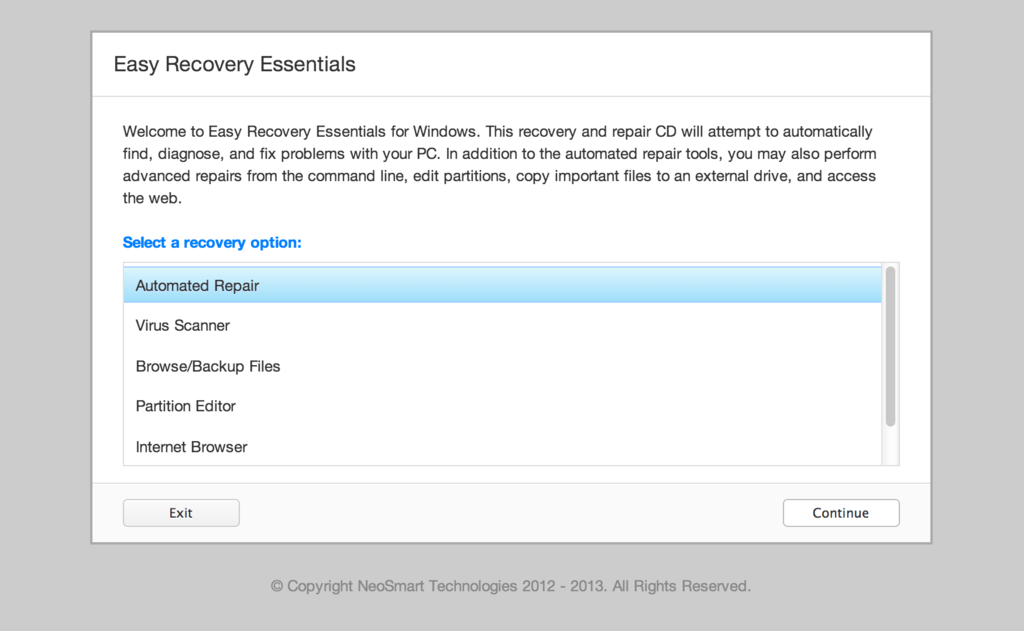
Easy Recovery Essentials (or EasyRE) is a 55 to 135 MiB download image ready to be burned directly to a CD, DVD or a USB stick.
Features of Easy Recovery Essentials include:
- Automatically find and fix errors
- Works even when you can’t get into Windows
- Recover from virus infections
- Restore your PC to a working state
- Access and back up your important data
- Use your PC even when it doesn’t work
- Advanced tools for IT experts
Contents
Disk for recovery & repair
If you’re like most PC users, you probably got Windows Vista with a new PC or laptop. And if you’re like 99% of the population, you get your new machines from one of the major manufacturers.
Dell, Acer, HP, Toshiba, Lenovo, they all have one thing in common: they don’t give you a real Windows Vista installation disk with your purchase.
Instead, they bundle what they call a “recovery disk” (that’s if you’re lucky – otherwise you’ll have a recovery partition instead) with your machine and leave it at that.
It doesn’t matter that you just paid a thousand dollars for a machine that comes with a valid Windows Vista license – your computer manufacturer just don’t want to spend the money (or perhaps take on the responsibility) of giving you a Windows Vista installation DVD to accompany your expensive purchase.
The problem is, with Windows Vista, the installation media serves more than one purpose. It’s not just a way to get Windows installed, it’s also the only way of recovering a borked installation.
The DVD has a “recovery center” that provides you with the option of recovering your system via automated recovery (searches for problems and attempts to fix them automatically), rolling-back to a system restore point, recovering a full PC backup, or accessing a command-line recovery console for advanced recovery purposes.
Download recovery disk for Windows Vista
 Easy Recovery Essentials repair process is non-destructive, recovering PCs without formatting or reinstalling Windows.
Easy Recovery Essentials repair process is non-destructive, recovering PCs without formatting or reinstalling Windows.
The powerful repair process can fix many issues that Microsoft’s own Startup Repair cannot. In addition to the industry-leading automated repair features, this disk will give you access to the following:
- System Restore
- Web Browser
- Partition Editor
- Antivirus Scanner
- Data/File Backup and Recovery
- Commandline/Terminal Access
Later update: Please note that this download is no longer free, due to licensing restrictions imposed upon us.
Download Easy Recovery Essentials for Windows Vista
Our recovery disk supports x86 and x64 platforms and all Windows Vista versions, including 32-bit and 64-bit editions:
- Windows Vista Ultimate (32-bit and 64-bit editions)
- Windows Vista Enterprise (32-bit and 64-bit editions)
- Windows Vista Business (32-bit and 64-bit editions)
- Windows Vista Home Premium (32-bit and 64-bit editions)
- Windows Vista Home Basic (32-bit and 64-bit editions)
- Windows Vista Starter (32-bit edition)
And all Service Packs:
- Windows Vista Service Pack 1 (SP1)
- Windows Vista Service Pack 2 (SP2)
This disk is a 120 MiB download in standard ISO format that you’ll need to burn to a CD or DVD before you can use it as a bootable recovery medium. You can also burn it on a USB stick.
You cannot use a recovery or repair disk to install or reinstall Windows Vista.
Burn to CDs, DVDs or USB sticks
NeoSmart Technologies has published a guide on how to burn an ISO image to CD or DVD with your favorite burning program, which you can read if you need more information or help on this topic. You can burnt it with ImgBurn, Alcohol 120% or ActiveISO:
You can also burn it on a USB stick if you don’t want to use CDs or DVDs. We published a guide on making a EasyRE recovery USB.
Compatible with PC manufacturers
This recovery and repair disk is compatible with desktops, workstations, laptops, notebooks, netbooks, ultrabooks and servers from major PC manufacturers, like Dell, HP, Asus, Acer or Lenovo plus more.
Dell, HP, Asus, Acer
Dell
The disk is compatible with all Dell laptops and desktop computers, including all its manufactured series like Adamo, Inspiron, Studio, Vostro, XPS, Latitude.
Do you have a Dell computer running Windows Vista? Read our Dell recovery and restore guide.
HP
The disk is compatible with HP computers: ENVY, EliteBook, Essential Home, Pavilion and x2 for laptops and ENVY, Essential Home and Pavilion for desktops and All-in-One Desktop PCs.
Do you have a HP computer running Windows Vista? Read our HP recovery and restore guide.
Asus
It’s compatible with notebooks, ultrabooks, laptops and desktops from ASUS.
It works for any computer that was manufactured by ASUS, if it runs Windows XP, Vista, 7, 8 or any of the following Windows Server editions: 2003, 2008, 2012.
Do you have an Asus computer running Windows Vista? Read our Asus recovery and restore guide.
Acer
It’s compatible with any Acer computer that has Windows installed, including these manufactured series:
- Aspire R, Aspire V3 and Aspire E for notebooks
- Aspire S7, Aspire S5, Aspire S3, Aspire P, Aspire M, Aspire V7, Aspire V5 for ultra-thin computers
- Aspire One for netbooks
- Aspire M and T, Aspire X and Predator G for desktops
Do you have an Acer computer running Windows Vista? Read our Acer recovery and restore guide.
Lenovo, Toshiba, Samsung
Lenovo
You can download the repair disk for any Lenovo computers, such as:
- ThinkPad, IdeaPad, Essential series for laptops
- Thinkcentre, Ideacentre and Essentials series for desktop PCs
Do you have a Lenovo computer running Windows Vista? Read our Lenovo recovery and restore guide.
Toshiba
It’s compatible with any Toshiba computers running Windows:
- Satellite, Qosmio, Portege, Tecra, Kira family series
- All-in-One desktop series
Do you have a Toshiba computer running Windows Vista? Read our Toshiba recovery and restore guide.
Samsung
The disk is compatible with Samsung line of laptops and desktops, including:
- ATIV Book, Gaming and Business PC series for laptops
- ATIV One for All-in-One desktops
IBM, Compaq, Gateway, eMachines
IBM
IBM personal computer business division was acquired by Lenovo in 2005.
This disk supports IBM desktop and laptop models, most notably the ThinkPad line.
Compaq
Compaq was acquired by HP in 2002, but some of its famous PC line series are still used by our customers.
Our disk works with Compaq notebooks and desktops PCs, including Compaq Presario series.
Gateway
Gateway Computer was acquired by Acer in 2007.
Our disk is compatible with Gateway Computers netbooks, notebooks and desktops PCs, such as:
- Series SX, DX and One ZX for desktop systems
- NE and NV series for notebooks
- LT series for netbooks
Do you have a Gateway computer running Windows Vista? Read our Gateway recovery and restore guide.
eMachines
eMachines PCs were manufactured up until 2004 when Gateway Computers brought the company. Gateway Computers was later acquired by Acer in 2007, but the eMachines PC brand was used until 2012.
If you own a computer from this computer brand, our disk is compatible with eMachines PCs.
Disk for Windows 7, 8, XP or Server editions
Windows 7
You can get our recovery disk for Windows 7. It supports all versions: Ultimate, Enterprise, Professional, Home Premium, Home Basic and Starter.
Windows 8
You can also get the recovery disk for Windows 8.
Windows XP
Easy Recovery Essentials is available for Windows XP users and it supports all Service Packs: Service Pack 1 (SP1), Service Pack 2 (SP2) and Service Pack 3 (SP3).
Windows Server 2003, 2008, 2012
Easy Recovery Essentials supports Microsoft Windows Server editions: 2003, 2008 and 2012.
Support
Our disk supports all Windows service packs (Windows XP SP1, Windows XP SP2, Windows XP SP3, Windows Vista SP1, Windows Vista SP2, Windows 7 SP1, Windows 7 SP2, Windows 8.1, Windows Server 2003 R2, Windows Server 2008 R2, and Windows Server 2012 R2.
Please don’t ask for help below, it’ll get real cluttered real soon! Open a support thread at https://neosmart.net/forums/ and we’ll help you resolve your problem ASAP.

@Juan: You installed Vista, anything that were there before have been written over. Continued usage have allowed the old data to be written over with newer data multiple times. There is nothing left of your old files.
The new installation of Vista overwrites the MBR (the location of the bootloader). If you have difficulties booting into your Windows Vista environment, you can use either the disc downloaded from this web site, or the original discs that were provided to you by the manufacturer of your computer. If you don’t have restore discs for your computer, you can use any retail version of Windows that is the same as what is installed.
Usually, you can get a copy of the restore discs directly from the manufacturer’s online support web site. http://welcome.hp.com/country/us/en/support.html
Or you can call HP directly at 1-899-474-6836 and purchase it over the phone.
-Eric
I have spent the past 48 hrs googling AND reading every comment written about this topic – mostly on your site (yes for 2 days straight). I cannot go to sleep until I fix my problem with my HP Compaq Presario v6200 notebook (vista home- preinstalled). Yes I also got no boot or recovery disc with it- even when I offered to send them MONEY for one! They said that (D) partition was intended for the purpose of reinstalling if necessary- and there was no way I could get a boot disc now – if I didnt already make one in the beginning (I know this now – but didnt 2 yrs ago).
I DESPERATELY need the files stored on it and also need it for an extreme emergency the next 5 days – I am so scared, after reading all the comments here that I am in that minority of people that cant be helped by using the recovery disc. (I downloaded the 32 Bit -ISO file from the link posted by Mahmoud Al-Qudsi) – and I followed carefully the instructions for how to burn to a CD using ImgGurn 2.4.4.0. It was surprisingly SUCCESSFUL (the burning) or so I thought – it verified and said it was fine. But when I put it in the CD drive of the laptop (after changing boot order priority) – instead of booting to the little screen that tells me that my windows is missing the ability to start (the one which gives you all the options which I have previously tried numerous times) – it now will boot to a black screen with a tiny blinking cursor (upper left). doesnt do anything at all.
Please tell me I have left out a step – I have gone over this repeatedly and really expected it to work! (it sure seemed it might from the other user comments). I am hoping its just something I have overlooked from lack of sleep and too much reading of blogs ! you could email me at adlerhouseclovis@yahoo.com and/or answer here – cuz I will be checking every hour to see if anyone has suggestions. Thanks to all of you ! Olive.
@OLIVE OIL: If your hard drive spins up when you power on the computer, isn’t smoking, and you don’t hear clicking noises, you can calm down. Your drive should be fine, your data is still intact.
The easiest way is to get a usb to sata cable. It go for around $12 dollars.
Take out the hard drive from your computer. Connect the hard drive to the adapter and connect it to another computer and use it like any other external hard drive.
This is the easiest way. There are other ways to get your data like using free linux recovery tools, which you can copy your data as well as restructure your entire hard disk. This, however, is for more advanced users.
For $50 you can get Aconis Disk Director Suite. This is the product that I use for managing my system image backups, but you can use it for getting to your data as well by creating a new partition, installing Windows in the new partition. Your data will be seen as a second drive from where you can access it freely.
-Eric
THANKS Eric – I was thinking of doing that as a last resort but figured if I am going to have to go out to get a usb to sata cable – might as well get another HD to put in there (that is if I can figure out how – I am not much of a hardware person, even tho i did manage to put another gig of Ram in it). However – I guess in a pinch – at least to get my important stuff off that laptop rightaway – I might need to ask you about how to get another copy of Vista in there again – whether to format the old C/D that came in it after I first get my stuff off it….. but will give this a go FIRST. You positive it will work with a USB/SATA ? on any PC ? even another version of Vista or XP ? (just curious – in case I am overlooking something). By the way – I noticed that a few people were told (above) to just be more patient with that Black screen – especially since the HD spins and is still alive – it is just weird that it is so silent once the CD stops spinning – I tried leaving the laptop just sittin there with the blinking cursor a bout an hour – maybe I should try lettin it sit overnite? what’s the max time you have heard it taking to do its thing ? (just wondering). Thanks.
OLIVE
@OLIVE OIL: An hour is a very long time. To me, that is a clear indication something has gone wrong, not a catastrophic failure, but just something. One computer I worked on (2ghz, 2gb, g07600, 5400rpm) it only took a good minute, or less, sitting at the black screen. That felt like one of the longest 40 seconds in my life. But yea, an hour and still nothing feels wrong.
There are many ways to do what you want to do, which is to retrieve your data through the use of software only. However, without the know-how this makes this a very difficult task. In this case you would likely look for outside help, such as a data recovery center ($1500 or more), GeekSquad ($99 – $160), or some other computer repair center.
There are tons of tools out there on the Internet that are more than qualified to do the things you want to do. Personally, I use MRIPE, a GeekSquad tool, because it’s readily available for me to use, so that’s why I use it. It’s possibly my favorite tool for Windows data recovery, as well as for full system diagnostic. As they have combined many great tools and put them all in one place.
If you ever plugged in an external hard drive, that essentially the exact same thing you are doing with a usb to sata adapter. To remove your hard drive out of a laptop, flip it around so the bottom faces up. Find a little symbol that looks like three round disks stacked above each other. This is where the hard drive is. In any case explore around and you’ll find it. Normally, if you removed more than 2 screws, you’ve gone too far.
To install Vista. 1) you need an installation disc [http://i29.tinypic.com/sxkar7.png] 2) you need a cd drive. 3) you need to boot to the installation disc via your cd drive. 4) follow the installation guide. And that’s it.
Acronis has several software titles. Just a couple days ago, I got Acronis True Image Home 2009 and Disk Director Suite 10.0. Probably the best and most user-friendly imaging and partitioning tools that I have ever used so far.
-Eric
Eric ~ Ok well I do understand about how to recover files from externals. I have roughly 18 of them and have successfully recovered files off 4 out of 6 that have failed. Was hoping not to have to do this with that laptop drive – (its a matter of deadline/time/etc – to get that laptop working again for a crucial trip away)… yet not losing the stuff on it if I have to wipe it to reinstall vista (or any OS for that matter). I have some new questions for you though.
1. I made another attempt at using that ISO which I’d burned – trying a few different ways… used the “recovery” option that came up on that list – it offered a Win backup option, so I tried that (plugged in a spare external HD) and it said it was successful – yet when I moved the external to another PC and looked at the backup folder from the laptop (only 68 mb) – it was all un-readable files – not my 35 Gigs stored on the laptop. Is there some other way to do this back-up, like maybe in DOS? I can access the CMD box and it says I am in “X” drive – but I dont know commands to back up C: files to my external (F) ….. and why is the prompt saying “X” ? I looked up a fewDOS commands and tried some – but not sure what I am doing wrong – nothing works besides EXIT.
2. IF there is a way to successfully back up the data from the laptop – I dont mind doing either a “Restore to factory settings” on the laptop (even tho i hate Vista Home, and all that other crap that’s pre-installed- such as Norton, etc) – but would need to know the commands in DOS to tell it to do that – if the automatic option to return to orig settings doesnt work (of course I wont attempt that UNTIL I first remove my data).
3. that link you posted above (for VISTA) is not a DL – it is a jpg of a cd of Vista. Did you know that? Is there a place to get VISTA (without ordering one from MS)… if I already have my legal serial # ? I am a member of a p2p but not sure I should trust a DL of it from there – unless it’s someone I know. I want to do it properly.
4. But first things first – Is there any other tip you can give me about how to back up (using the WinRe and/or your ISO… or anything else) – on the leptop DOS prompt screen? It appears I am very close – I stumbled upon it, trying to get it into SAFE mode. If I can conquer that – maybe I can then find a way to use the re-install partition -0R wipe out the entire drive and get a new OS in there right away (while stranded with no transportation today).
Thanks for your continued help !
OLIVE
@OLIVE OIL: You can certainly do this from the command prompt. You want to use the XCOPY command [http://support.microsoft.com/kb/240268] for more information. Standard DOS commands are DIR and CD.
1) Enter into the command prompt. 2) Plug in your external hard drive. 3) CD C:\ [press enter] 4) DIR [enter] 5) Do the listed files look familiar? Is it your System partition? If not go down the alphabet (A, B, C, D, E, F, G, and so on) 6) Do the same to find your external hard drive. 6) Once you know where your system partition and external hard drive are located use CD and DIR to navigate. Then, use XCOPY command to copy from your system partition to your external hard drive.
For example, your system partition is C:\, and your external hard drive is E:\.
Using the XCOPY command will look something like this, XCOPY /E /C /F /H C:\Users\Eric\* E:\MyBackUp
/E = copies directories, subdirectories, and empty directories
/C = continues copying even if there is an error
/F = shows full path during copying; good for seeing where the progress is
/H = copies hidden files
XCOPY [options] SOURCE DESTINATION
That should be it. If it doesn’t work, use this command MKDIR E:\MyBackup.
It may because the destination doesn’t exist. MKDIR = make directory.
-Eric
ERIC
Thanks – am going to try that now – likely I’ll have a terrible time with DOS commands and interpreting all the brackets and spaces (I will probably make numerous mistaikes). Will give you an update then. THANKS Eric. p.s. there is an amazing LAG on this website- does it have something to do with all the blank space to the right of this column ? just thought you may wanna know. be back again in an hour or 2
–OLIVE
ERIC: I had to give up last nite due to this page not loading or scrolling – I have now tried it from 3 different desktops- and its just this page that is slow – seems frozen. hard to access on any computer. I tried emptying internet cache, etc – cleaned out everything like new – but just this web page is the one with the problem.(typing this in here takes about 5 mins per word). Going to resume my laptop repair/copy files efforts now – but have one comment (question) first. On the screen that allows me to get into the system repairs, it says Administrator accout has been disabled – it only allows me acces through the name I was originally forced to type in when the computer was new – but I AM THE admiin- so …. is it still giving me admin privleges ? Ok well I am going back to try some more dos commands – will check back here again later. OLIVE
Hi Eric,
At your advise, I let the computer on for an hour or more after it showed the blank/black screen upon using Recovery Disc but nothing happened beyond that. However, earlier when I turned the computer on to insert the recovery disc I got this message: “SMART Failure predicted on hard drive 2: FUJITSU MHX2250BT- (S1)” followed by a warning to back up data and replace hard drive – a failure may be imminent.
I have already backed up all my data using knoppix.
When I used MHDD and did scan – it scanned for like 5s and didn’t show any errors. I tried to save the screenshot of the scan result but I do not know how to access the file (I do not have a floppy drive).
Please suggest something.
Thanks!
Hey guys… just had a problem. It looks like Avast had deleted a couple of system files (.dll) and I can’t really use the computer anymore unless I’m in safe mode. Do I want to download this torrent to replace any system files I may have deleted?? And how does that work if I am supposed to do that?
ERIC (or anyone)…. Been working with DOS commands intermittently since last posting – am not sure if I should be doing them from the current DOS prompt that appears- x:\windows\system32> -or if I should be trying to get into the C: drive first. while in X (which I am guessing must be that partition which stores the original factory settings). I typed- DIR C:\ -and was able to see files were still there- tried to remember a few paths to type just to make sure – I have stuff stored on so MANY paths – can’t remember them all. So then I tried the commands to do XCOPY (still from the x:\windows\system32> prompt…. and no luck. It is so difficult to understand the spacing when I read them in all those brackets like { } or { } … was hard to find anywhere that will just tell me EXACTLY what commands to type in to get my C: drive’s files …. I need ANY/ALL files on there other than OS or Programs – to be copied over onto my J: (an external) drive. more suggestions ?
Thanks. OLIVE
@Derek: It is usually advised to reinstall Windows after an infection, because you can never trust your computer again. It is naive to think the virus is truly removed.
It is likely that this recovery disc will not have the necessary files you are looking for. They would be on a Windows Installation disc.
-Eric
@Help_Seeker: Go ahead and junk out that hard drive and buy a new one. Like it said, it’s failing, so you’re putting yourself in the middle of imminent disapointment when your computer no longer boots to Windows.
-Eric
@OLIVE OIL: First off, it seems like all three of your computers on your network are infected.
Second, for file names with spaces, i forgot to mention, use quotation marks. For example if you put in:
C:\Users\Eric\Documents\Work Files
this will actually be read as C:\Users\Eric\Documents\Work and then you’ll get an error. Instead, type it in as so:
“C:\Users\Eric\Documents\Work Files”
So, XCOPY “C:\Users\Eric\Documents\Work Files” “J:\My backup place”
Lastly, drive X is not where you system partition is. Drive X is created by the recovery disc for it to store its files, which then it boots from. Similarly, live linux discs create a drive in RAM and copy its kernel to it, which it then boots from the RAM disk.
-Eric
uhh bad luck guys i click download link for 32 bit and all i get is page cannot be found please check internet diagnose junk can i get some help or another link i gotta get this i installed xp pro and it laggs so much when downloading and i cant play games online i think its a hardware problem though i cannot find sm bus driver update may be hats why
It’s impossible to downlaod the .torrent file 🙁
Please Help
32 bit version – http://www.google.com/search?rlz=1C1GGLS_enUS337US337&sourceid=chrome&ie=UTF-8&q=c7411cffb5b0c27b28d0ec080af55ea0016f7b7b
64 bit version – http://www.google.com/search?rlz=1C1GGLS_enUS337US337&sourceid=chrome&ie=UTF-8&q=fbf47dd7d63708ea2e7acac1709747c5f7eb94b5
-Eric
@vic: You will need an XP Recovery Disc. Go to the hardware’s manufacturer’s site to find the latest drivers.
-Eric
Thanks a lot…Just have to wait now…
Hey guys,
Thank you very much for keeping a copy of Windows vista recovery disk on your site but it seems that the link is broken.
I tried clicking ” Download Torrent file” many times for many days and from nay different computers but I think the link is really broken.
Kunal
yeah i got the same problem as kunan , the link is broken :S do you know another way to download it, pleasee help. i need a 64x one , help please, thanks
Dear 2 people above me,
If you’ll just look like 2 posts above you (I’m referring to Eric’s post: Jul. 28th, 2009 at 2:34 pm), you’ll see that there’s 2 new links. They refer to Google, but if you click one of the links and grab a torrent from e.g. h33t/isohunt/… it’ll work just fine 🙂
thanks a lot @ linuxguru
@ LinuxGuru
Thank you very much Linux Guru. I am really thankful to you.
The link for the recovery disc tool (32-bit) appears to be dead–are there any other alternatives for obtaining this recovery disc? My Toshiba Satellite (w/ Vista Home Premium) failed to boot after following directions I was provided by Microsoft Support and now they want me to pay for them to undo what they instructed me to do. Thanks
Hey
The disc worked, but when i click finish and try and restart, the blue screen comes up and then tell me to repair (without disc inserted) and then say sorry for you, shutting down!!
I guess the repair is just not the answer 🙁
Hey 80SSP,
I think this will work
Follow the Link:
http://www.google.com/search?rlz=1C1GGLS_enUS337US337&sourceid=chrome&ie=UTF-8&q=c7411cffb5b0c27b28d0ec080af55ea0016f7b7b
( This is for 32 bit Vista)
You can also refer to the link above ERIK has posted the link for 64 Bit too. Infact I got the link rom him only.
It works
Kunal
Hey guys,
Jus out of curiosity, I was wondering that while using that isk does ot ask for any product key? If yes then where shoould I get it from?
the link to download the iso file with torrent extension could not be recognized by imgburn. I changed the extension of the Vista recovery disc 32 bit by remove the torrent but the file was not good as iso format.
I downloaded iso, burnt disc. Disk booted, then froze for several minutes on the vista background before going into the screen where it asks for Keyboard type ect. then when you click it comes up INSTALL. I was afraid to click the install for fear it would reload vista. I am looking for a vista live environment running in ram. Does this disk do that or does it install Vista or overwrite it on the Hard drive.
Thanks
Robert
Hey, i’m running a laptop with Vista installed, recently I resized the partition and cannot load into Vista.
+ It doesn’t have a functioning CD/DVD drive
+ I only have means of using a USB stick
+ .. or a Memory stick duo (I’m unaware if these can be booted from)
How would I go about putting this onto a USB stick or memory stick? Thanks.
@ 80SSP
Well, i fyou see few links above, then Erik has posted the torrent file link which works fine. I fin case uyou fail to locate his comment then:
http://www.google.com/search?rlz=1C1GGLS_enUS337US337&sourceid=chrome&ie=UTF-8&q=c7411cffb5b0c27b28d0ec080af55ea0016f7b7b
That will work for you.
I had to burn 2 disks to get one that would boot, i was using imgburn(great product). and i finally got it to boot and it came up with an error messege:
widnows failed to start. a recent hardware or software change might be the cause. to fix the problem: insert the windows install disk to repair your computer.
if you do not have this disk, contact your system admin or computer manufacturer for assistance
File: netio.sys
status: 0xc0000098
Info: windows failed to laod b/c a required file is missing or corupt.
Im running the disk on a everex stepnote va 4300M. the manufacturer’s US support has been closed down and as far as i can tell there is no D2D partition and i dont have any recovery discs. i am trying to repair this laptop for one of my friends. I’ve already emailed Everex’s 3rd party support center and heard nothing back. its vista home basic 32bit. any ideas?
@Bradley: If your computer is having problems you should reformat it rather than go through the headache of solving it. The computer already has been compromised.
Backup your files and restore the computer with the Restore Discs (usually provided by the manufacturer). I use Acronis Disk Director, but there are many free tools out there to use.
-Eric
@eric
i’ve managed to get the files backed up. and i would absolutely love to do what you suggest but i dont have any recovery disks, D2D partition or any support from the OEM. thanks to my idiot friends buying off brand computers. i could do a clean install of XP, i have an extra licence laying around somewhere.
There are no seeds. and torrent looks like dead to me.
@Bradley Somers: All you need are your device drivers for the computer. You can install any operating system if you have the drivers supported by that OS.
You can download the drivers from the manufacturer’s support web site.
-Eric
Hi,
Well the recovery utility is working burnt it through imgburn and downloaded it with torrent. But is is taking tooo damn long to repair i mean its been over 20 minutes and thats all the status i get is atempting repairs, after i approved a system restore. so Guruji tell me how long is this process
I cant download it. i am using u torrent.
Hi, I have a HP dv9335nr laptop and it recently had the harddrive switched out and I needed to get the recovery disc before I could use it. I have successfully downloaded the torrent and burned it to a disc successfully using imgburn but when I run it and try to install it after the product key verification page i get a message saying “Windows cannot open the required file D:\Sources|Install.wim. The file does not exist. Make sure all files required for installation are available, and restart the installation. Error code: 0x80070002” Ive tried multiple and get this everytime and do not know what to do. Thanks for any help
anyhow know how to burn it cuz i use a disc but it wont work..and i do not know how to use magicISO…Im trying to make a full pc recovery as my laptop keep crashing..Laptop model is AS4920
I booted with the “Neosmarts Windows Vista Recovery Disk”.
System Recovery Window did not show any OS. Went to the System Recovery Options.Tried all the options, one by one. Entered into the Command Prompt and then tried the commands:
bootrec /fixmbr Press enter
bootrec /fixboot press enter
bootrec /rebuildbcd press enter
but failed.
Now with this Disk also I can’t get into the above options. Windows starts booting with a progressing White Bar. Then moving cursor indicates Microsoft Windows loading and then the Screen turns Black with the movable Arrow Cursor.
Booting from C: Drive states that Windows failed to load because the HAL is missing, or corrupt.
File: \Windows\sysrem32\hal.dll
Status: 0xc0000098.
Any suggestions?
@mirza: If your computer keeps crashing it usually is an indication of corrupt system files (SpinRite will fix this), bad drivers (download the latest drivers to fix this), or you have hardware components slowly dying.
You can find the latest drivers for your computer on Acer’s support web site. http://support.acer-euro.com/drivers/notebook/as_4920.html
If MagicISO is too complicated to use, you can try ImgBurn. There are six big buttons and are the only options to chose from.
-Eric
@Umang: If you do not care if you lose your data. Reformat and reinstall Windows. If you must have your data and you don’t have another computer you can use SystemRescueCD to recover your data, then reformat and reinstall Windows. http://www.sysresccd.org/Main_Page
-Eric
Eric,
Other than the Licensed copy of Windows Vista loaded on my Laptop there is hardly anything else on it that I may care about loosing. But since I have not received the Vista Installation Disk with my Laptop I do not wish to reformat and loose it. I do have another computer. I do not have SystemRescueCD. How can I restore my Vista?
I find the following in this forum. Is this true? The Windows Vista Cd Key and it?s Serial No. are indicated on the Sticker on my Laptop. Can I get a replacement Windows Vista Disk from Microsoft?
?Texas_Wolf
Jun. 28th, 2008 at 11:02 am
Tony ask [quote] Well it should be illegal to sell a new PC without the original Windows DVD.[end-quote]
Tony, this is a VERY simple matter to correct. Microsoft has procedures in place in this eventuality. All you need is your Windows Vista CD-Key, and the serial number from your Windows Vista Disk. WAIT!!!! You say you didn’t get a Windows Vista Disk. NOT even a RESTORE Disk only a partition. WELL Tony your in LUCK Contact Microsoft’s Support, and along with the CD-Key, and the SERIAL Number on that cute little stick on the outside cover of your Computer case is THAT SERIAL NUMBER you want/need. Now with those two pieces of information Microsoft will gladly send you a replacement WINDOWS VISTA disc. (Note: Microsoft know which of their OEMs/Vars got what, try to play a game and get software that your not entitled too and you WILL BE GOING TO PRISON!)?
Thanks for your help.
Umang.
@Umang: I have tried to use the OEM key to install windows. It will not activate however, because it is a key used solely for OEM manufacturers. When you install Windows with an OEM disc, I believe it is pre-activated, which means you do not need to activate it, and the automated process does not need you to enter in a key, it does it itself.
What Texas_Wolf said, I never tried, personally. Also, it doesn’t sound like it would work, either. Recovery discs are more of a convenience for the customer, if they were ever to run into a problem. Nowadays, the only form of recovery options are software that will make the Recovery Disc for you and a Recovery Partition. No one normally notices the Recovery Disc Creator program, even if it has been purposefully placed as an shortcut icon on the user’s desktop. So, when a problem occurs, it’s already too late. The only other way is to purchase the Recovery Discs from the manufacturer, see how the money wheel turns? Yeah.
I have never purchased a Recovery Discs, so I do not know how much it’s price for one is. I would compare it with buying a retail version of Windows. Go with the cheaper option. If you do end up buying a retail version of Windows, you can usually find all the necessary drivers for your computer on your manufacturer’s support web site. Always do research to make sure you have all the correct drivers for the version of Windows you will be buying. Here are some pointers: if your computer originally came with Windows XP, it probably won’t work with Windows Vista, or Windows 7. If your computer came with Windows Vista, it probably won’t work with Windows XP, unless the manufacturers have support for Windows Vista and XP.
I once dual-booted Vista and XP on my Toshiba P200 and since there is no support for Windows XP, I had no sound. Everything else was working, however. What I mean is, it’s a gamble when installing XP on a Vista-only machine. However, technically, you can find every device on your system and find out if it is compatible with XP. It will take long, though, if this isn’t something you do on the norm. A lot of research hours will be put into such a task.
-Eric
This may be a dumb question but can I replace my internal hard drive with a newer one and use this recovery disk to boot it.
@Brandon: Technically, you should be able to boot to your new disk with the Recovery Disc.
FAQ
Q: Will I be able to install Windows with this disc?
A: No.
Q: Will I be able to recovery my files with this disc?
A: Yes, you can use COPY and XCOPY commands in the command prompt to retrieve your data. More info on XCOPY can by found here http://www.microsoft.com/resources/documentation/windows/xp/all/proddocs/en-us/xcopy.mspx?mfr=true
Q: What if I don’t know how to use the command prompt?
A: You can buy a SATA/IDE-to-USB adapter, remove your hard disk, and connect it to another computer via the adapter. I will read it like an external hard disk. The adapter costs $12.
Q: What if I don’t know what I’m doing?
A: Reading is overrated. Just start exploring. Click things. Note: you might lose your data or have to reinstall Windows several times.
-Eric
eric,
i have downloaded and booted the iso successfully. It is now ‘attempting repairs’ but has been doing this for more than an hour. the HD is only 76GB. How long shold i wait until i cancel it?
Thanks.