Download our recovery and repair disk for Microsoft Windows Vista (also available for Windows 7, 8, XP, 10, 11 or Windows Server editions) that can be used to access system recovery tools, giving you options of using an antivirus, System Restore, document and picture backup and recovery, automated system repair, and a command-line prompt for manual advanced recovery.
Download recovery disk for Windows Vista
Looking for recovery disks for other Windows versions?
- Download Windows 7 recovery disk
- Download Windows 8 (and 8.1) recovery disk
- Download Windows XP recovery disk
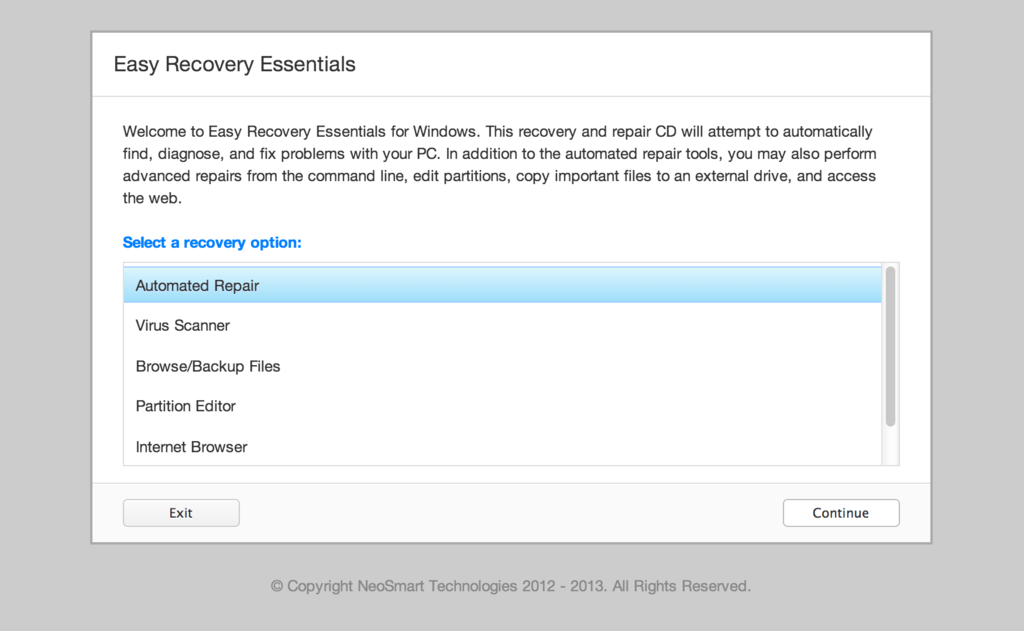
Easy Recovery Essentials (or EasyRE) is a 55 to 135 MiB download image ready to be burned directly to a CD, DVD or a USB stick.
Features of Easy Recovery Essentials include:
- Automatically find and fix errors
- Works even when you can’t get into Windows
- Recover from virus infections
- Restore your PC to a working state
- Access and back up your important data
- Use your PC even when it doesn’t work
- Advanced tools for IT experts
Contents
Disk for recovery & repair
If you’re like most PC users, you probably got Windows Vista with a new PC or laptop. And if you’re like 99% of the population, you get your new machines from one of the major manufacturers.
Dell, Acer, HP, Toshiba, Lenovo, they all have one thing in common: they don’t give you a real Windows Vista installation disk with your purchase.
Instead, they bundle what they call a “recovery disk” (that’s if you’re lucky – otherwise you’ll have a recovery partition instead) with your machine and leave it at that.
It doesn’t matter that you just paid a thousand dollars for a machine that comes with a valid Windows Vista license – your computer manufacturer just don’t want to spend the money (or perhaps take on the responsibility) of giving you a Windows Vista installation DVD to accompany your expensive purchase.
The problem is, with Windows Vista, the installation media serves more than one purpose. It’s not just a way to get Windows installed, it’s also the only way of recovering a borked installation.
The DVD has a “recovery center” that provides you with the option of recovering your system via automated recovery (searches for problems and attempts to fix them automatically), rolling-back to a system restore point, recovering a full PC backup, or accessing a command-line recovery console for advanced recovery purposes.
Download recovery disk for Windows Vista
 Easy Recovery Essentials repair process is non-destructive, recovering PCs without formatting or reinstalling Windows.
Easy Recovery Essentials repair process is non-destructive, recovering PCs without formatting or reinstalling Windows.
The powerful repair process can fix many issues that Microsoft’s own Startup Repair cannot. In addition to the industry-leading automated repair features, this disk will give you access to the following:
- System Restore
- Web Browser
- Partition Editor
- Antivirus Scanner
- Data/File Backup and Recovery
- Commandline/Terminal Access
Later update: Please note that this download is no longer free, due to licensing restrictions imposed upon us.
Download Easy Recovery Essentials for Windows Vista
Our recovery disk supports x86 and x64 platforms and all Windows Vista versions, including 32-bit and 64-bit editions:
- Windows Vista Ultimate (32-bit and 64-bit editions)
- Windows Vista Enterprise (32-bit and 64-bit editions)
- Windows Vista Business (32-bit and 64-bit editions)
- Windows Vista Home Premium (32-bit and 64-bit editions)
- Windows Vista Home Basic (32-bit and 64-bit editions)
- Windows Vista Starter (32-bit edition)
And all Service Packs:
- Windows Vista Service Pack 1 (SP1)
- Windows Vista Service Pack 2 (SP2)
This disk is a 120 MiB download in standard ISO format that you’ll need to burn to a CD or DVD before you can use it as a bootable recovery medium. You can also burn it on a USB stick.
You cannot use a recovery or repair disk to install or reinstall Windows Vista.
Burn to CDs, DVDs or USB sticks
NeoSmart Technologies has published a guide on how to burn an ISO image to CD or DVD with your favorite burning program, which you can read if you need more information or help on this topic. You can burnt it with ImgBurn, Alcohol 120% or ActiveISO:
You can also burn it on a USB stick if you don’t want to use CDs or DVDs. We published a guide on making a EasyRE recovery USB.
Compatible with PC manufacturers
This recovery and repair disk is compatible with desktops, workstations, laptops, notebooks, netbooks, ultrabooks and servers from major PC manufacturers, like Dell, HP, Asus, Acer or Lenovo plus more.
Dell, HP, Asus, Acer
Dell
The disk is compatible with all Dell laptops and desktop computers, including all its manufactured series like Adamo, Inspiron, Studio, Vostro, XPS, Latitude.
Do you have a Dell computer running Windows Vista? Read our Dell recovery and restore guide.
HP
The disk is compatible with HP computers: ENVY, EliteBook, Essential Home, Pavilion and x2 for laptops and ENVY, Essential Home and Pavilion for desktops and All-in-One Desktop PCs.
Do you have a HP computer running Windows Vista? Read our HP recovery and restore guide.
Asus
It’s compatible with notebooks, ultrabooks, laptops and desktops from ASUS.
It works for any computer that was manufactured by ASUS, if it runs Windows XP, Vista, 7, 8 or any of the following Windows Server editions: 2003, 2008, 2012.
Do you have an Asus computer running Windows Vista? Read our Asus recovery and restore guide.
Acer
It’s compatible with any Acer computer that has Windows installed, including these manufactured series:
- Aspire R, Aspire V3 and Aspire E for notebooks
- Aspire S7, Aspire S5, Aspire S3, Aspire P, Aspire M, Aspire V7, Aspire V5 for ultra-thin computers
- Aspire One for netbooks
- Aspire M and T, Aspire X and Predator G for desktops
Do you have an Acer computer running Windows Vista? Read our Acer recovery and restore guide.
Lenovo, Toshiba, Samsung
Lenovo
You can download the repair disk for any Lenovo computers, such as:
- ThinkPad, IdeaPad, Essential series for laptops
- Thinkcentre, Ideacentre and Essentials series for desktop PCs
Do you have a Lenovo computer running Windows Vista? Read our Lenovo recovery and restore guide.
Toshiba
It’s compatible with any Toshiba computers running Windows:
- Satellite, Qosmio, Portege, Tecra, Kira family series
- All-in-One desktop series
Do you have a Toshiba computer running Windows Vista? Read our Toshiba recovery and restore guide.
Samsung
The disk is compatible with Samsung line of laptops and desktops, including:
- ATIV Book, Gaming and Business PC series for laptops
- ATIV One for All-in-One desktops
IBM, Compaq, Gateway, eMachines
IBM
IBM personal computer business division was acquired by Lenovo in 2005.
This disk supports IBM desktop and laptop models, most notably the ThinkPad line.
Compaq
Compaq was acquired by HP in 2002, but some of its famous PC line series are still used by our customers.
Our disk works with Compaq notebooks and desktops PCs, including Compaq Presario series.
Gateway
Gateway Computer was acquired by Acer in 2007.
Our disk is compatible with Gateway Computers netbooks, notebooks and desktops PCs, such as:
- Series SX, DX and One ZX for desktop systems
- NE and NV series for notebooks
- LT series for netbooks
Do you have a Gateway computer running Windows Vista? Read our Gateway recovery and restore guide.
eMachines
eMachines PCs were manufactured up until 2004 when Gateway Computers brought the company. Gateway Computers was later acquired by Acer in 2007, but the eMachines PC brand was used until 2012.
If you own a computer from this computer brand, our disk is compatible with eMachines PCs.
Disk for Windows 7, 8, XP or Server editions
Windows 7
You can get our recovery disk for Windows 7. It supports all versions: Ultimate, Enterprise, Professional, Home Premium, Home Basic and Starter.
Windows 8
You can also get the recovery disk for Windows 8.
Windows XP
Easy Recovery Essentials is available for Windows XP users and it supports all Service Packs: Service Pack 1 (SP1), Service Pack 2 (SP2) and Service Pack 3 (SP3).
Windows Server 2003, 2008, 2012
Easy Recovery Essentials supports Microsoft Windows Server editions: 2003, 2008 and 2012.
Support
Our disk supports all Windows service packs (Windows XP SP1, Windows XP SP2, Windows XP SP3, Windows Vista SP1, Windows Vista SP2, Windows 7 SP1, Windows 7 SP2, Windows 8.1, Windows Server 2003 R2, Windows Server 2008 R2, and Windows Server 2012 R2.
Please don’t ask for help below, it’ll get real cluttered real soon! Open a support thread at https://neosmart.net/forums/ and we’ll help you resolve your problem ASAP.

.. just an update
It has been 3.5hrs since the ‘search for errors’ has started.
Also, when i try to cancel the process, it says it cannot cancel the current operation.
I had the exact same problem. Even though i got a top of the range laptop from a high street retailer, My hp laptop only came with a recovery partition! This cd had save me from having to install everything again like the last time!
Brilliant! 🙂
http://blogs.techrepublic.com.com/window-on-windows/?p=622
to simply burn the iso image to your cd/dvd/bluray drive..
After the initial download of this recoverey disc,, it took 5mins to restore my laptop to normal!
@Jalal: It normally shouldn’t take that long, unless you have a lot of errors on your disk. You should consider a new drive since yours is very old. Typical drives don’t last more than 300,000 hours, if even that. You can set your 76GB disk as a Slave and the new disk as Master that way you can copy your files to your new drive. Oh, you’ll need to install Windows on your new disk.
If this is a laptop disk, you’ll still better off getting a new one. Buy a Sata/IDE-to-USB adaptor as well, it costs $12 dollars, and it will allow you to connect your 76GB disk to a computer like an external drive.
-Eric
hey the installation is working fine but the only problem is when it goes to the beginning of the installation where it says “install windows vista” and asks for a product key, im wondering why my product key doesn’t work and also if this restore disk comes with one, someone plz email me at joshyekizzle@hotmail.com because im not oftenly on a computer just once in a while please and thank you =D
Well done!!!!!
You have got me out of the dark stuff……thanks!!
Shame on microsoft
I purchased a Vista Laptop some time back and it never came with a Recovery disk. Now my computer wont even go to the sign in page. When I tried making a recovery disk with a non vista computer the ISO image to a CD or DVD didnt work says it can only work for Vista computers what should I do???
@Deadly_Rose17: First, what you’ll need to do is calm down. BTW when you bought your laptop that had Windows Vista installed on it, there was a Recovery Disc Creator program. It’s easy to miss.
Go to http://www.imgburn.com and download the program ImgBurn. Install it. Run it. Choose Write Image File to Disc. Browse to the Recovery Disc image you downloaded from this site. Burn the disc.
Leave the disc in your cd drive. Shutdown your computer. Upon turning on your computer there will be a Boot Option key that you press on the keyboard. This will allow you to choose how you want to boot your computer. Pick the option that allows you to boot from CD. Some BIOS have the CD Drive set as the first boot priority, so you might not even have to do anything.
If you see on your monitor “Press any key to boot from CD…” press enter. It is now booting into Recovery Mode via the CD.
Once the Recovery Mode is loaded, choose Repair. Then, choose Repair your PC, or something like that.
If all goes well, your computer gets fixed. If not, contact your manufacturer and pay $20 and they will ship you your Restore Discs.
If you absolutely need your data, get yourself a SATA/IDE-to-USB adapter, it costs about $12. Remove the hard disk from your laptop and plug it into another computer. It will be like plugging in an external hard disk, or a flash drive, sort of not really, but you get the point.
-Eric
Amazing. It worked…
Amazing. It worked and it solved my boot problem…
Thanks much.
i am unable to open the bootmgr
help me please
i having problems. once downloaded and burned i get to folders (boot and sources and this image bootmgr but i am unable to open this…
please help me
@mwasi: Keep the recovery disc in your computer. Turn off your computer. Turn on your computer and choose to BOOT FROM CD.
-Eric
It’s selfless acts like this that makes the internet a wonderful sharing experience. Thanks for getting us out of a pickle…
I updated to windows 7 and no longer have the windows vista driver on my computer. Sorry I am not exactly good with computers. My roommate at the time played with my computer, it would no longer connect to any wireless networks, and he decided it was a good idea to remove everything and update to 7. Now that it has expired, I am not sure what to do. I downloaded this recovery disc, but i get an error (file ……/install.iso does not exist. make sure the file is present and restart installation). Please help!
@Adam: You cannot use this disc. You need to get the Restore Discs from the manufacturer. Or, buy a retail copy of Windows and get the all the drivers from your manufacturer support web site.
The manufacturer must support the version of Windows you intend to you. If not, your computer may not work properly. Example, you don’t get sound, your network card won’t work, etc.
-Eric
hey this cd boots but the screen just stay black after the loading stage with the mouse cursor. please help. is a vista system Compaq
@jim: Your computer might just be slow. Give it a couple minutes. That’s what some people have been saying.
-Eric
I have a dell laptop with vista ultimate. Was working fine – last use was looking up preschools for my toddler.
I’ve tried the 32 bit torrent download (burned by imgburn) – results said it was not repairable and to send microsoft a note, microsoft service pack 2 will not install, furiously scanned the net, I even purchased Regcure as the ‘free scan’ would only take care of 10 of the 900 some errors found. The computer did work almost a full day after I bought this but then reverted to only working in safe mode. Regcure support told me to look at microsofts site and send them a screencapture (of what?) The start up screen shows vertical spans of green dashed lines in groups of 4 across the screen. boot from cd and loading vista text all have a ^ above the words, then it goes to options of safe mode, safe mode with networking,…
Can you help?
Thanks.
@sedwards: From the information you provided it seems like you might have a failing graphics card (colored lines, strange characters).
Backup your important files (documents, pictures, music, videos, everything EXCEPT programs). If your computer is still under warranty contact the manufacturer of your computer.
If it isn’t under warranty you can get a Computer Tech store that does repairs to check your system components. Or surf the web and look for a recovery boot disc that includes tools for checking your system components.
-Eric
hi, my laptop has just died on me, and i have no recovery cds, and i do not have a cd/dvd drive… :/ wil your download work from an exsturnal hardrive?
or do you know where i can get one that will boot from one.
cheers Troy
Hi all, I need help.i can`t download the utorrent recovery disc 32 bti because i can`t get a port open that utorrent would accept. Firewall, or router or nod32 or something is keeping the port closed. Why can`t it use a port that works? I hope somebody help me. Thamks in advance. Gerules
@gerules: Turn off NOD32 and check if the port is accessible via the Internet. If it’s not then you did not setup port forwarding correctly.
-Eric
Hi,
Just a message of thanks to show my gratitude.
This recovery disk worked like a charm. Had problems booting from the disk to start with, since my ASUS was config’d to boot from the drive, but a bit of prompt Googling quickly allowed me to access the BIOS. So if anyone can’t seem to boot the disk, try searching on Google for your PC/notebook’s BIOS setup keys, using your computer’s brand as a search criteria.
Follow the instructions there to boot from the disk.
Happy recovering. 😀
che cazzo stanno dicendo…ma non c’è questa pagina anche in italiano?!:..ma diavolo…quando uno ha i problemi deve andare a tentoni???un cane che lo aiuta mai vero?…va che coglioni!!!!
Hey guys,
MyHDD crashed and i bought new HDD. Now in my new HDD I am trying to load Windows Vista from NeoSmart Recovery disk and it gives me following error:
Windows can not open the required file D: |Source\Install.wim . The file does nto exist. Make sure all the files required for installation are available and restart the installation. Error code 0X80070002.
I am not surewhat does this mean?
Along with that I have some confusion: I am trying to loed it in brand new HDD so I think I will need the drivers for that because this Copy of installation disk must be generalised and will not have information of my laptop drivers.
Secondly, what does this error mean?
@Kunal: You’re not able to install Windows with this disc because, 1) its free, 2) its a Recovery Disc, not an Installation disc. This disc has limited functionality for fixing certain Windows related issues, such as boot problems.
You need to buy a retail copy of Windows. Or buy the Restore Discs that are for the model of your computer from the manufacturer.
-Eric
Awesome! I thought my pc was dead, this really worked great!
I’ve tried using the repair disk and when I try to boot up the display says it is loading files, goes to the next screen and locks up. I’ve run every diagnostic I can and cannot find any hardware faults.
It took a good 15 min for my screen to go from black to the utility to fix windows. I had to do this twice for it to work, issue with “system volume” corrupt.It was a tedious process but well worth the wait I can assure you.
This torrent saved my laptop and my files!
If you are looking for a way to fix the 0xc000000f error, this is the way to do it!
Just be sure to put the .iso with ImgBurn and follow the steps and it will fix itself!
Thanx again!!!
I was defraging my system because the software said it would make windows run better and I had been having some trouble.
Then……. my computer is asking for a reboot disk. I look and sure enough, it did not come with one. I took it to Staples where I purchased it.
They told me that I need to comtact the manufacturer for this disk to be mailed to me and I will be charged only shipping.
In the mean time……. I work from home. How caan I access the internet with no working computer? So I bought one of those little tiny ones that weigh less than 3 lbs that I plan on returning once I get my computer back running.
That these companies make it difficult for you to get back to work and cause unneeded customer service calls when all they had to do is put a CD in the box is unreal.
I think they want you to buy the Vista software for yourself. But you have already paid for it once. The vista software was $239 and the new little laptop was $299.
I had to talk to two different customer service divisions and give my info twice.
I hope that this disk is what I need.
@JenniferC: If the broken computer was bought in the past year or two, yes, they do not come with Restore Discs. You have to make them yourself. You make then with the Recovery Disc Creator software that came installed on your computer. This is easy to miss, and often no one ever goes through their Programs.
DVD’s cost extra money to make that’s why they have you make them. It’s the digital world, now, and that’s how it’s going to be.
Whenever you buy a computer, all the costs have been built in (software licensing fee and hardware components). Simply, when you pay 498.99 for a computer you have already paid for, say, Windows (that is not completely correct, but the point is you have a copy of Windows that you can use personally from the manufacturer).
If the new laptop you bought already comes with some version of Windows and you were told to also buy a retail version of Windows Vista, you were lied to.
The situation that you are having is your computer is asking you for the boot disc. It seems you may have corrupt sectors on your hard disk. Corrupt sectors used to contain data but has become unreadable, which can be caused by physical reasons.
If your problem pertains to only boot issues, this recovery disc may be able to repair your computer.
If it does not fix your problem, the restore discs you are waiting to get from the manufacturer will erase your hard disk, meaning, every single thing that is on there at the moment will be gone, and unrecoverable by the average user.
-Eric
Hi i have a problem too. I shrink a C: hard drive and then a HDDrecovery shows up. that hard drive was hidden and now i can create a recovery disck with my toshiba disc creator revovery what should i do with the hddrecovery files that are about 8 gb. should i put them on a dvd and trie to recover from theose dvd are what?
My computer randomly shut down a few weeks ago and upon restart that “Boot MGR missing” thing came up. My computer guru friend burned me a recovery disc…. didn’t work. So I decided to do some research and came across this site. I converted the torrent file and burned it to a CD. I started my laptop (Gateway) and I booted from the CD.
**** After I choose Repair from the screen Repair/ Install, it brings up a drop down box where I can “LOAD DRIVERS” or “NEXT”. I don’t which to load, so I leave it blank and click “NEXT”. This brings me to another window where I choose “STARTUP REPAIR”****
When I choose repair, it processes for a minute or two, but ALWAYS fails. The diagnostic screen reads this —>
Startup Repair V2
1 – External Media
2 – 6.0.6001.1.1800.0.0.0.0
3 – 0
4 – 65537
5 – Unknown
6 – Missing Boot Manager
7 – 0
8 – 2
9 – WRP Repair
10 – 21
Please help! Thank you!
– Jeff
ok i have downloaded you disk and it ask me for the product key but mine will not work wha do i do
@Ledion: You need to leave those files there. Refer to your manual for the correct procedure to restore your computer. Those files are needed there for you to restore your computer.
You need to press a certain function key during the POST screen in order to boot into your restore partition. A second method you can use is using your computer’s restore disc to boot into that partition. If you have your restore discs it makes more sense to just use them restore your computer.
-Eric
@julius moreno: Contact the manufacturer of your computer and buy the restore discs for your computer.
-Eric
OK UPDATES
I have a 64 bit restore disc, which is the x64 download. My computer is a Gateway Notebook 6843 and it uses Windows Vista Home Premium Edition. Could this be a 32 bit version??? Furthermore, this is what I’ve tried in the past two and a half hours.
1. Tried putting the 64 bit disc in and repairing via Startup Repair, System Repair, and Command Prompt.
2. When doing Startup Repair, there is no detected OS. The only things provided are folders and drives. I can’t randomly choose any file because I fear it will further mess things up. **Why is my OS not showing up?**
3. I tried multiple DOS prompt codes, such as the rebuilding boot, etc… it says “Operation Successful”, but same Boot MGR message comes up upon restart.
4. Nothing is plugged into my USB ports. Only media is the burned ISO converted restoration disc.
I’m running out of options and getting quite aggravated. I really don’t want to lose all my hard drive material for nothing if I have to install a new version of Windows.
My operating system did not appear in the box either,so I just clicked on continue, and the fix windows utility came up, i clicked on repair windows and needless to say the thing worked I typed this on the pewter that would not boot.
@Jeff: If your problem is simply corrupt boot sectors the command prompt commands should fix your problem.
If that doesn’t work, try the 32 bit version.
If the 32 bit version doesn’t work either, use the XCOPY or COPY command to copy your files to another partition or an external drive.
More information on the using the command prompt can be found here http://www.microsoft.com/resources/documentation/windows/xp/all/proddocs/en-us/xcopy.mspx?mfr=true
-Eric
Eric, I appreciate the advice, but I have not a clue what do with all these XCOPY parameters. I don’t know which to copy, this and that… etc… it’s a new language to me. Additionally, I just found out my friend’s restoration disc was a 32 bit, while I DLed a 64 bit, so both didn’t work. Any possible hints on what coding I should type in DOS prompt to partition?
@Jeff: Open the command prompt and try these commands:
Bootrec.exe options
The Bootrec.exe tool supports the following options. Use the option that is appropriate for your situation.
Note If rebuilding the BCD does not resolve the startup issue, you can export and delete the BCD, and then run this option again. By doing this, you make sure that the BCD is completely rebuilt. To do this, type the following commands at the Windows RE command prompt:
bcdedit /export C:\BCD_Backup
c:
cd boot
attrib bcd -s -h -r
ren c:\boot\bcd bcd.old
bootrec /RebuildBcd
/FixMbr
The /FixMbr option writes a Windows 7 or Windows Vista-compatible MBR to the system partition. This option does not overwrite the existing partition table. Use this option when you must resolve MBR corruption issues, or when you have to remove non-standard code from the MBR.
/FixBoot
The /FixBoot option writes a new boot sector to the system partition by using a boot sector that is compatible with Windows Vista or Windows 7. Use this option if one of the following conditions is true:
The boot sector has been replaced with a non-standard Windows Vista or Windows 7 boot sector.
The boot sector is damaged.
An earlier Windows operating system has been installed after Windows Vista or Windows 7 was installed. In this scenario, the computer starts by using Windows NT Loader (NTLDR) instead of Windows Boot Manager (Bootmgr.exe).
/ScanOs
The /ScanOs option scans all disks for installations that are compatible with Windows Vista or Windows 7. Additionally, this option displays the entries that are currently not in the BCD store. Use this option when there are Windows Vista or Windows 7 installations that the Boot Manager menu does not list.
/RebuildBcd
The /RebuildBcd option scans all disks for installations that are compatible with Windows Vista or Windows 7. Additionally, this option lets you select the installations that you want to add to the BCD store. Use this option when you must completely rebuild the BCD.
This complete article can be found here:
http://support.microsoft.com/kb/927392
-Eric
Eric, thanks again. I have yet to try your method because I’m in the middle of attempting another DOS command set listed on Microsoft’s website. This is where I’m stuck now. I’m manually rebuilding the BCD store, so here is why I’m stuck…
bcdedit -create {bootmgr} -d “Description” I have no idea what to enter for the description here. I’ve tried many things to no avail.
@Jeff: The link to Microsoft’s page that I’m looking at does not give a “Description” option.
This is the page I am referring to http://support.microsoft.com/kb/927392.
All the formating is neglected when posting here. So, it’s better to look at the web site.
-Eric
Now I’m getting really frustrated. I’ve worked on this for hours today…. used both discs to try and Startup/Repair —> FAIL. I then started using DOS prompts. Eric, that last bit of information you gave me…. didn’t work. When I got the command — ren c: \boot\bcd bcd.old — DOS said the ‘file could not be found or it was a duplicate’. It also ALWAYS detects 0 installations. It will tell me “Operation Successful” with “0 Installations”. Argh!!! I really want to just manually rebuild the BCD store, but I get stuck with the DOS commands when it asks me to input the “Description” and “GUID”. I’m not sure what to put in there, no matter what I research online or how much I re-read the step by step instructions that Microsoft has provided me. I might just dunk my Gateway in a tub of cold water or punt it into traffic.
then what was the disk for that i got off of you site for
@Jeff: You are probably best to reinstall Windows.
First, back up your files. To do that, you can download and burn a linux Fedora Live CD, boot into it by choosing your CD Drive as the first boot sequence, and attach an external hard drive to copy all your files to.
If you’re unfamiliar with Linux, but can kind of get around a Mac then you should be fine.
Unless there are physical issues (dieing hardware), computers normally don’t break on their own. I think your gateway would think the same towards you.
-Eric
@julius moreno: These discs are for fixing general Windows boot issues, and other simple problems. These are not Installation Discs. If Vista was only 153 megabytes that would be a revelation.
-Eric
I had am issue with service updates being stuck on “configuring updates 3 of 3” and my laptop was doing a continuous reboot. I tried the Vista recovery disk, but my computer would get stuck on the green scrolling bar and would not boot any farther.
I finally contacted microsoft via email technical support. Someone responded to my issue within 24 hours and told me that I would just need a Vista installation dvd to solve the problem. Since I didn’t have one, they offered to mail it to me free of charge. I received the dvd in the mail and booted from my dvd drive to do a “repair.” Everything is now back to working order as it was before and I now have a Vista Installation dvd in case something happens again.
I hope this helps someone else!