Download our recovery and repair disk for Microsoft Windows Vista (also available for Windows 7, 8, XP, 10, 11 or Windows Server editions) that can be used to access system recovery tools, giving you options of using an antivirus, System Restore, document and picture backup and recovery, automated system repair, and a command-line prompt for manual advanced recovery.
Download recovery disk for Windows Vista
Looking for recovery disks for other Windows versions?
- Download Windows 7 recovery disk
- Download Windows 8 (and 8.1) recovery disk
- Download Windows XP recovery disk
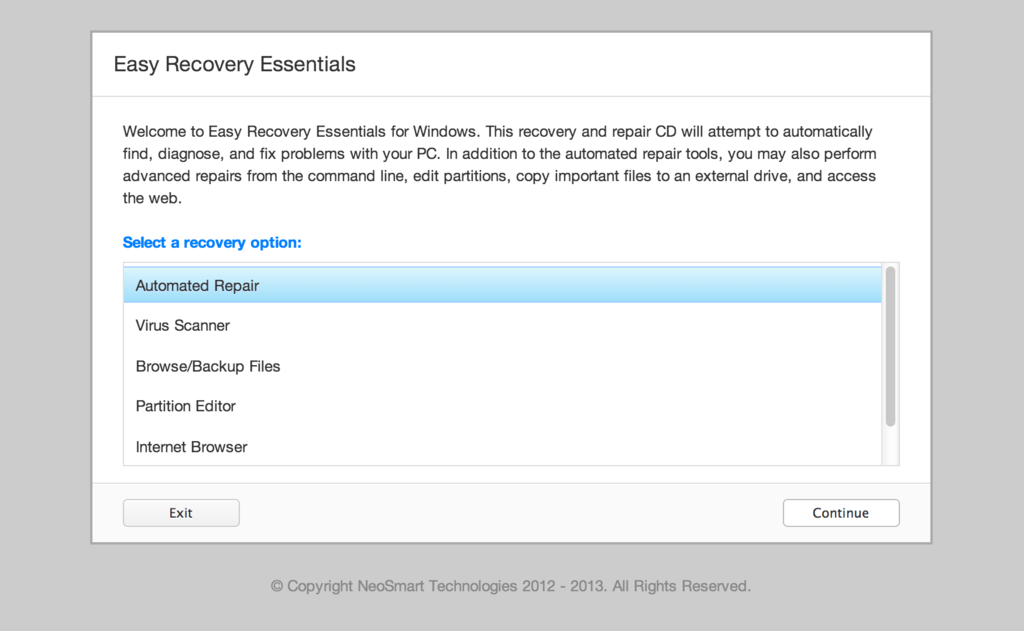
Easy Recovery Essentials (or EasyRE) is a 55 to 135 MiB download image ready to be burned directly to a CD, DVD or a USB stick.
Features of Easy Recovery Essentials include:
- Automatically find and fix errors
- Works even when you can’t get into Windows
- Recover from virus infections
- Restore your PC to a working state
- Access and back up your important data
- Use your PC even when it doesn’t work
- Advanced tools for IT experts
Contents
Disk for recovery & repair
If you’re like most PC users, you probably got Windows Vista with a new PC or laptop. And if you’re like 99% of the population, you get your new machines from one of the major manufacturers.
Dell, Acer, HP, Toshiba, Lenovo, they all have one thing in common: they don’t give you a real Windows Vista installation disk with your purchase.
Instead, they bundle what they call a “recovery disk” (that’s if you’re lucky – otherwise you’ll have a recovery partition instead) with your machine and leave it at that.
It doesn’t matter that you just paid a thousand dollars for a machine that comes with a valid Windows Vista license – your computer manufacturer just don’t want to spend the money (or perhaps take on the responsibility) of giving you a Windows Vista installation DVD to accompany your expensive purchase.
The problem is, with Windows Vista, the installation media serves more than one purpose. It’s not just a way to get Windows installed, it’s also the only way of recovering a borked installation.
The DVD has a “recovery center” that provides you with the option of recovering your system via automated recovery (searches for problems and attempts to fix them automatically), rolling-back to a system restore point, recovering a full PC backup, or accessing a command-line recovery console for advanced recovery purposes.
Download recovery disk for Windows Vista
 Easy Recovery Essentials repair process is non-destructive, recovering PCs without formatting or reinstalling Windows.
Easy Recovery Essentials repair process is non-destructive, recovering PCs without formatting or reinstalling Windows.
The powerful repair process can fix many issues that Microsoft’s own Startup Repair cannot. In addition to the industry-leading automated repair features, this disk will give you access to the following:
- System Restore
- Web Browser
- Partition Editor
- Antivirus Scanner
- Data/File Backup and Recovery
- Commandline/Terminal Access
Later update: Please note that this download is no longer free, due to licensing restrictions imposed upon us.
Download Easy Recovery Essentials for Windows Vista
Our recovery disk supports x86 and x64 platforms and all Windows Vista versions, including 32-bit and 64-bit editions:
- Windows Vista Ultimate (32-bit and 64-bit editions)
- Windows Vista Enterprise (32-bit and 64-bit editions)
- Windows Vista Business (32-bit and 64-bit editions)
- Windows Vista Home Premium (32-bit and 64-bit editions)
- Windows Vista Home Basic (32-bit and 64-bit editions)
- Windows Vista Starter (32-bit edition)
And all Service Packs:
- Windows Vista Service Pack 1 (SP1)
- Windows Vista Service Pack 2 (SP2)
This disk is a 120 MiB download in standard ISO format that you’ll need to burn to a CD or DVD before you can use it as a bootable recovery medium. You can also burn it on a USB stick.
You cannot use a recovery or repair disk to install or reinstall Windows Vista.
Burn to CDs, DVDs or USB sticks
NeoSmart Technologies has published a guide on how to burn an ISO image to CD or DVD with your favorite burning program, which you can read if you need more information or help on this topic. You can burnt it with ImgBurn, Alcohol 120% or ActiveISO:
You can also burn it on a USB stick if you don’t want to use CDs or DVDs. We published a guide on making a EasyRE recovery USB.
Compatible with PC manufacturers
This recovery and repair disk is compatible with desktops, workstations, laptops, notebooks, netbooks, ultrabooks and servers from major PC manufacturers, like Dell, HP, Asus, Acer or Lenovo plus more.
Dell, HP, Asus, Acer
Dell
The disk is compatible with all Dell laptops and desktop computers, including all its manufactured series like Adamo, Inspiron, Studio, Vostro, XPS, Latitude.
Do you have a Dell computer running Windows Vista? Read our Dell recovery and restore guide.
HP
The disk is compatible with HP computers: ENVY, EliteBook, Essential Home, Pavilion and x2 for laptops and ENVY, Essential Home and Pavilion for desktops and All-in-One Desktop PCs.
Do you have a HP computer running Windows Vista? Read our HP recovery and restore guide.
Asus
It’s compatible with notebooks, ultrabooks, laptops and desktops from ASUS.
It works for any computer that was manufactured by ASUS, if it runs Windows XP, Vista, 7, 8 or any of the following Windows Server editions: 2003, 2008, 2012.
Do you have an Asus computer running Windows Vista? Read our Asus recovery and restore guide.
Acer
It’s compatible with any Acer computer that has Windows installed, including these manufactured series:
- Aspire R, Aspire V3 and Aspire E for notebooks
- Aspire S7, Aspire S5, Aspire S3, Aspire P, Aspire M, Aspire V7, Aspire V5 for ultra-thin computers
- Aspire One for netbooks
- Aspire M and T, Aspire X and Predator G for desktops
Do you have an Acer computer running Windows Vista? Read our Acer recovery and restore guide.
Lenovo, Toshiba, Samsung
Lenovo
You can download the repair disk for any Lenovo computers, such as:
- ThinkPad, IdeaPad, Essential series for laptops
- Thinkcentre, Ideacentre and Essentials series for desktop PCs
Do you have a Lenovo computer running Windows Vista? Read our Lenovo recovery and restore guide.
Toshiba
It’s compatible with any Toshiba computers running Windows:
- Satellite, Qosmio, Portege, Tecra, Kira family series
- All-in-One desktop series
Do you have a Toshiba computer running Windows Vista? Read our Toshiba recovery and restore guide.
Samsung
The disk is compatible with Samsung line of laptops and desktops, including:
- ATIV Book, Gaming and Business PC series for laptops
- ATIV One for All-in-One desktops
IBM, Compaq, Gateway, eMachines
IBM
IBM personal computer business division was acquired by Lenovo in 2005.
This disk supports IBM desktop and laptop models, most notably the ThinkPad line.
Compaq
Compaq was acquired by HP in 2002, but some of its famous PC line series are still used by our customers.
Our disk works with Compaq notebooks and desktops PCs, including Compaq Presario series.
Gateway
Gateway Computer was acquired by Acer in 2007.
Our disk is compatible with Gateway Computers netbooks, notebooks and desktops PCs, such as:
- Series SX, DX and One ZX for desktop systems
- NE and NV series for notebooks
- LT series for netbooks
Do you have a Gateway computer running Windows Vista? Read our Gateway recovery and restore guide.
eMachines
eMachines PCs were manufactured up until 2004 when Gateway Computers brought the company. Gateway Computers was later acquired by Acer in 2007, but the eMachines PC brand was used until 2012.
If you own a computer from this computer brand, our disk is compatible with eMachines PCs.
Disk for Windows 7, 8, XP or Server editions
Windows 7
You can get our recovery disk for Windows 7. It supports all versions: Ultimate, Enterprise, Professional, Home Premium, Home Basic and Starter.
Windows 8
You can also get the recovery disk for Windows 8.
Windows XP
Easy Recovery Essentials is available for Windows XP users and it supports all Service Packs: Service Pack 1 (SP1), Service Pack 2 (SP2) and Service Pack 3 (SP3).
Windows Server 2003, 2008, 2012
Easy Recovery Essentials supports Microsoft Windows Server editions: 2003, 2008 and 2012.
Support
Our disk supports all Windows service packs (Windows XP SP1, Windows XP SP2, Windows XP SP3, Windows Vista SP1, Windows Vista SP2, Windows 7 SP1, Windows 7 SP2, Windows 8.1, Windows Server 2003 R2, Windows Server 2008 R2, and Windows Server 2012 R2.
Please don’t ask for help below, it’ll get real cluttered real soon! Open a support thread at https://neosmart.net/forums/ and we’ll help you resolve your problem ASAP.

Hi.
I downloaded this file and burnt it to a CD using default settings on Ubuntu’s default CD burner and attempted to use this to boot my computer, but it brought me to the screen right after “Windows is checking files” with the green scroll-thing on the bottom, right above the Microsoft Corporation stamp, and proceeded to stay there for several hours. I redownloaded from a different internet connection (same computer) hoping to fix the problem, with no success. I changed the burn speed to its lowest setting (10x) and had the same exact problem. Any ideas?
~Jordan
P.S.: I fried the Vista bootloader with Ubuntu’s grub while installing Ubuntu to an external hard drive, so if there’s a different way to put the bootloader back, I’d love to hear it. If there’s anything else you need to know, feel free to email me at jw8212(at)gmail(dot)com. Thanks!!
Hi Jordan W
Did you copy the disk image, or just copy the files over?
Tnis link sets out a really straightforward list of what to do. It worked for me.
http://www.geekstogo.com/forum/Window-Vista-Boot-Error-t251702.html
Good luck!
Hi! I made a rapidshare mirror for the x86 version at: http://rapidshare.com/files/280834393/Vista_Recovery_Disc.iso
enjoy
hi computer guru… nice to meet you…
actually i tried to install windows 7 in ma HP laptop in which i had windows vista original one… but the drivers didn’t work for 7.. so again i tried to recovery ma vista back, by using recovery option which i got with ma HP laptop.. but i can’t .. it’s saying that BOOTMGR is missing.. i am worried that whether i lost ma original vista only?? please suggest me..
waiting for your reply….
@chetan: This recovery disc should repair your boot problems. Make sure you have the correct 32 or 64 bit version for the system you have installed.
-Eric
I would just like to give you my utmost thanks for this post. You saved me so much headache with my new laptop that decided to crap out for no apparent reason.
Thank you!!!!!!!
dear computer guru-my computer will not even boot as of now-its coming to the screen were it says to insert windows vista cd and click repair computer-is this the right download for my computer?-thankyou very much
Hi computert guru please help me i got an aspire 6530G and i keep using the disc but when i click on repair computer i can’t even see on the systeme recovery option my operating system, why help because i know as long as it don’t display i can’t fix anything,
of course i set my bios to boot to cdrom, all go well but only i can’t see the os, so where do i go wrong please i don’t have 750 Nok to pay to Acer for Cd which is more than 100$ here in norway
ca me fait vraiment chier grave, no OS listing, and somewhere i can click on load driver but where to go after , perdu completement please au secour, i use my laptop for work !!!!!!!!!!
@celican: Perhaps you need the other version of the recovery disc. There are two: 32 bit and 64 bit. Give that a try. Good luck!
-Eric
Merci Eric, but my system is of course 32 bit so do you really think i should use the 64 bit, anyway nothing to lose i’ll give it a try
@celican: In that case, it seems like there may be a problem reading the drive.
You should run a hard drive diagnostic test. If you’re not sure what kind of hard disk you have, you might have to open the plastic covering for the hard drive to see it. It’s usually located on the bottom of the laptop and there should be a symbol that looks like three cylinder disks layer caked on top of each other next to the screws that you need to remove; ~about 2-4 screw’s.
If you have a Seagate hard drive you can get the software here: http://www.seagate.com/www/en-us/support/downloads/seatools
If you have a Western Digital hard drive you can get the software here: http://support.wdc.com/product/download.asp?lang=en
If you have any other product, here is a web site that has the tool listed: http://www.tacktech.com/display.cfm?ttid=287
If you come across wordage such as IDE or SATA, I believe you have the SATA type. You speak French, so I assume you bought it in France. Here is the product page for your laptop: http://www.acer.fr/acer/productv.do?LanguageISOCtxParam=fr&kcond61e.c2att101=39732&sp=page16e&ctx2.c2att1=8&link=ln438e&CountryISOCtxParam=FR&ctx1g.c2att92=25&ctx1.att21k=1&CRC=2095961403
Please verify that is the correct computer that you have.
It says “Un ou Deux Disques Durs S-ATA.” Google Translate that and the disk type you have is SATA.
After the hard disk diagnostic is done it should let you know if there are any problems with it. It should also read/verify the hard disk. Doing so should also fix your earlier problem with “No Operating System found.”
Disclaimer: The only tool I use for magnetic media such as hard disks is GRC’s SpinRite ($89). Therefore I have no personal knowledge on the extent of how far other diagnostic tools will go read any bad sectors. I have the utmost confidence that SpinRite is capable of fixing any hard disk with sector issues; granting that the disk is free from physical damage due to sudden movements (dropping on the ground), turns on, and the disks will spin. SpinRite can be found here: http://www.grc.com/sr/spinrite.htm
I hope that helps you fix your problem. Depending on the size of your hard disk, and the mode of the diagnostic tool you are using, it may take several hours for the test to complete. To give you an idea of the time frame you might be looking at, the Western Digital LifeGuard tool took 7 hours to run the comprehensive (long) test on a 640GB WD hard disk.
Good luck.
-Eric
Thanks but i am so good at Pc you know, anyway how can i run that disc diagnostic, do i have to buy anything to do that or ?
Note : just in case i order the cd from acer would that fix the Problem because that’s what they suggested to me, they said that it will come with my Pc details like Key etc. …, just wanna know from the best because i don’t wanna get ripped off by them, buying some that would help i hope u got the picture Dude.
By the way for the pc i got it here in norway but it’s in english, it’s sata ???, 640gb, 2 hard drivers.
But I think i know why this one happening , it’s because i removed the program of Acer empowering technology by mistake because it’s always thru this program I can do the Factory setting , so after that one happened I couldn’t just reinstall the same that i had because i am surprised my pc is not that old only 7 months and i always use to reformatte my Windows, did it like 4 times.
So just some advice about the cd from Acer and about how to run the hard driver diagnostic because don’t wanna go crazy
@celican: If it is cheaper to buy Windows Vista than to buy their Restore Discs, go for the cheaper option.
-Eric
I THINK MAYBE THAT’S THE ONE I WILL GET FROM ACER, BUT IF I WILL HAVE TO BUY VISTA CD THEN I NEED IT TO COME WITH THE KEY ISN’T ? BECAUSE THIS ONE I WILL GET WILL COME WITH MY PC KEY EVERYTHING, ISN’T THE SAME DON’T KNOW REALLY THE DIFFERENCE
Does this Vista recovery disk work on Windows 7 as well?
I have had a problem but I solved this. If anyone have the same problem it is the solution.
The problem was when I have downloaded the ISO file, I hadn’t an ISO file, I had a WINRAR type file (I thought). I extracted the files and into there were two folders (boot and sources) and one file. I did not understand it.
The solution is:
Open winrar, winzip…
Go to options, configuration and next in the last clip which have a lot types of files with marks (called in my PC Integracion) you have to deselect ISO files. Now the the WinRAR file will turn into ISO file. So easy.
I’m sorry for my english, i’m spanish
I have had a problem but I solved this. If anyone have the same problem it is the solution.
The problem was when I have downloaded the ISO file, I hadn’t an ISO file, I had a WINRAR type file (I thought). I extracted the files and into there were two folders (boot and sources) and one file. I did not understand it.
The solution is:
Open winrar, winzip…
Go to options, configuration and next in the last clip which have a lot types of files with marks (called in my PC Integracion) you have to deselect ISO files. Now the the WinRAR file will turn into ISO file. So easy.
I’m sorry for my english, i’m spanish.
The file is 19.2KB Dumbass! How is that a recovery disc??
@Dave: touche.
-Eric
My computer won’t boot from the ISO disk. It tries but then goes to the different recovery load options already on the computer. Why won’t it boot from CD?
I have downloaded this, burned it to a disc and attempted to restore vista. The problem is i do not have any restore points so it will not let me get back to any of them. i try to have the start up fixed but that also is not working, is there any advice that you can give me. thank you
Hey, so I was able to download everything and burn it onto a disc as the instructions said. However, when I try to put it into the computer and boot up it works until i get to the product key. I entered the key, but it said that a file is missing. I have read most of the comments, and the only thing that I can think of that would be an issue is the BIOS setting. My problem is that the computer will not ever actually start up. Is there a way to change this setting in the startup process? Can you think of anything else that would cause this issue?
Hi there,
I recently purchased a Lenovo x200 laptop (does not have an optical drive) that came preloaded with a Spanish version of Windows Vista business. I was told an English version of the recovery media would change it. Is this possible? If so, how do I run the program without a cd drive?
hope you can help!
hi
i have a problem with recovery i am format my computer part c: without recover
my recovery on part d:
but idonot know how i can recover and repair this proplme
i will restart my computer and press f8 before i formt we show message repair and recover wndows but after my format cannot show message
what can i do? how i can recovery my windows?
satellitr A300-1PJ
i am in ksa
Guys I figured it out. This is a torrent which it doesn’t state beforehand. Would be nice if some ass who wrote this would tell you what a torrent is in the first place. Anyways, use a program like Utorrent to download it then burn to a disc. I did it and it worked, I needed to bootrec.exe /fixboot and /fixmbr and it worked to fix my machine so yeah.
next time be a little more clear on why the file is so tiny.
@Dave: “Please see this post for info on how to download and use .torrent files.”
The stated help content links to here: http://neosmart.net/blog/2008/download-windows-vista-x64-recovery-disc/
RTFA
Here’s a link in case you don’t understand what RTFA is: http://www.urbandictionary.com/define.php?term=RTFA
-Eric
@Eric: Thank you very much for your continued support here in the comments. I have cleaned up several rather unfortunate rude replies, hopefully we can keep the tone civilized in here.
-Mahmoud
Director,
NeoSmart Technologies
Im having some problems with my vista i restarted it the other day cause some programs were freezing up and when i went to turn it on i got the option of windows repair mode and start normally i tried both and the computer refuses to boot up it will sit at a black screen and restart after awhile i dont mind wiping the system out so i tried that with the restores disk that came with the computer and i even set the bios to boot from the cd it says loading files and then goes to the scrolling windows loading bar and then black screen if i leave the black screen up for a bit it will quickly flash the blue screen of death or so i like to call it typical on xp will this iso give me any chance to fix this problem or is this computer shot?
@eric: If you’re getting a BSOD (Blue Screen Of Death) while the disc is loading the drivers, you might have malfunctioning hardware. First, clean all the dust out of your computer, then run a diagnostic tool. It may be provided by your manufacturer, either on the restore disc, or via their web site.
Likely, you will get a component that failed the test. Contact your manufacturer for repair if you are still covered under warranty.
-Eric
Hi guys,
I have a HP P550 laptop that i just bought. And foolish as i was i installed XP on it after i had installed Vista. XP doesn’t work at all on this computer so i’m trying to get Vista installed again.
I didn’t create any boot dics before installing XP in the belief that i could use the recovery partition if something went wrong. But i can’t seem to be able to boot from the recovery partition.
So i tried to download the Vista recovery disc above. I burned on a dvd as an .iso file and set the computer to boot from cd, but it still doesn’t work. I tried to download it again and burn it with a different burning software, still nothing. I got the same message both attempts:
“Windows cannot open the required file F:\Sources\Install.wim. The file does not exist.
Make sure all files required for installation are available, and restart the installation. Error code: 0x80070002”
Ok, I realised that the install feature doesn’t work, and isn’t ment work to either.
But the problem is that the recovery doesn’t work either. Since i don’t have Vista installed any more the program can’t find anything to recover from.
Any one got any ideas on how to solve my problem, i’d be really grateful.
Thank you
@rick: Usually the manufacturer use F10 or F11 to boot into the recovery partition. It should tell you what function key to use during or right after POST before you see the Windows boot screen.
If you don’t see that option, you can use the command prompt (cmd) in the Windows Recovery Disc to manually set your recovery partition as active, so your computer will boot into the active partition on the next reboot.
DISKPART – is the command you want to use. To use this command properly, please refer to Microsoft’s Guide before using it. The help documentation can be found here: http://support.microsoft.com/kb/300415
-Eric
Hey guys,
I downloaded the 64x version and iso image burnt it with imgburn and everything completed successfully, however when I booted the disc from the defected computer an unexpected error occurred. It’s as follows:
Windows has encountered a problem communicating with a device connected to your computer.
This error can be caused by unplugging a removable storage device such as an external USB drive while the device is in use, or by faulty hardware such as a hard drive or CD-ROM drive that is failing. Make sure any removable storage is properly connected and then restart your computer.
If you receive this error message, contact the hardware manufacturer.
Status: 0xc00000e9
Info: An unexpected I/O error has occurred.
There was nothing external plugged in or anything of that sort. I’m just trying to get the Vista recovery to work. I never did anything to make a device fail. This computer is less than 2 years old. It’s an Acer Aspire 4315 for the record. Any help would be wonderful. Thanks.
sean
i hope it’ll work. if it’s work, i’ll comment again 🙂
(my problem is: when i was running the my laptop first time, it was making some things that i cant understand probably. and when it continues, the power cable suddenly removed, and i didnt place the battery yet. then laptop turned off, and when i open it, it says:”fail to get image’s DAT file”. and when i click ‘ok’ its restarting.
i will try this recovery disk. i hope itll work. if you had another good idea, i want to listen them too. thx again)
(and sorry for bad english :))
Nah, it didn’t work on my laptop. Actually, I can use the recovery disk, but my laptop changed it’s error now. it says:”Computer didn’t shut down good” or something like it (i’m not using english ver., so I’m not sure about that errors english translate).
So, recovery disk is working good. But I need the Full Vista Premium disk. So I sent my laptop to it’s services.
still, thanks to article
(and sorry for bad english, again :))
Brilliant stuff, just typed Windows Vista Recovery Disk into firefox and found this, would reccomend downloading to anyone, knowing vista I know how liable it is to fuck up after a week or two… Excellent torrent too, over 1mbps download (that’s something else! Especially for a torrent!)
whew, finally, it worked for me, apologies for the long story
so here’s my story: happened just last night,
I wanted to spruce up my desktop, change the theme and stuff, WHICH I NOW KNOW to NOT do if you’re not comfortable with system files,, but it’s really not worth it, Vista’s Aero already looks pretty good
anyway one theme required me to replace some system files with some he provided, shell32.dll, shellstyle.dll, browseui.dll to name some, after replacing those files, I restarted my laptop, it booted, but when I get to the logon screen an error would come up: “LOGONUI ordinal not found” or something along those lines, it went on circles like that, it would log me in, an error would come up, logs me off, an error comes up, then if I logged in again, the error’d come up AGAIN.
so I used my other laptop to look for solutions and stumbled here, I read in the comments that it needed a product key, I knew it was under my laptop, but when I saw it, the sticker was rubbed off(I’ve only had my laptop for 9 months, hmm), I could hardly read it. frantically searched for the box my laptop was in hoping a product key was there, but I couldn’t find it. Kinda gave up hope, but I tried using this Vista Recovery Disk anyway.
well turns out the repair option didn’t need the prouct key, *relief*, so I used the system restore option, had to try it a few times ’cause I was imaptient, turns out it just takes a little while for the System Resore window to come up, I thought it wasn’t working,,
so then it worked, boot, logged in, I ended up with a black screen and a pointer, so alt+ctrl+del>task manager>run explorer, then there it is,, it’s all back, restarted, it works normally now.
thanks to the guys who posted this,, really, thanks,, I almost considered doing a reformat,, thanks again.
@Wok: Patching your system files to accept third-party themes should be quite easy.
1. The only important step is the first one. You have to make sure you have the patched files corresponding to the correct system you have (Vista 32bit, 32bit SP1, 32bit SP2, 32bit SP3, 64bit, 64bit SP1, or 64bit SP2).
2. Obtain ownership of three files.
3. Rename them and add “.bak” to the end of the extension to save as backups.
4. Copy the patched files to the correct directory(s).
5. Reboot, and that’s all.
If you run into any problems, which you shouldn’t if the patch corresponding to the correct system version was used, all you have to do is replace the patched files with the original files you backed up.
This has happened to me before. I used the incorrect patch for my system (used 32bit SP1 when I had upgraded to SP2). I rebooted and all I saw was a black screen and my cursor. initially, I panicked, but like fixing any problem, backstep to before the problem occurred and compare with what happened in between before the problem happened. It was simple this time, because the only thing I had done was patch my dlls. So, all I had to do was replace them with the backups. I highly recommend getting used to using the command prompt, because, usually, if in case everything else fails, you should still have your command prompt, which is the most basic level on Windows.
-Eric
quick question, can i use USB flash disk with these, if i can, i just copy the .iso then boot from USB ?
Guru! You are a living legend my freind, my laptop with vista installed would not start up and didnt let me start up in safe mode but ive downloaded your recovery cd and mate i ran the repair my computer option it searched then restarted my computer good as new and ive got all my important files still on it man your a legend cheers for the help.
Rock On. Thanks for making Vista suck a little less.
none of the links work…… I need the 32 bit ver
I burned this ISO image to a CD-RW, but does not work, the boot manager
tells me to press any key but does not go ahead!
Help me please!
Hi, I really don’t get one thing. Is this tool going to erase my files? Should I take out my laptops HD and make a backup first?..or I’ll only going to repair my windows without eraising the files?….Thank you!
@Fabian: You are able to format/erase everything. However, if you only choose the repair option, then it will only try and repair your Windows installation.
Generally, you should always have a backup of your files. I, personally, have four sets of backups of my data.
So, you should be safe using this disc to repair your computer as long as you stay away from installation and the command prompt.
-Eric
@Eric…Thank you very much!…I really appreciate your advice!
Is it possible to format my hardrive then reinstall windows from this CD. I lost my recovery partition and i dont have any CD’s. I lost them in a fire but I want to reset my computer back to factory defaults
any help would be apprecaiated
Thanks
Is this legal guys?