Download our recovery and repair disk for Microsoft Windows Vista (also available for Windows 7, 8, XP, 10, 11 or Windows Server editions) that can be used to access system recovery tools, giving you options of using an antivirus, System Restore, document and picture backup and recovery, automated system repair, and a command-line prompt for manual advanced recovery.
Download recovery disk for Windows Vista
Looking for recovery disks for other Windows versions?
- Download Windows 7 recovery disk
- Download Windows 8 (and 8.1) recovery disk
- Download Windows XP recovery disk
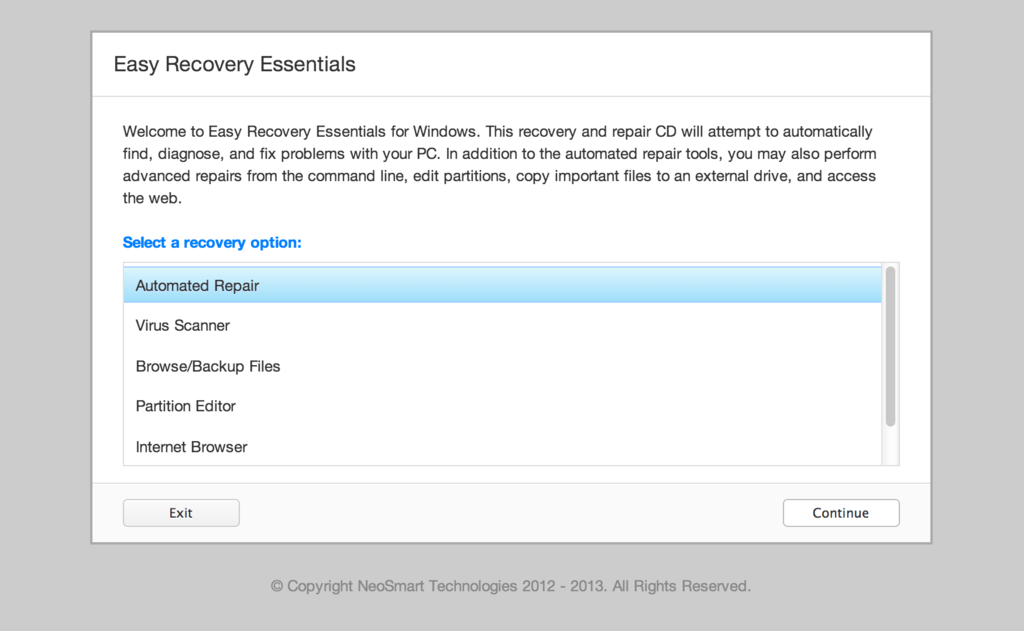
Easy Recovery Essentials (or EasyRE) is a 55 to 135 MiB download image ready to be burned directly to a CD, DVD or a USB stick.
Features of Easy Recovery Essentials include:
- Automatically find and fix errors
- Works even when you can’t get into Windows
- Recover from virus infections
- Restore your PC to a working state
- Access and back up your important data
- Use your PC even when it doesn’t work
- Advanced tools for IT experts
Contents
Disk for recovery & repair
If you’re like most PC users, you probably got Windows Vista with a new PC or laptop. And if you’re like 99% of the population, you get your new machines from one of the major manufacturers.
Dell, Acer, HP, Toshiba, Lenovo, they all have one thing in common: they don’t give you a real Windows Vista installation disk with your purchase.
Instead, they bundle what they call a “recovery disk” (that’s if you’re lucky – otherwise you’ll have a recovery partition instead) with your machine and leave it at that.
It doesn’t matter that you just paid a thousand dollars for a machine that comes with a valid Windows Vista license – your computer manufacturer just don’t want to spend the money (or perhaps take on the responsibility) of giving you a Windows Vista installation DVD to accompany your expensive purchase.
The problem is, with Windows Vista, the installation media serves more than one purpose. It’s not just a way to get Windows installed, it’s also the only way of recovering a borked installation.
The DVD has a “recovery center” that provides you with the option of recovering your system via automated recovery (searches for problems and attempts to fix them automatically), rolling-back to a system restore point, recovering a full PC backup, or accessing a command-line recovery console for advanced recovery purposes.
Download recovery disk for Windows Vista
 Easy Recovery Essentials repair process is non-destructive, recovering PCs without formatting or reinstalling Windows.
Easy Recovery Essentials repair process is non-destructive, recovering PCs without formatting or reinstalling Windows.
The powerful repair process can fix many issues that Microsoft’s own Startup Repair cannot. In addition to the industry-leading automated repair features, this disk will give you access to the following:
- System Restore
- Web Browser
- Partition Editor
- Antivirus Scanner
- Data/File Backup and Recovery
- Commandline/Terminal Access
Later update: Please note that this download is no longer free, due to licensing restrictions imposed upon us.
Download Easy Recovery Essentials for Windows Vista
Our recovery disk supports x86 and x64 platforms and all Windows Vista versions, including 32-bit and 64-bit editions:
- Windows Vista Ultimate (32-bit and 64-bit editions)
- Windows Vista Enterprise (32-bit and 64-bit editions)
- Windows Vista Business (32-bit and 64-bit editions)
- Windows Vista Home Premium (32-bit and 64-bit editions)
- Windows Vista Home Basic (32-bit and 64-bit editions)
- Windows Vista Starter (32-bit edition)
And all Service Packs:
- Windows Vista Service Pack 1 (SP1)
- Windows Vista Service Pack 2 (SP2)
This disk is a 120 MiB download in standard ISO format that you’ll need to burn to a CD or DVD before you can use it as a bootable recovery medium. You can also burn it on a USB stick.
You cannot use a recovery or repair disk to install or reinstall Windows Vista.
Burn to CDs, DVDs or USB sticks
NeoSmart Technologies has published a guide on how to burn an ISO image to CD or DVD with your favorite burning program, which you can read if you need more information or help on this topic. You can burnt it with ImgBurn, Alcohol 120% or ActiveISO:
You can also burn it on a USB stick if you don’t want to use CDs or DVDs. We published a guide on making a EasyRE recovery USB.
Compatible with PC manufacturers
This recovery and repair disk is compatible with desktops, workstations, laptops, notebooks, netbooks, ultrabooks and servers from major PC manufacturers, like Dell, HP, Asus, Acer or Lenovo plus more.
Dell, HP, Asus, Acer
Dell
The disk is compatible with all Dell laptops and desktop computers, including all its manufactured series like Adamo, Inspiron, Studio, Vostro, XPS, Latitude.
Do you have a Dell computer running Windows Vista? Read our Dell recovery and restore guide.
HP
The disk is compatible with HP computers: ENVY, EliteBook, Essential Home, Pavilion and x2 for laptops and ENVY, Essential Home and Pavilion for desktops and All-in-One Desktop PCs.
Do you have a HP computer running Windows Vista? Read our HP recovery and restore guide.
Asus
It’s compatible with notebooks, ultrabooks, laptops and desktops from ASUS.
It works for any computer that was manufactured by ASUS, if it runs Windows XP, Vista, 7, 8 or any of the following Windows Server editions: 2003, 2008, 2012.
Do you have an Asus computer running Windows Vista? Read our Asus recovery and restore guide.
Acer
It’s compatible with any Acer computer that has Windows installed, including these manufactured series:
- Aspire R, Aspire V3 and Aspire E for notebooks
- Aspire S7, Aspire S5, Aspire S3, Aspire P, Aspire M, Aspire V7, Aspire V5 for ultra-thin computers
- Aspire One for netbooks
- Aspire M and T, Aspire X and Predator G for desktops
Do you have an Acer computer running Windows Vista? Read our Acer recovery and restore guide.
Lenovo, Toshiba, Samsung
Lenovo
You can download the repair disk for any Lenovo computers, such as:
- ThinkPad, IdeaPad, Essential series for laptops
- Thinkcentre, Ideacentre and Essentials series for desktop PCs
Do you have a Lenovo computer running Windows Vista? Read our Lenovo recovery and restore guide.
Toshiba
It’s compatible with any Toshiba computers running Windows:
- Satellite, Qosmio, Portege, Tecra, Kira family series
- All-in-One desktop series
Do you have a Toshiba computer running Windows Vista? Read our Toshiba recovery and restore guide.
Samsung
The disk is compatible with Samsung line of laptops and desktops, including:
- ATIV Book, Gaming and Business PC series for laptops
- ATIV One for All-in-One desktops
IBM, Compaq, Gateway, eMachines
IBM
IBM personal computer business division was acquired by Lenovo in 2005.
This disk supports IBM desktop and laptop models, most notably the ThinkPad line.
Compaq
Compaq was acquired by HP in 2002, but some of its famous PC line series are still used by our customers.
Our disk works with Compaq notebooks and desktops PCs, including Compaq Presario series.
Gateway
Gateway Computer was acquired by Acer in 2007.
Our disk is compatible with Gateway Computers netbooks, notebooks and desktops PCs, such as:
- Series SX, DX and One ZX for desktop systems
- NE and NV series for notebooks
- LT series for netbooks
Do you have a Gateway computer running Windows Vista? Read our Gateway recovery and restore guide.
eMachines
eMachines PCs were manufactured up until 2004 when Gateway Computers brought the company. Gateway Computers was later acquired by Acer in 2007, but the eMachines PC brand was used until 2012.
If you own a computer from this computer brand, our disk is compatible with eMachines PCs.
Disk for Windows 7, 8, XP or Server editions
Windows 7
You can get our recovery disk for Windows 7. It supports all versions: Ultimate, Enterprise, Professional, Home Premium, Home Basic and Starter.
Windows 8
You can also get the recovery disk for Windows 8.
Windows XP
Easy Recovery Essentials is available for Windows XP users and it supports all Service Packs: Service Pack 1 (SP1), Service Pack 2 (SP2) and Service Pack 3 (SP3).
Windows Server 2003, 2008, 2012
Easy Recovery Essentials supports Microsoft Windows Server editions: 2003, 2008 and 2012.
Support
Our disk supports all Windows service packs (Windows XP SP1, Windows XP SP2, Windows XP SP3, Windows Vista SP1, Windows Vista SP2, Windows 7 SP1, Windows 7 SP2, Windows 8.1, Windows Server 2003 R2, Windows Server 2008 R2, and Windows Server 2012 R2.
Please don’t ask for help below, it’ll get real cluttered real soon! Open a support thread at https://neosmart.net/forums/ and we’ll help you resolve your problem ASAP.

To Bhs/Bilal re: your Feb 28 post….
I also have an HP system (notebook) with Vista, and while I haven’t yet started to try to set up an XP dual-boot I’m doing a lot of reading about the potential problems. I appreciate your post about the XP SATA drivers.
One question….the HP instructions say that for XP use you need to put the drivers on a floppy disk (they propose an external USB-connected floppy)…presumably so that when the installation process calls for the drivers you can simply insert the floppy — since the CD drive is in use with the XP system software. You burned a CD. What steps did you take when you had to insert the CD….in other words, how did you keep from interrupting or pause/restart the XP install process that was already using the CD drive?
Many thanks
You are more than welcome to come and fix it! lol Because it is giving me a hard time!
Okay, so I went to all three sites and used all the command prompt codes. It says…
Please wait, since this may take a while…
Successfully scanned Windows installations.
Total identified Windows installations: 0
The operation completed successfully.
What is that supposed to mean? uggh! Then I use one of the codes after the Bootrec.exe and every one that I type in, I get ..”is not recognized as an internal or external command, operable program or batch files.”
By the way, how did this all happen? One day it was working fine and the next day, this happens…crazy computer! lol
You are more than welcome to come and fix it! lol Because it is giving me a hard time!
Okay, so I went to all three sites and used all the command prompt codes. One of the ones that I had typed in, Bootrec /rebuildbcd, gave me this…
Please wait, since this may take a while…
Successfully scanned Windows installations.
Total identified Windows installations: 0
The operation completed successfully.
What is that supposed to mean? uggh! Then I use one of the codes after the Bootrec.exe and every one that I type in, I get ..”is not recognized as an internal or external command, operable program or batch files.”
By the way, how did this all happen? One day it was working fine and the next day, this happens…crazy computer! lol
Hmmmmmm. Im running out of ideas. The bootrec commands should have worked. Lets try getting rid of the BCD and rebuilding it. Usually if bootrec cant locate any missing windows installations, u have to get rid of the BCD store and then re-create it. First u need to get to the eommand prompt just as u did b4 but then type the following commands in the order u see them below. Press “enter” after each command.
Bcdedit /export C:\BCD_Backup
ren c:\boot\bcd bcd.old
Bootrec /rebuildbcd
Also, if u have anything else plugged into your USB ports, remove them. Any other drives as well, remove them.
(btw, if u were to type in bootrec /? and then hit enter, it will tell u what switches r available. a switch would be what comes after the /. For example, in bootrec /fixboot, “fixboot” would be the switch. It will give u a list of switches available if u type bootrec /?
I dunno y these commands show next to each other. They shouldnt apppear like this on the same line:
Bcdedit /export C:\BCD_Backup ren c:\boot\bcd bcd.old
Lets try that again:
Bcdedit /export C:\BCD_Backup
ren c:\boot\bcd bcd.old
Bootrec /rebuildbcd
Also while in the command prompt. just type “bcedit” (without the quotes) and hit enter and see what it says to u. I am starting to run out of ideas without having the machine in front of me.
I typed those in and it wont work. It kept giving me: (for Bcdedit /export C:\BCD_Backup: )
The store export operation has failed.
The requested system device cannot be found.
When I typed in ren c:\boot\bcd bcd.old :
The system cannot find the drive specified.
And when I typed in Bootrec /rebuildbcd :
Please wait, since this may take a while…
Successfully scanned Windows installations.
Total identified Windows installations: 0
The operation completed successfully
I also tried the bootrec /? and typed in each one that it had given back to me and for every one it gave me:
..is not recognized as an internal or external command, operable program or batch file.
The bcedit also gives me the ..is not recognized as an internal or external command, operable program or batch files.
That shouldnt happen. If u have the bootrec.exe file on the recovery disk, the switches ive given r quite valid. When u get to the command prompt, what is the directory its showing u? Should start with X: and end with “system32”. If u r in that directory, u should have the bootrec command. U can type “dir *.exe /p” (without the quotes) and it will display all files with an .exe file extension and it will display them one page at a time. Look to see that u can see a bootrec.exe and bcedit.exe. This is frustrating.
yea, it really is frustrating. I typed in the dir *.exe /p and I got a list of things that end with a .exe
Volume iin drive X is Boot
Volume Serial Number is D50A-DC2
Directory of X:\Sources
11/02/2006 12:34 AM 258,560 mighost.exe
09/18/2006 01:42 PM 6,757,792 mrt.exe
11/02/2006 12:37 AM 140,288 pkgmgr.exe
11/02/2006 12:34 AM 97,280 rollback.exe
11/02/2006 01:51 AM 191,592 setup.exe
11/02/2006 12:34 AM 223,232 setuposk.exe
11/02/2006 01:50 AM 124,520 sperr32.exe
7 File(s) 7,793,264 bytes
0 Dir(s) 32,788,480 bytes free
Noo! It’s supposed to have spaces like a little table and not supposed to look like the above
11/02/2006 12:34 AM 258,560 mighost.exe
09/18/2006 01:42 PM 6,757,792 mrt.exe
11/02/2006 12:37 AM 140,288 pkgmgr.exe
11/02/2006 12:34 AM 97,280 rollback.exe
11/02/2006 01:51 AM 191,592 setup.exe
11/02/2006 12:34 AM 223,232 setuposk.exe
11/02/2006 01:50 AM 124,520 sperr32.exe
7 File(s) 7,793,264 bytes 0 Dir(s) 32,788,480 bytes free
Ok now i understand. This is one of the differences between WinRE and WinPE. WinPE boots to teh x:\windows\system32 directory. WinRE does not. Ok ok ok. Duh….
At the command prompt for X:\sources, type “cd..” (without the quotes, and yes u want 2 period) and hit enter. That will bring u to X:. At the X: type “cd windows” (no quotes) and hit enter. That will bring u to X:\Windows. At X:\windows type “cd system32” (no quotes) and hit enter. Then u should be at X:\windows\system32. Thats where u want to be to run those commands. Apparently there is no “path” setting that will allow u to run commands from whatever directory u r at on teh disk. Once u r at X:\windows\system32, those commands will work.
So….
Unplug all un-necessary USB devices (everything except mouse/keyboard).Then boot the disk and get back to the command prompt. Follow those directions to get to the system32 directory. Once u r in X:\windows\system32 type those bootrec commands one at a time hitting enter after each one:
bootrec /fixmbr
bootrec /rebuildbcd
bootrec /fixboot
bootrec /scanos
chkdsk /r
(hopefully these wont show up right next to each other)
“Noo! It’s supposed to have spaces like a little table and not supposed to look like the above”
I know the feeling. LOL. Ive had that happen to me too when posting here.
Once u have tried the bootrec commands and if they dont work, u can try the bcedit instructions too, from the X:\windows\system32 directory, including typing just “bcedit” and seeing what it tells u.
Okay, so I got to the System32 thing but everything else after that still keeps giving me the same messages, not found and all that.
Did u try “dir *.exe /p” from that directory and see that u have bootrec and bcedit in there?
Yea. I just typed in the “dir *.exe /p” after the X:\windows\system32 directory and I got all this exe file names and tells me to press continue for more.
..and BootRec.exe is included:
11/02/2006 03:31 AM 282,624
Heh, i went on vacation last week and came home and i been sick all week so i had time to be here. I made a typo. I just noticed it. Bootrec is correct but bcedit is not. its bcdedit. Man i need sleep, and cough medicine. use the bootrec first.
Yeah the dir *.exe command is to check to see which exe files u have in there and display them one screen at a time so they dotn scroll by u. u should see bootrec.exe and bcdedit.exe. I cant believe i didnt notice the typo, and i do this for a living, college degree and all. Its confirmed, im a tard. These commands should work from that directory. Have u by chance tested this hard drive with a hard drive testing tool from the drives manufacturer to make sure the drives chipset isnt fried?
Oh, I hope you feel better! My throat has been kinda hurting this week too. The weather here is crazy.
So, wait…should I type bcdedit after the X:\windows\system32 directory ? Just bcdedit and no .exe, right?
lol its okay, everyone makes mistakes
But no, I don’t know how to do that.
Okay, I typed in the bcdedit and I got:
The boot configuration data store could not be opened.
The requested system device cannot be found.
U shouldnt need to type the .exe part. Use the bootrec commands first. Weather here has been nasty. Im in Minnesota.
Oh, Im in VA.
Can you type the exact commands because I am getting a little confused on what to type. lol
If u do have to use the bcdedit command… youre looking for something like whats at this link:
softwareblogs.intel.com/2008/02/26/dual-boot-windows-vista-and-windows-server-2008/
Now there it says to use bcdedit /enum but as far as i learned it just typing the bcdedit should do it as the default command performs that. in other words, typing just “bcdedit” and hitting enter has the same effect as typing “bcdedit /enum all”
Sorry. Try these first.
bootrec /fixmbr
bootrec /rebuildbcd
bootrec /fixboot
bootrec /scanos
chkdsk /r
Its okay. Don’t worry about it.
I have typed in everything and pressed enter after each one and…
for X:\windows\system32 directory>bcdedit
The boot configuration data store could not be opened.
The requested system device cannot be found.
X:\windows\system32 directory>bootrec /fixmbr
The system cannot find the path specified.
X:\windows\system32 directory>bcdedit /enum all
The boot configuration data store could not be opened.
X:\windows\system32 directory>bootrec /rebuildbcd
Scanning all disks for Windows installations.
Please wait, since this may take a while…
Successfully scanned Windows installations.
Total identified Windows installations: 0
The operation completed successfully.
X:\windows\system32 directory>bootrec /fixboot
The system cannot find the path specified.
X:\windows\system32 directory>bootrec /scanos
Scanning all disks for Windows installations.
Please wait, since this may take a while…
Successfully scanned Windows installations.
Total identified Windows installations: 0
The operation completed successfully.
X:\windows\system32 directory>chkdsk /r
The type of the file system is NTFS.
Cannot lock current drive.
Windows cannot run disk checking on this volume because it is write protected.
Im checking the forums here to see what i might be missing. Check this out once:
neosmart.net/forums/showthread.php?t=767
Okay, it looks like you’ve given me the codes correctly according to that site. But what else could I do then?
I wonder if diskpart is on WinRE. Try typing ‘diskpart” from that directory and hit enter and if if then gives u something like DISKPART> then type list disk and see what it says.
Okay. It says “There are no fixed disks to show.”
BUT if I type in “list disks” it gives me :
DISK -Display a list of disks.
PARTITION -Display a list of partitions on the selected disk.
VOLUME -Display a list of volume.
So at the DISKPART> prompt u typed list disks and it gave told u there r none? Hmmm the idea here was to…. after list disks, have u type “select disk 0” and then hit enter and then type “select partition 1” and then hit enter and then type “active” and hit enter and then run the bootrec commands again but its looking like a wash if it cant find ur disks. What make and model is that laptop? I want to look it up.
Acer 3680-2682
btw, “list disk” was the right command. Im trying to be careful not to get ya with another typo lol.
I looked up the specs for that but its not telling me what brand of hard drive it is. Do u happen to know?
Not at the moment. I do remember that when I had taken the hard drive out, it did not say it was made by Acer. It is made by a different company and I remember thinking how it was a little strange. Should I take it out again? It’ll mean that I’m going to have to type in everything all over again though. Do you have time? I don’t mind.
Not at the moment. No, I don’t know. But I could take it out if you want.
U can take it out tomorrow if u want. Im still sick so im homebound. I just need to know what brand it is. Like “Western Digital” or “Seagate” etc…
Then i want to see if ur BIOS can detect it but i dont know what ur bios looks like so i cant really walk u thru it other than to tell u there is a place in one of the sections where it can autodetect ur hard drive. U need to tell it to do it. Im wondering if its even working since diskpart showed nothing.
Once we know what brand it is, we can also test it with the hard drive diagnostic utilities made for it.
ultimatebootcd.com/ is usually the one i use to do this.
And if u want, u can email me over this too. claude_zach(at)yahoo(dot)com.
I figured posting these here might help others with the disk and how to get it to work but if ur hard drive actually isnt working, that wont be of much benefit to those here as it relates to the vista recovery disk.
Okay. My e-mail address is NeatAngel06@yahoo.com
Rob – sorry for the late reply – weekend and all !!! –
well when you burn your CD thru NLITE, you actually burn a copy of XP onto a new CD – once you integrate the sata drivers – xp will install normally without asking you for a floppy drive –
HP told me the same thing and when I asked the CS guy “what about slip stream” he got rather angry on why we trying to cheat when HP recommends Vista now – so I replied – well tell HP to have more RAM into the systems as well !!!
if you need help with regard to NLITE – go to it’s site and a tutorial is there on how to use it –
hope this helps…
cheers
Dina, Claude – may I recommend that you guys give the Support Forums a shot? It’s a much better way of addressing individual issues and allows for much more flexibility in posting style and manner 🙂
Claude, get well soon!
(for everyone else….. the images are in the final stages of testing, both x86 and x64 alike)
…more importantly, posts with many links, etc. won’t get flagged as spam – Dina, your comments almost always need to manually marked as “clean” for some reason! 🙁
“Dina, Claude – may I recommend that you guys give the Support Forums a shot? It’s a much better way of addressing individual issues and allows for much more flexibility in posting style and manner :)”
LOL, yes sir (salutes). I figured as long as it was dealing with issues possibly related to the recovery disk, working it out here might save others some time. I really wasnt expecting it to take that long or that many posts. My apologies. 😀
“Claude, get well soon!”
Thankyou!!
“well when you burn your CD thru NLITE, you actually burn a copy of XP onto a new CD – once you integrate the sata drivers – xp will install normally without asking you for a floppy drive”
BHS, i found another possible solution that may work for some:
mydigitallife.info/2007/10/23/windows-xp-setup-could-not-detect-and-find-any-sata-hard-disk-drive-on-ahci-mode/
Hi, i change my vista to xp but im having too many problems to get all the drivers so i prefer to change to vista again. my computer is a notebook hp so i don’t have the cd.
I have a recovery hard drive disc but it don’t work.
I don’t know if this iso works in this particular case. if don’t, can you please help me to fix my computer.
Thank you.
Will the Vista Recovery Disk Download (not the torrent) work with all versions of Vista? I’m currently running Vista Home Premium on my HP laptop and the system recovery disk I bought from HP won’t work as it tries unsuccessfully to install all the factory-installed software. Any help would be much appreciated.
Also, if this helps eliminate the problem, Vista Home Premium was the initial OS on my computer; it never had XP or anything else. Thanks