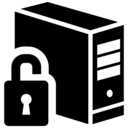 An update to our Windows 10 Product Key Utility has been issued that addresses a number of minor issues. Since its initial release in December 2014, the BIOS-Embedded Product Key lookup tool has been downloaded and used over two hundred thousand times, and has quickly become the go-to tool for retrieving product keys embedded in the BIOS or system firmware.
An update to our Windows 10 Product Key Utility has been issued that addresses a number of minor issues. Since its initial release in December 2014, the BIOS-Embedded Product Key lookup tool has been downloaded and used over two hundred thousand times, and has quickly become the go-to tool for retrieving product keys embedded in the BIOS or system firmware.
Tag Archives: download
A utility for fast, free, and simple Windows 10 uninstallation
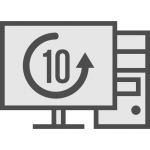 Have you suddenly found yourself with an unwanted, un-needed, or unasked for copy of Windows 10? Friends or family complaining of an unexpected update to an operating system they don’t know how to use – and can’t figure out how to (safely) get rid of?
Have you suddenly found yourself with an unwanted, un-needed, or unasked for copy of Windows 10? Friends or family complaining of an unexpected update to an operating system they don’t know how to use – and can’t figure out how to (safely) get rid of?
Our Windows 10 uninstallation utility lets you or anyone you know quickly and easily revert back to Windows 7 or Windows 8… painlessly. While millions of PCs around the globe are suddenly being updated to Windows 10 without the express notice and consent of their unwitting owners, the bigger problem is the ones that fall between the cracks: an automated update gone wrong, left with a PC that won’t start, and no longer works.
We are happy to introduce the immediate availability of our Windows 10 Rollback Utility, a free tool designed to make switching back to Windows 7 (or Windows 8) as easy as a small download and a few clicks. What’s more, it’ll even protect your PC from automatically updating to Windows 10 in the future, too. (Unless you ask it to, of course.)
EasyBCD 2.3: Windows 10, EFI, and much, much more
 It’s our distinct pleasure to announce the release and immediate availability of EasyBCD® 2.3 for download. Development on EasyBCD 2.3 has been ongoing for the past three years as new functionality has been added and support for the latest developments in new operating systems and bootloaders has been polished and shined.
It’s our distinct pleasure to announce the release and immediate availability of EasyBCD® 2.3 for download. Development on EasyBCD 2.3 has been ongoing for the past three years as new functionality has been added and support for the latest developments in new operating systems and bootloaders has been polished and shined.
EasyBCD 2.3 features full Windows 10 and EFI support, and has been tested with the latest version of Windows under all imaginable circumstances and configurations, as well as many other operating systems and platforms, both big and small. From indie-sized micro Linux distributions to the latest major releases from Debian, FreeBSD, Ubuntu, SUSE, and more; EasyBCD 2.3 offers greater compatibility, more options, and better support while becoming even easier to use than ever before.
Easy USB Creator 2.1 Released
 Easy USB Creator 2.1 has been released and is available for immediate download, complete with support for Windows 10, improved support for creating more-reliable bootable USB sticks than ever before, and more.
Easy USB Creator 2.1 has been released and is available for immediate download, complete with support for Windows 10, improved support for creating more-reliable bootable USB sticks than ever before, and more.
Easy USB Creator is NeoSmart Technologies’ standalone utility for converting ISO images to external drives, USB sticks, and USB thumbdrives. With Easy USB Creator, the process of using a USB drive to boot into an ISO image on PCs without a CD or DVD drive is easier than ever, with its intelligent single-click conversion process that can elegantly handle most Windows ISOs you can throw at it.
Windows 10 Embedded Product Key Tool
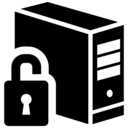 We’re proud to introduce the immediate release of our newest utility for Windows users: the NeoSmart Technologies Embedded Product Key Tool. Designed for users of Windows 7, Windows 8, and Windows 10, our embedded product key tool will retrieve and display the Windows setup product key embedded in the BIOS or EFI, allowing you to store it for safe-keeping or use it to reinstall Windows with an official Windows setup image.
We’re proud to introduce the immediate release of our newest utility for Windows users: the NeoSmart Technologies Embedded Product Key Tool. Designed for users of Windows 7, Windows 8, and Windows 10, our embedded product key tool will retrieve and display the Windows setup product key embedded in the BIOS or EFI, allowing you to store it for safe-keeping or use it to reinstall Windows with an official Windows setup image.
Tools to help manage and recover your new Windows 8 installation
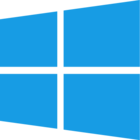 Today’s the big day: Windows 8 has hit the shelves and customers are flocking to buy the latest version of Microsoft’s operating system. In the back of everyone’s mind is the big question: what do I do to properly set up my Windows 8 installation, and in the (hopefully unlikely) situation of disaster, if I can no longer get into my Windows 8 PC, what can I do about it?
Today’s the big day: Windows 8 has hit the shelves and customers are flocking to buy the latest version of Microsoft’s operating system. In the back of everyone’s mind is the big question: what do I do to properly set up my Windows 8 installation, and in the (hopefully unlikely) situation of disaster, if I can no longer get into my Windows 8 PC, what can I do about it?
All of NeoSmart Technologies products are 100% Windows 8 ready. They’ve all been vetted and heavily tested against the latest version of the Windows OS and have been updated with all the features you require for peace of mind. They’ll help you get your system working the way you want it, and then God forbid something bad happen, get you back on your feet as soon as possible.
Windows 8 Recovery Disk and Repair Disc Download
Download our recovery and repair disk for Microsoft Windows 8 and Windows 8.1 (also available for Windows Vista, 7, XP or Server editions) that can be used to access system recovery tools, giving you options of using an antivirus, System Restore, document and picture backup and recovery, automated system repair, and a command-line prompt for manual advanced recovery.
Download recovery disk for Windows 8/8.1
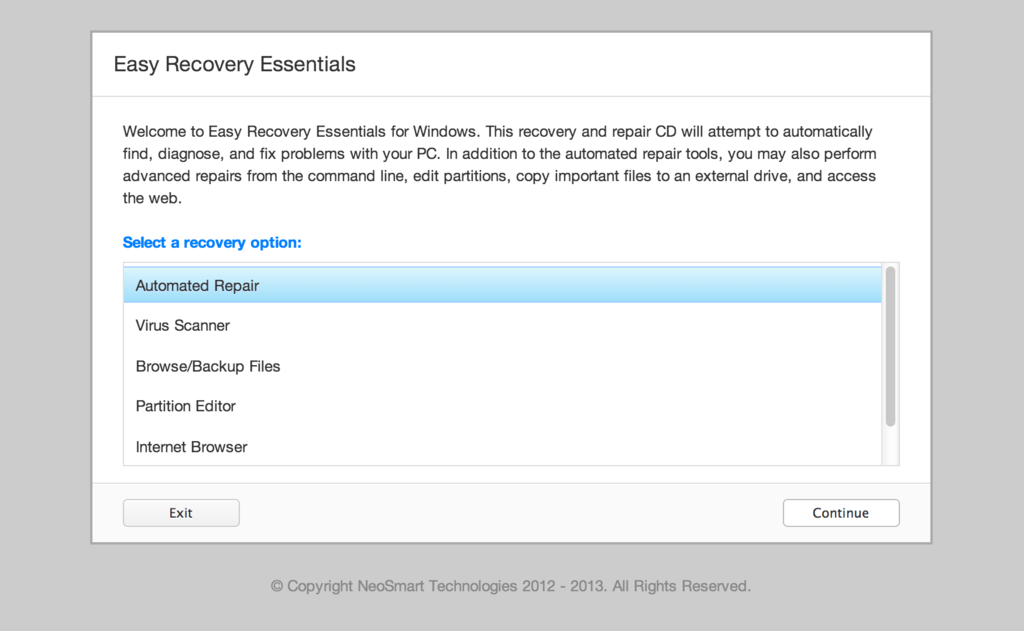
Our recovery disk is compatible with desktops, workstations, laptops, notebooks, netbooks, ultrabooks and servers from Dell, HP, Acer, Asus, Samsung, Lenovo, IBM, Toshiba, Compaq, Gateway or eMachines that have Windows 8 or 8.1 installed.
The disk is compatible with 32-bit and 64-bit editions of Windows 8 or Windows 8.1. It supports x86 and x64 platforms and works with EFI and MBR configurations.
Easy Recovery Essentials – or EasyRE – is a 50 to 135 MB ISO image that you can download and burn to any CD, DVD or USB drives.
With Easy Recovery Essentials you can recover and repair your computer.
Contents
About our recovery and repair disk
 It has become harder and harder to get recovery or installation disks for your computer as major PC manufacturers no longer distribute a recovery or repair CD/DVD with your purchase.
It has become harder and harder to get recovery or installation disks for your computer as major PC manufacturers no longer distribute a recovery or repair CD/DVD with your purchase.
A Windows 8 or Windows 8.1 installation DVD can be used to recover your computer. You can use it to access many recovery options, use System Restore and automatically fix boot errors or blue screens.
But instead of giving customers real recovery CDs and DVDs with their purchase of a computer (like notebooks, laptops, desktop computers etc.), PC manufacturers (like Dell, HP, Samsung, Acer, Lenovo, Toshiba and others) usually require you to make the recovery media by yourself.
If you can’t boot into Windows or your PC isn’t working, only a bootable recovery and repair CD/DVD/USB can save you.
Our recovery disk, called Easy Recovery Essentials, is an ISO image that you can download today and burn to any CDs, DVDs or USB drives.
You can boot from our disk to recover or repair your broken computer.
We provided instructions on how to do this below, see Burn to CDs, DVDs or USB drives.
With Easy Recovery Essentials you can:
- Find and fix errors automatically with Automated Repair
- Recover your PC from infections with the built-in antivirus
- Restore your PC to a working state
- Access and backup your most important data (like documents, pictures, music, videos and so on)
Easy Recovery Essentials is used by computer technicians and IT experts for its many features:
- Fully-featured visual partition editor
- Scriptable command line
- Advanced recovery options
- Web browser
Read more about EasyRE for computer repair professionals here.
Download recovery disk for Windows 8 and 8.1
Our recovery and repair disk uses a non-destructive repair process that can recover your PC without formatting your hard drive or reinstalling Windows.
Easy Recovery Essentials comes with:
- Powerful Automated Repair feature
- Antivirus scanner built-in
- Ability to access System Restore
- Web browser to browser the Internet
- Ability to backup your most important files (documents, videos, pictures, music and so on)
- Memory diagnostics and a command-line tools for advanced options
Update: Please note that this disk is no longer free, due to licensing restrictions imposed upon us.
Download Easy Recovery Essentials for Windows 8 and Windows 8.1
Our recovery disk supports x86 and x64 platforms and all Microsoft Windows 8 editions:
- Windows 8 (32-bit and 64-bit editions)
- Windows 8.1 (32-bit and 64-bit editions)
Our disk is in ISO image format. You can burn the image to any CDs, DVDs or USB drives and then use it as a bootable recovery media.
You cannot use a recovery or repair disk to install or reinstall Windows 8.
Burn to CDs, DVDs or USB drives
We published a guide on how to burn an ISO image to CD or DVD. Our recovery ISO image can be burnt to any CDs or DVDs and USB drives.
You can burn it with your favorite burning program. We published step-by-step instructions and guides on how to do this for any CDs or DVDs:
You can opt for a recovery USB instead: follow our guide on how to make a EasyRE recovery USB drive here.
Compatibility
Our recovery and repair disk works with any desktop computers, workstations, laptops, notebooks, ultrabooks, netbooks or servers computers from all major PC manufacturers:
- Dell
- HP
- Asus
- Acer
- Lenovo
- Samsung
- Toshiba
It’s also compatible with older or no longer available PC brands, such as:
- IBM
- Compaq
- Gateway Computers
- eMachines
If your computer runs Windows 8 or Windows 8.1, you can download Easy Recovery Essentials.
Dell
Our recovery disk is compatible with Dell computers:
- Dell Adamo
- Dell Inspiron
- Dell Studio
- Dell Vostro
- Dell XPS
- Dell Latitude
Do you have a Dell computer running Windows 8? Read our recovery and restore guide for Dell.
HP
Easy Recovery Essentials work with your HP computer. It’s compatible with the following series of HP PCs:
- HP ENVY
- HP EliteBook
- HP Essential Home
- HP Pavilion
- HP x2 models
Do you have a HP computer running Windows 8? Read our recovery and restore guide for HP.
Asus
Easy Recovery Essentials is compatible with Asus computers.
Do you have an Asus computer running Windows 8? Read our recovery and restore guide for Asus.
Acer
Our recovery disk can be downloaded by Acer customers. The disk is compatible with all Acer series and models:
- Aspire M and T, Aspire X and Predator G
- Aspire R, Aspire V3 and Aspire E
- Aspire S7, Aspire S5, Aspire S3, Aspire P, Aspire M, Aspire V7, Aspire V5
- Aspire One
Do you have an Acer computer running Windows 8? Read our recovery and restore guide for Acer.
Lenovo
Easy Recovery Essentials is compatible with Lenovo computers:
- Lenovo ThinkPad
- Lenovo IdeaPad
- Lenovo Thinkcentre
- Lenovo Ideacentre
Do you have a Lenovo computer running Windows 8? Read our recovery and restore guide for Lenovo.
Samsung
Easy Recovery Essentials is compatible with any Samsung laptops or desktops:
- Samsung ATIV Book, Gaming and Business PC series for laptops
- Samsung ATIV One for All-in-One desktops
Toshiba
Easy Recovery Essentials is compatible with all Toshiba series and models:
- Toshiba Satellite
- Toshiba Qosmio
- Toshiba Portege
- Toshiba Tecra
- Toshiba Kira family series
- Toshiba All-in-One desktop series
Do you have a Toshiba computer running Windows 8? Read our recovery and restore guide for Toshiba.
IBM, Compaq, Gateway, eMachines
These PC manufacturers were either acquired by another company or they are no longer on the market. Our recovery disk is compatible with these PCs, if your computer runs the supported Windows versions:
- Windows 8 and Windows 8.1
- Windows 7 (all editions)
- Windows Vista (all editions)
- Windows XP
- Windows Server 2003, Server 2008, Server 2012
IBM
Lenovo acquired IBM’s personal computer division in 2005.
Easy Recovery Essentials is compatible with IBM computers and laptops (like the ThinkPad series) and Lenovo computers (see Lenovo).
Compaq
HP acquired Compaq in 2002.
Easy Recovery Essentials is compatible with Compaq desktops and laptops (including the Presario series) and HP computers (see HP).
Gateway and eMachines
eMachines was acquired by Gateway Computers in 2007. In 2007, Gateway Computers was acquired by Acer. The eMachines brand was used until 2012.
Easy Recovery Esssentials is compatible with Gateway computers:
- Series SX, DX and One ZX
- NE and NV series
- LT series
Do you have a Gateway computer running Windows 8? Read our recovery and restore guide for Gateway.
Easy Recovery Esssentials is compatible with eMachines PCs and Acer computers (see Acer).
Disk for Windows 7, Windows Vista, Windows XP or Server editions
You can download Easy Recovery Essentials for other versions of Windows, such as Windows 7, Windows Vista, Windows XP or the Windows Server editions.
Windows 7
Read more about our recovery disk for Windows 7.
Our recovery disk supports Windows 7 (32-bit and 64-bit) and its editions: Ultimate, Enterprise, Professional, Home Premium, Home Basic and Starter.
Download the disk for Windows 7.
Windows Vista
Read more about our recovery disk for Windows Vista.
Easy Recovery Essentials supports Windows Vista (32-bit and 64-bit) and its editions: Ultimate, Enterprise, Professional, Home Premium, Home Basic and Starter.
Download the disk for Windows Vista.
Windows XP or Server editions
If your computer runs Windows XP or Windows Server, you can download Easy Recovery Essentials.
Our disk supports Microsoft Windows XP, including the Service Pack updates:
- Windows XP Service Pack 1 (SP1)
- Windows XP Service Pack 2 (SP2)
- Windows XP Service Pack 3 (SP3)
Download the disk for Windows XP.
You can download the disk for any of the following Windows Server editions:
- Windows Server 2003
- Windows Server 2008
- Windows Server 2012
Download the disk for Windows Server.
Support
Please don’t ask for help below, it’ll get real cluttered real soon!
Open a support thread at https://neosmart.net/forums/ and we’ll help you resolve your problem ASAP.
Windows Recovery Essentials Officially Released!
 Easy Recovery Essentials for Windows, the ultimate and easiest-ever Windows system repair CD that automatically finds and fixes problems with your Windows PC, has been officially released!
Easy Recovery Essentials for Windows, the ultimate and easiest-ever Windows system repair CD that automatically finds and fixes problems with your Windows PC, has been officially released!
Back in April, we first announced the beta of Windows Recovery Essentials: our software to automatically detect, diagnose, and repair a multitude of common and uncommon issues that could prevent Windows from running or cause a BSOD on boot. It’s been a little longer than we originally anticipated, but over the months the Windows Recovery Essentials has been renamed to Easy Recovery Essentials (EasyRE for short), graduated out of beta going to a soft release, and is now being officially announced as grown up and ready to help everyone out of a tight spot!
EasyRE is available for Windows XP, Windows Vista, and Windows 7, for all editions and platforms. We are working hard on making a Windows 8 version available ASAP – we are expecting to see that version released sometime in the next week or two.
Announcing EasyBCD 2.2: Windows 8 dual-booting and more!
 Quick: what takes 5 years, two failed attempts, and thirteen contributors? Answer: EasyBCD with multilanguage support!
Quick: what takes 5 years, two failed attempts, and thirteen contributors? Answer: EasyBCD with multilanguage support!
Who knew it would be this hard to release a version of EasyBCD that supports languages from English to Arabic and from Korean to Russian? We certainly had no idea it would take this long and this much work back in June of 2007 when we first attempted this gargantuan task! It turns out it’s not such an easy thing to organize and manage the translation of a medium-sized software project – and that no good tools existed to make it possible.
We were expecting to find (this late into the game) a plethora of .NET localization tools and resources that would make the job ridiculously easy, but it turns out all the existing solutions were terrible for one reason or another: too hard for non-developers to grasp, no versioning support, no on-the-fly deployment (i.e. requires recompilation), no unicode support, text-only interfaces, and the list goes on and on. We had to develop our own complete end-to-end translation and globalization framework and associated utilities (xml-based, text-editable, translation interface, versioning support, unicode support, on-the-fly deploy, string aliasing, derivable strings, language cleanup, outdated/missing string search, and more!), which we’ve open sourced to save others the trouble in the future.
Now that we have the excuses out of the way, let us introduce EasyBCD 2.2, complete with 13 languages from around the globe. With much thanks to the following people, we have been able to provide these languages out-of-the-box with EasyBCD 2.2:
Windows XP Recovery and Repair Disk
This article shows you how to create a recovery disk for Windows XP, if you have the original CD (can be used as a recovery disk) or, if not, how to create a recovery diskette (floppy disk).
It also shows you how to download our recovery disk for Windows XP, if you don’t have the original CD available or can’t boot into Windows XP.
Download recovery disk for Windows XP
If you aren’t able to boot into Windows or don’t access to the recovery partition to create a system recovery disk, you can use our recovery and repair disk Easy Recovery Essentials to repair your Windows XP.
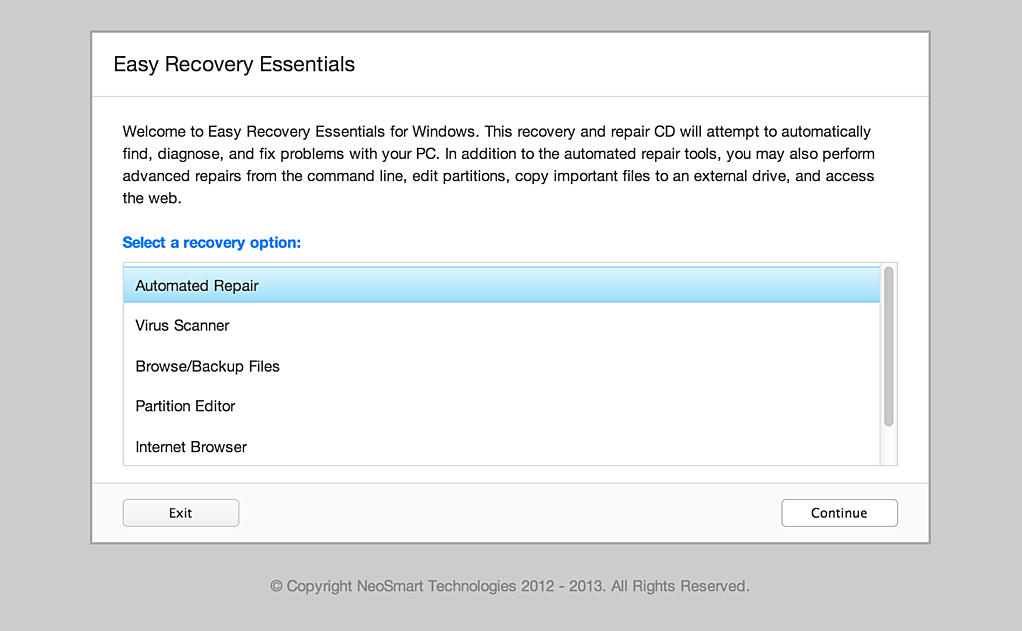
Download Easy Recovery Essentials
Features of Easy Recovery Essentials include:
- Automatically find and fix boot errors and blue screens
- Works even when you can’t get into Windows
- Recover from virus infections
- Restore your PC to a working state
- Access and backup your important data
- Advanced tools for IT experts
Easy Recovery Essentials is an ISO download image ready to be burned directly to a CD, DVD or a USB flash drive.
Easy Recovery Essentials can be used as a recovery disk for computers with Windows XP installed to repair the computer, including the full list of Windows XP editions with Service Packs installed:
- Microsoft Windows XP SP1 (Service Pack 1)
- Microsoft Windows XP SP2 (Service Pack 2)
- Microsoft Windows XP SP3 (Service Pack 3)
It’s compatible with both the Home and Professional editions of Windows XP:
- Microsoft Windows XP Home
- Microsoft Windows XP Professional
It’s compatible with newer versions of Windows, up to Windows 8.1:
- Our recovery disc for Windows 8 computers
- Our recovery disk for Windows 7 computers
- Our recovery disc for Windows Vista computers
It’s also compatible with Windows Server editions:
Create a recovery disk for Windows XP
Before you continue, check if you still have the original Windows XP installation CD.
That original installation CD can act as a recovery disk that you can use to run Recovery Console (Command line utility) to repair your computer with.
From Recovery Console, you can run the bootcfg, chkdsk, and more commands.
If you have the original CD
If you have the disk, follow these steps to open Recovery Console:
- Insert the CD in the optical drive
- Restart your computer
- At the Welcome to Setup screen, press R to load Recovery Console
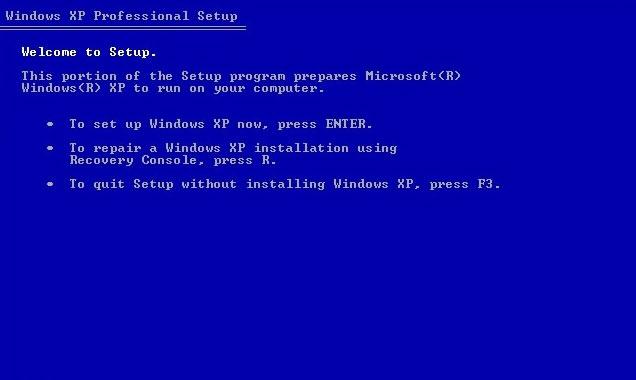
- You’ll need to log in as an Administrator or with any user that has administrative rights to the system. Do so and enter the password.
- Press Enter
- The Recovery Console should now be available
To read more about bootcfg, read the Bootcfg guide. To read more about chkdsk (check disk), read the chkdsk guide.
If you don’t have the original CD
If you don’t have the original CD with Windows XP, you can create a bootable floppy diskette.
It’s required that you can boot into Windows XP to create the bootable diskette. Otherwise, if you can’t boot into Windows XP, go to Download recovery disk for Windows XP.
You’ll need to make sure your computer’s floppy disk is working properly first. Your computer with Windows XP must have the floppy disk functioning.
To create the bootable diskette for Windows XP, follow these steps:
- Boot into Windows XP
- Insert the diskette in the floppy disk
- Go to My Computer
- Right-click on the floppy disk drive. This is usually the
A:\drive. - Click Format
- Check the Create an MS-DOS startup disk option at the Format options section
- Click Start
- Wait for the process to finish
- Once it’s completed, safely remove the diskette for the floppy disk
Once the recovery diskette is created, follow these instructions everytime you need to use it:
- Check if the diskette is in write-protect mode
- Insert the diskette in the floppy disk
- Restart the computer
- Follow the instructions on the screen after you’ve booted your sytem from the diskette
More Information
Linked Entries
Support Links
- Easy Recovery Essentials for Windows – our repair and recovery disk.
It’s an easy-to-use and automated diagnostics disk. It’s available for Windows 8, Windows 7 and Windows Vista. It’s also available for Windows XP and Windows Server.
Read more at Windows Recovery Disks.
- The NeoSmart Support Forums, member-to-member technical support and troubleshooting.
Applicable Systems
This article applies to the following operating systems:
- Windows XP (all editions)
